If you're just developing a Mini Program by yourself, you can skip this part for now, and if you work with a team, you need to understand some concepts first.
# User identities
For a team to develop the Mini Programs, it is necessary to manage the identity of team members.
The administrator can, in the background of the Mini Program management, manage project members (including developers, trial users and other members), set permissions for the project members (including developer/trial user permission), log in the Mini Program management background, conduct development management, and view the Mini Program data analysis.
The management entry is located in: Mini Program Management Background - User Identity - Member Management
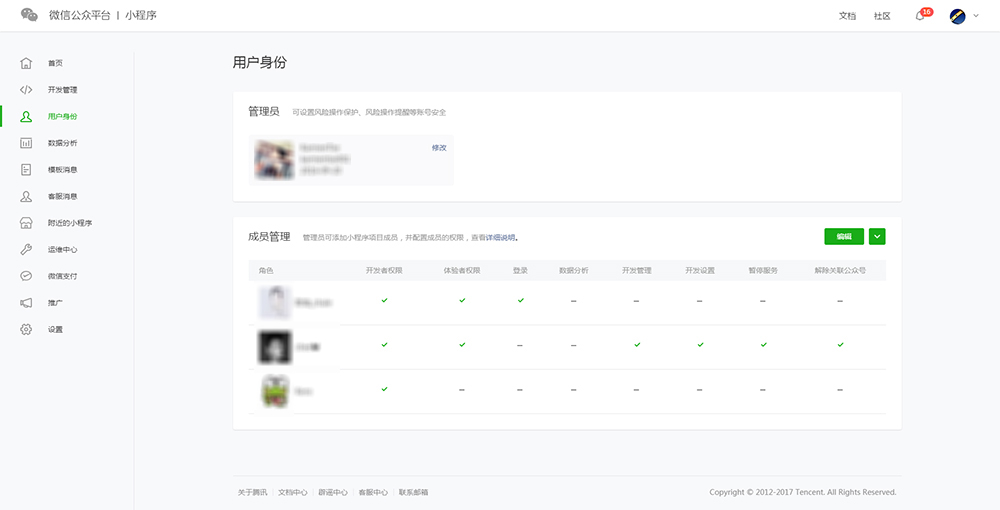
| Permission | Description |
|---|---|
| Developer permission | Allow to use the Mini Program developer toolkit and the Mini Program for Developer to develop |
| Trial user permission | Allow to use the Mini Program Trial |
| Login | Allow to log into the Mini Program management background without administrator confirmation |
| Data analysis | Use the Mini Program data analysis function to view the Mini Program data |
| Development management | Submit the Mini Program for review, release and roll back the Mini Program |
| Development setting | Set the Mini Program server domain names, send push messages and scan common link QR code to open the Mini Program |
| Suspend service setting | Suspend the Mini Program online services |
# Preview
The developer toolkit can be used to preview the Mini Program, and help developers check the actual performance of the Mini Program on a mobile device.
Click the preview button on the top bar of the developer toolkit, and then the development toolkit will automatically pack the current project and upload the Mini Program code to the server of Weixin. Upon success, a QR code will be displayed on the interface. Use the developer's Weixin ID of the current Mini Program to scan QR code to view the actual performance on the mobile device.
# Upload code
Unlike preview, code upload is used to submit for trial or audit.
Click the upload button on the top action bar of the developer toolkit, and fill in the version number and project notes. It should be noted that the version number and project notes are used for the convenience of administrators to check the version, and developers can fill in these two fields according to their actual requirements.
After successful upload, you can find the version that has just been uploaded by logging in Mini Program Management Background - Development Management - Development Version.
You can set this version as a trial version or submit it to audit.
# Mini Program versions
| Version | Description |
|---|---|
| Development version | With the developer toolkit, you can upload code to the development version. The development version only keeps one copy of the latest uploaded code per person. Click Submit for Review to submit the code for review. The development version can be deleted without affecting the code of the online version and the version during review. |
| Version under audit | Only one copy of the code shall be under audit. After audit, the code can be published online or directly re-submitted for audit by covering the original audit version. |
| Online version | The version of code used by all online users, which will be overwritten and updated after the new version code is released. |
You can use the Mini Program developer assistant to quickly and easily preview and experience the online version, the trial version and the development version.
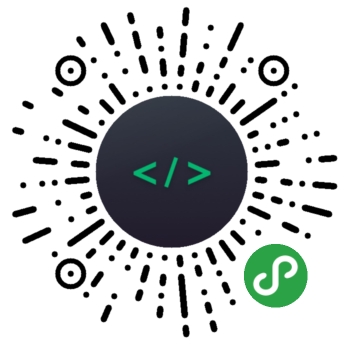
In the next section, let's look at how to release a Mini Program, so that your results can be used by all Weixin users.