# Small programs work together and publish
In large and medium-sized companies, the division of labor is very careful, and there are generally employees in different roles who participate in the same Mini Program project at the same time. To this end, the Mini Program platform has designed different rights management so that project managers can more efficiently manage the collaborative work of the entire team.
In the past, after we have developed a web page, we need to put the code and resources of the web page on the server for users to access through the Internet. In the Mini Program platform, after the developer completes the development, he needs to submit the code package of the Mini Program in the developer tool, and then in theSmall Program BackgroundRelease a Mini Program, the user can search or other entry to enter the Mini Program.
In this chapter, we will introduce the considerations of teamwork and the concepts and processes involved before and after the release of the Mini Program.
# Collaborative work
If you're just developing Mini Programs on your own, you can skip this part for now, but if you're a team, you need to understand some concepts first.
In most cases, many people in a team participate in the same Mini Program project at the same time, and the work or authority of each role is different, and the division of labor in large companies is more careful. In order to more vividly express the relationship between the different roles of the team and the management of permissions, we use a virtual project member organization structure to describe how the daily collaboration to complete the release of a Mini Program, the organizational relationship is shown in Figure 5-1.
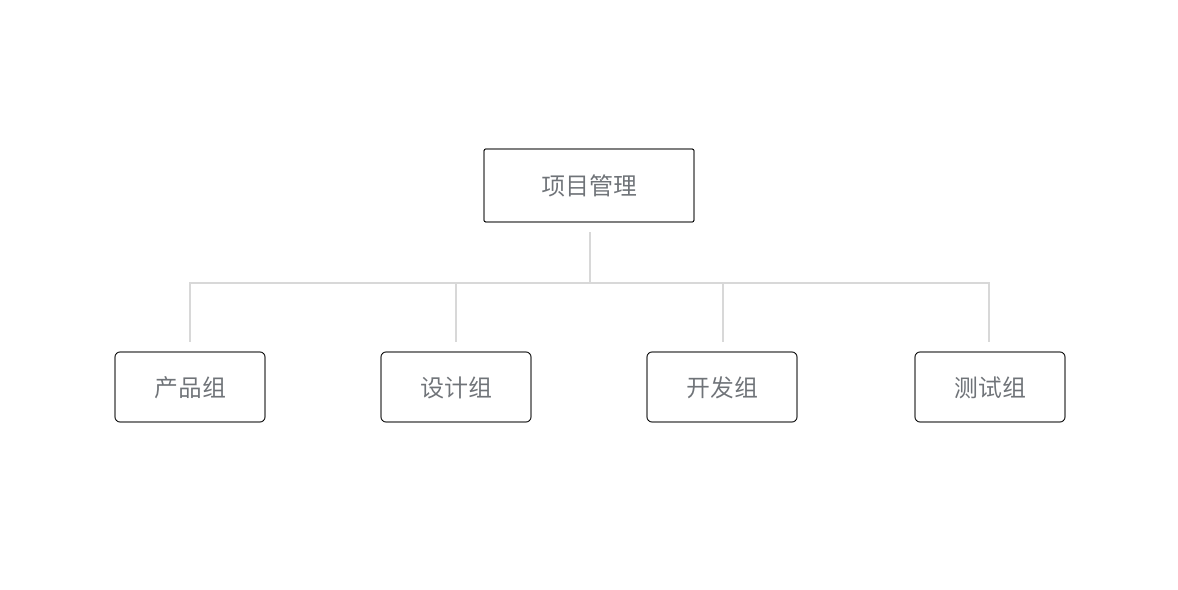 Figure 5-1 Virtual Mini Program Project Group
Figure 5-1 Virtual Mini Program Project Group
The project management member is responsible for coordinating the progress and risks of the entire project, controlling the rhythm of the Mini Program released to the outside, the product group puts forward the requirements, the design group discusses and abstracts the requirements with the product, designs the visual process and graphics, and outputs the design plan. The development group based on the design program, the preparation of the program code, the code is completed, the product group and the design group experience the overall process of the Mini Program, the test group write test cases and carry out various boundary tests on the Mini Program. The project's general membership and workflow is shown in Figure 5-2.
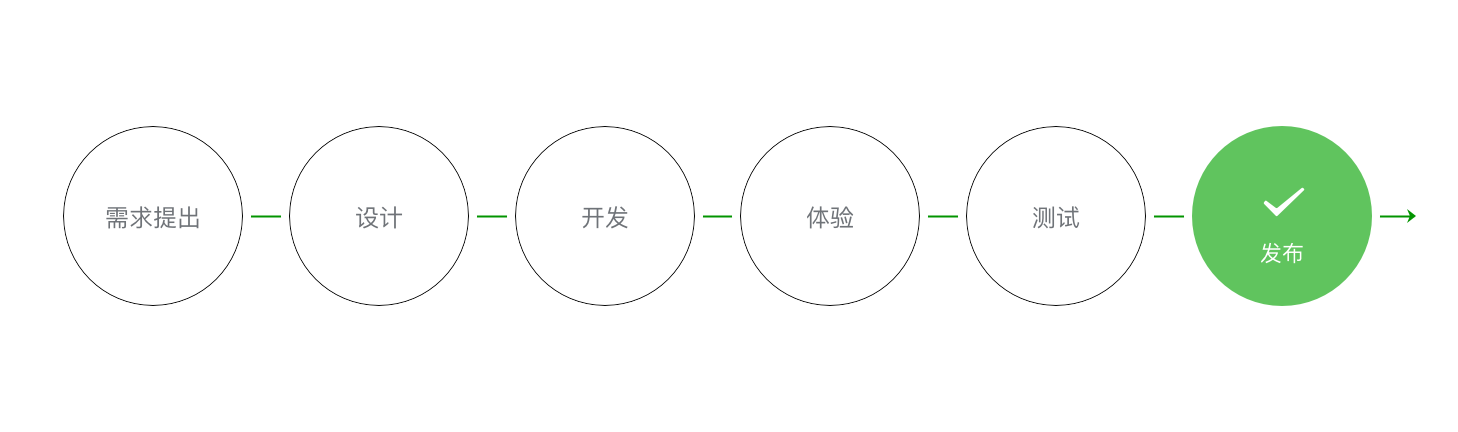 Figure 5-2 The flow of requirements to the release of Mini programs
Figure 5-2 The flow of requirements to the release of Mini programs
# Mini Program member management
Mini Program member management includes the management of Mini Program project members and experience members.
Project members: Members who participate in the development and operation of Mini programs can log in to the Mini Program management background, including operators, developers and data analysts. Administrators can add, remove, and set the roles of project members in Member Management.
Experience members: Members who participate in the closed beta experience of the Mini Program can use the experience version of the Mini Program, but are not members of the project. Administrators and project members can add and remove experience members.
Different project members have different permissions, so as to ensure the safe and orderly development of Mini programs.
| Jurisdiction | Operator | Developer | Data Analyst |
|---|---|---|---|
| Developer rights | |||
| Experiencer Permissions | |||
| log in | |||
| Data analysis | |||
| Weixin Pay | |||
| Extension | |||
| Development management | |||
| Development settings | |||
| Temporarily Out of Service | |||
| Official Account message template | |||
| Tencent Cloud Management | |||
| Mini Program plug-in | |||
| Game Operations Management |
Functional explaination of each authority
- Developer rights: can use the Mini Program developer tools and development version of the Mini Program for development
- Experiencer Permissions: Experience version Mini Program can be used
- Login: can login Mini Program management background, without administrator confirmation
- Data Analysis: Use the Mini Program Statistics Module function to view Mini Program data
- Weixin Pay: use mini program WeChat Pay (virtual payment) module
- Promotion: the use of Mini Program traffic master, advertising master module
- Development Management: Submission, Review, Release, and Rollback of Mini Programs
- Development settings: set the Mini Program server domain name, push messages and scan the ordinary link two-dimensional code to open the Mini Program
- Pause Service Settings: Suspend Mini Program Online Service
- Disassociate Official Account: The associated Official Account message template can be untied
- Mini Program plug-ins: Mini Program plug-in development management and settings
- Mini game operation management: can use small game management background material management, game circle management and other functions
It should be noted that the project manager controls sensitive operations such as the release, rollback, and removal of the entire Mini Program, and should not assign permissions for sensitive operations to unrelated personnel.
# Version of the Mini Program
The general software development process, in which the developer writes the code to test the development version of the program until the program reaches a stable and experiential state, The developer will give the experience version to the product manager and testers for experience testing, and finally fix the bug after the release for external users. Version of the Mini Program The concept of version of the Mini Program is designed according to this flow, as shown in Table 5-3.
Table 5-3 Version of the Mini Program
| Jurisdiction | Introductions |
|---|---|
| Development version | Using the developer tools, you can upload your code to the development version. The development version keeps only the latest copy of each person's uploaded code. Click Submit Review to submit the code for review. The development version can be deleted without affecting the code in the online version and the version under review. |
| Experience version | You can choose a development version as a trial version, and choose a trial version. |
| Version under review | Only one piece of code is under review. After the audit results are available, they can be released online, or they can be directly resubmitted for audit to cover the original audit version. |
| Online version | The version of the code used by all users online that is overwritten after the new version of the code is released. |
Considering that projects are collaborative development models, a Mini Program may be developed by multiple developers at the same time, and often developers need to go to the phone for the real-world experience after writing the code on the Mini Program developer tool, so each developer has its own version of development. Because the version in development is unstable, developers can change the code at any time to cover the development version, in order to allow test and product managers to have a complete stable version to experience testing, The Mini Program platform allows one of the development versions to be set as the experience version, so it is recommended that a special development role be assigned during the project development phase to upload stable code that can be tested for experience, and set the development version he uploaded to the experience version.
# Release Online
A Mini Program from the end of development to the line generally go through Preview -> Upload code -> Submission for review -> Release and other steps.
# preview
Using developer tools, you can preview the Mini Program to help developers check the true performance of the Mini Program on the mobile client.
Click on the Preview button in the Action Bar at the top of the Developer Tools. The Developer Tools will automatically package the current project and upload the Mini Program code to the WeChat server. A QR code will be displayed on the interface after the success. Use the WeChat code of the current Mini Program developer to see the real performance of the Mini Program on the mobile client.
# Upload code
Unlike previews, the upload code is used to submit experiences or review them.
Click on the upload button at the top toolbar of the developer tools and fill in the version number and project note. It is important to note that the version number here and the project note are for administrators to check the use of the version. Developers can fill in both fields according to their actual requirements.
After the upload is successful, log inMini Program management background - Version management - Development version You can find the version you just uploaded.
You can set this version. Experience version Or is it Submission for review
# Submission for review
In order to ensure the quality of the Mini Program and meet the relevant specifications, the release of the Mini Program needs to be reviewed.
After uploading the Mini Program code in Developer Tools, log in Mini Program management background - Version management - Development version Find the version submitted for upload.
In the list of development versions, click Submission for review According to the page prompt, fill in the relevant information, that is, you can submit the Mini Program for review.
It's important to note,Ask the developer to strictly test the version before submitting it for review, Too many reviews do not pass, may affect the follow-up time.
# release
After the approval, the administrator's WeChat will receive a notification that the Mini Program has passed the audit. Mini Program management background - Version management - The approved version can be seen in the Approved version.
Click on the release, you can release the Mini Program. Mini Programs provide two release modes: full release and phased release. Full release means that when you click release, all users access the Mini Program using the latest release version. A phased release is a time period to control the use of the latest release by some users. A phased release is also known as a grayscale release. In general, ordinary Mini programs can be released in full, when the Mini Program carries more and more functions and the number of users is increasing, the use of phased release is a very good way to control the risk.
# Mini Program code
In many scenarios, users will quickly enter a Mini Program by scanning the code, and in the early stage of the Mini Program design, the two-dimensional code provided by the Mini Program platform is in the form. We found that when users scan a QR code, they don't know what kind of services will appear in the current scan, because the QR code may be behind the Official Account message template, mini programs, web services, payment page, add friends and other services. In order to allow users to have a clear expectation before scanning the code, WeChat has designed a Mini Program code, as shown in Figure 5-3.
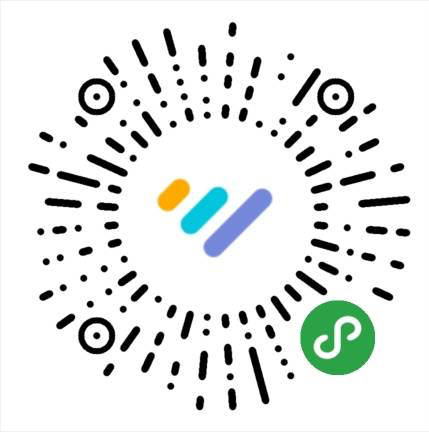
Figure 5-3 "Mini Program Data Assistant" Mini Program code
The Mini Program code is more recognizable and visually impactful in style, and the brand image of the Mini Program theme is more clear and obvious compared to the two-dimensional code, which can help developers better promote the Mini Program. After the release of the Mini Program, the Mini Program management platform will provide a preview and download of the corresponding Mini Program code, which developers can download for online and offline Mini Program service promotion.
# Operating Data
There are two ways to easily see the Mini ProgramOperating Data
Method 1:
log in Mini Program management background - Data analysis
Click on the appropriate tab You can see the relevant data.
Method 2:
Use we analytics to easily view operational data in WeChat