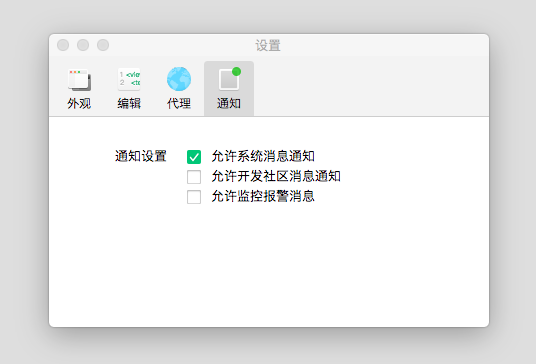# Settings Page
Appearance settings, edit settings, proxy settings, and notification configurations. Click Settings on the menu bar, or use the shortcut ctrl(⌘) +to open the settings page.
# Appearance Settings
The editor supports the configuration for look and code editor habits and styles.
- Theme: dark, light
- Font
- Font Size
- Line Spacing
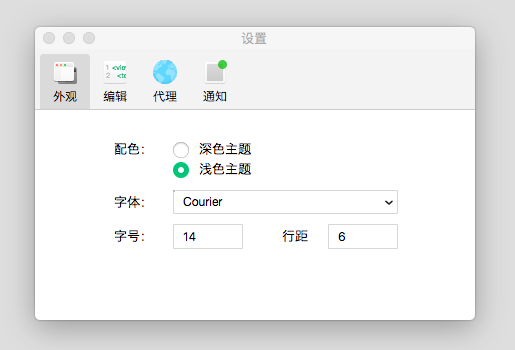
# Edit Settings
- Save Automatically When Modifying Files
- Automatically Save All Files at Compile Time
- Automatic Compilation of Mini Program When Files Are Saved
- Automatic Folding
- Replace Tabs with Spaces
- Code Thumbnail
- Tab Size

# Proxy Settings
You can configure not to use a proxy, use a system proxy, or use a custom proxy.
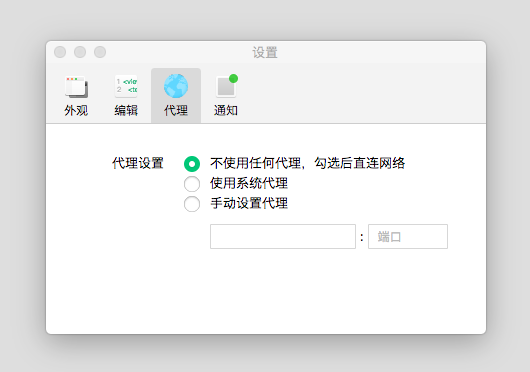
# Notification Settings
You can set whether to receive system information, Developer Community News, and monitor alarm messages.