# Case: Shoe Price Inquiry (Multiple Rounds of Dialogue)
# Effect display
Three rounds of dialogue with users asking about the price of sneakers, for example, achieved the following results:
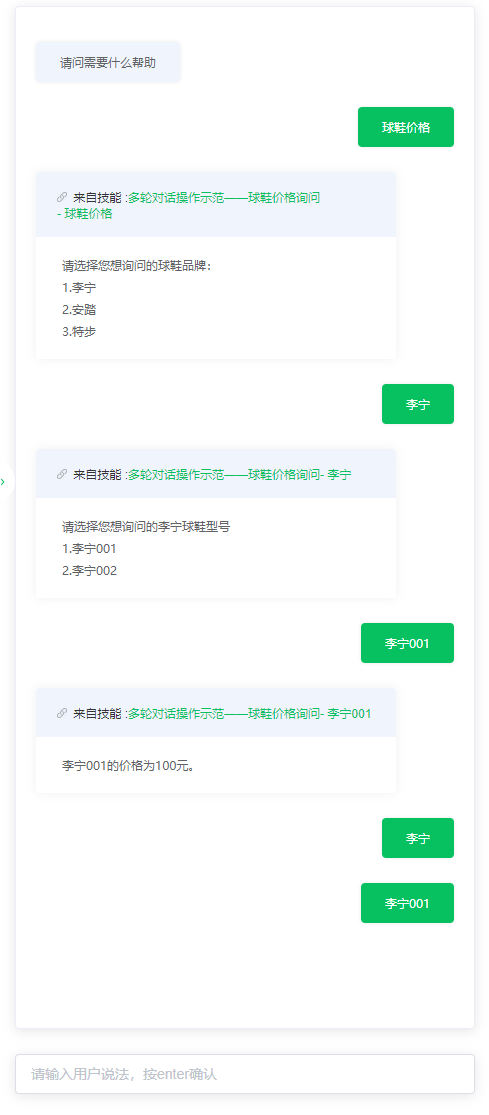
# Process analysis
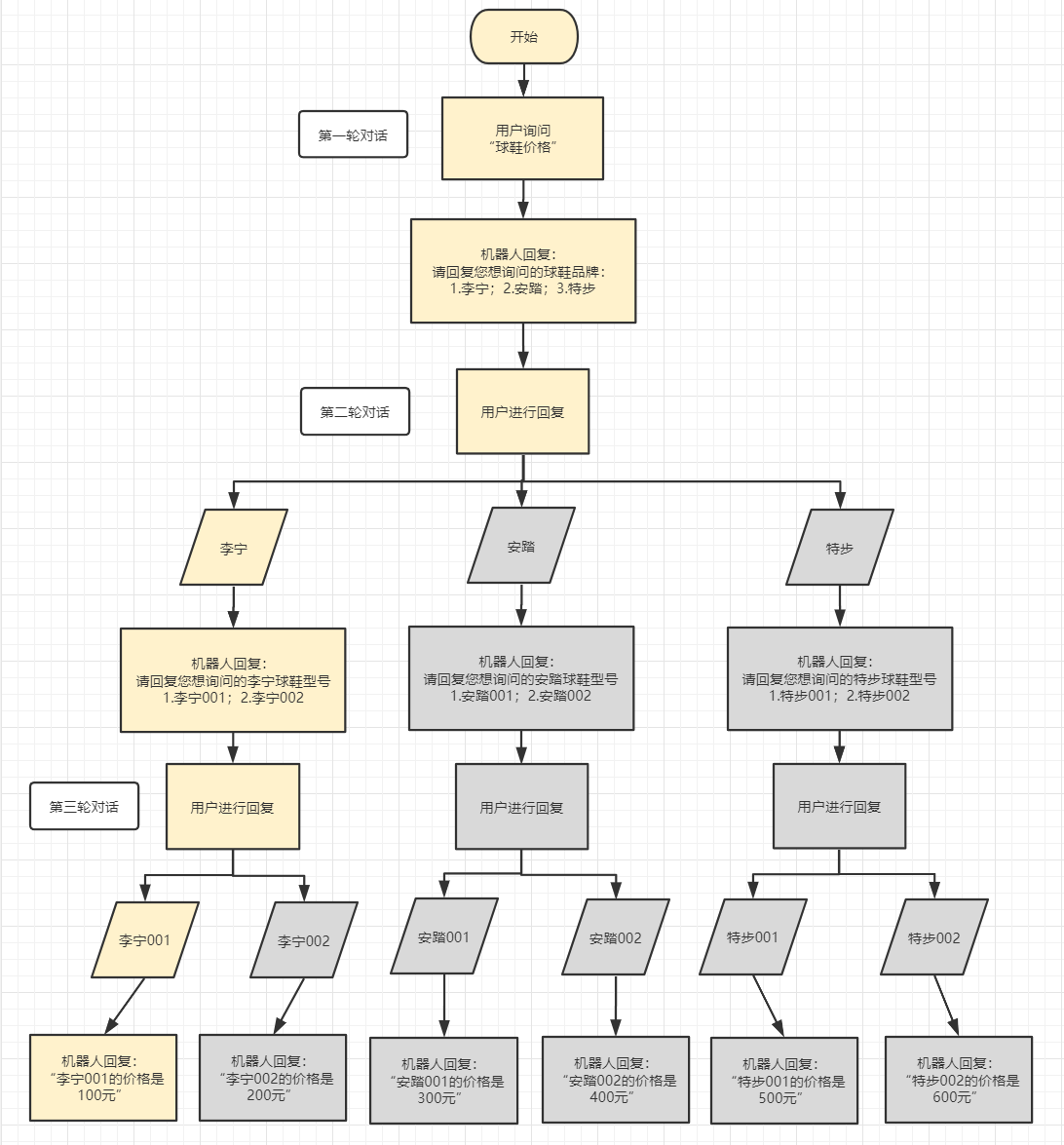
# Specific configuration operation
(1) Creating skills
- Landing Platform
- Click "Robot Settings - Automatic Dialogue"
- Find "Advanced Skills," click "Create Skills"
- Enter the skill name in the popup window
- Click "OK" ("Cancel Action Intent" and "Set Skill Hot Words" function users can choose according to their own needs, not required)
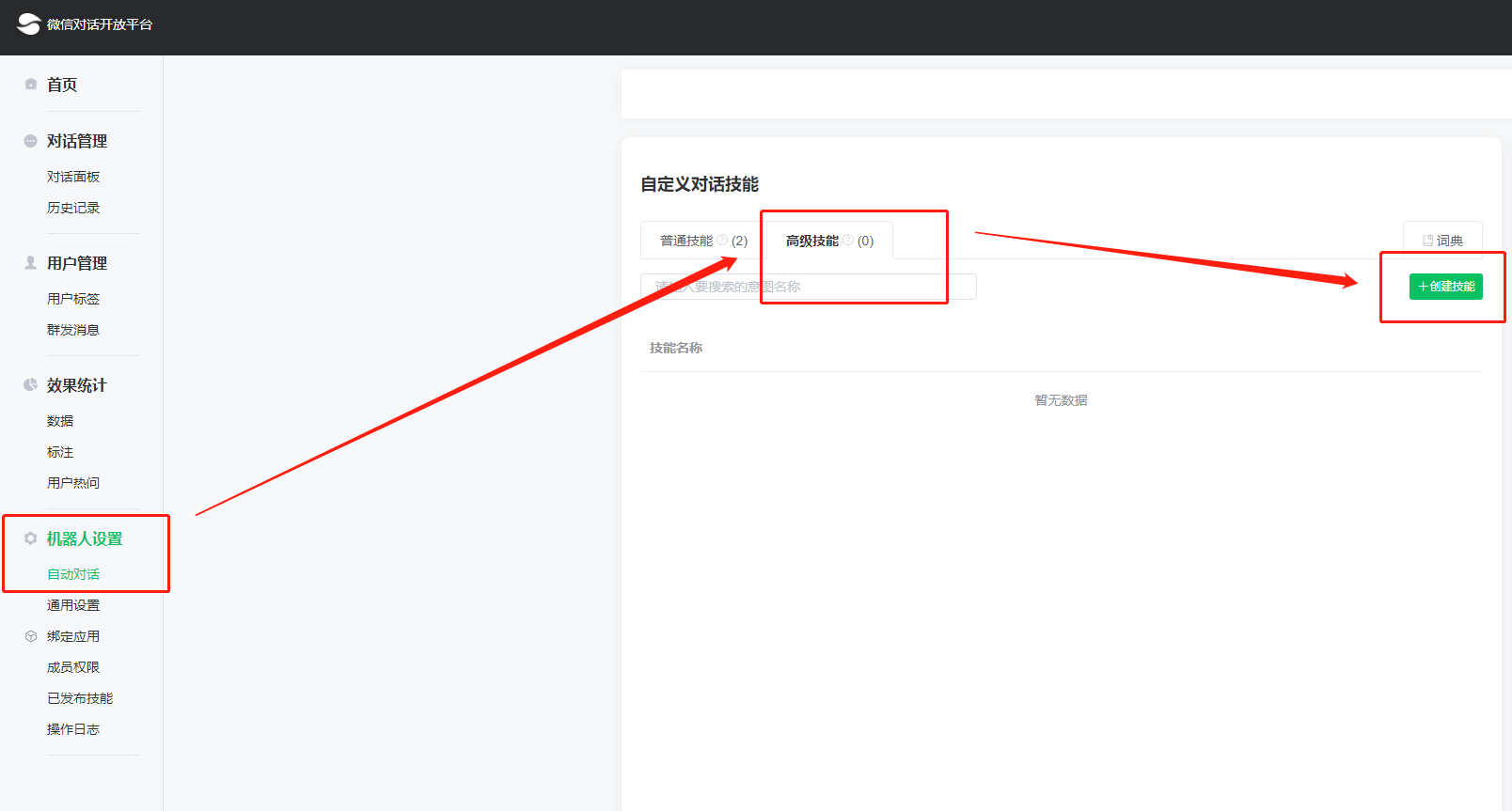
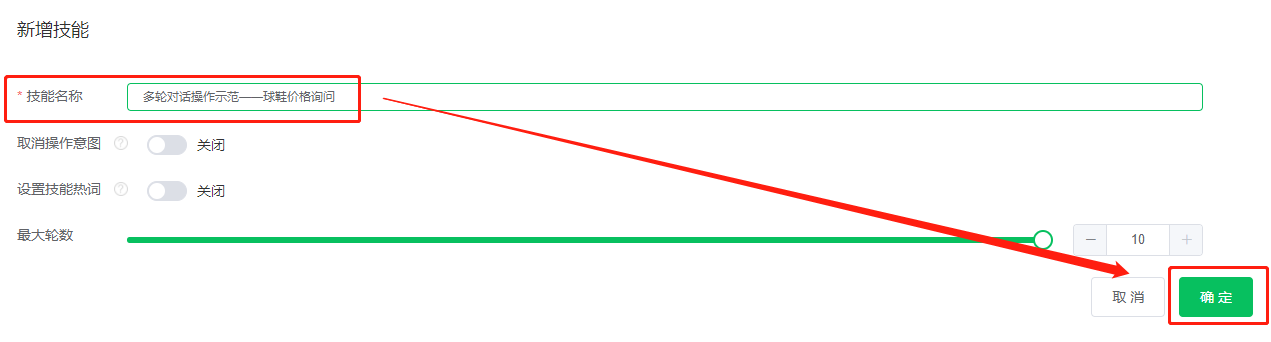
(2) Configure the first round of dialogue
- Click on New Intent
- Enter the intention of the first conversation (in this case, the price of the sneakers)
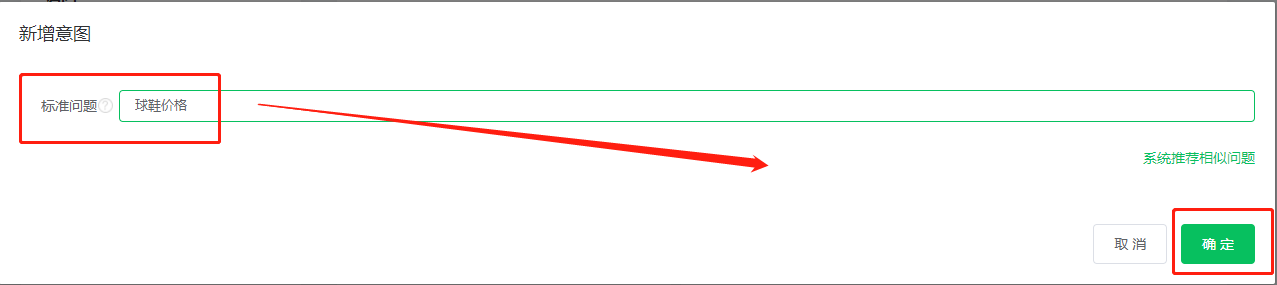
- Select "Do not undertake dialogue"
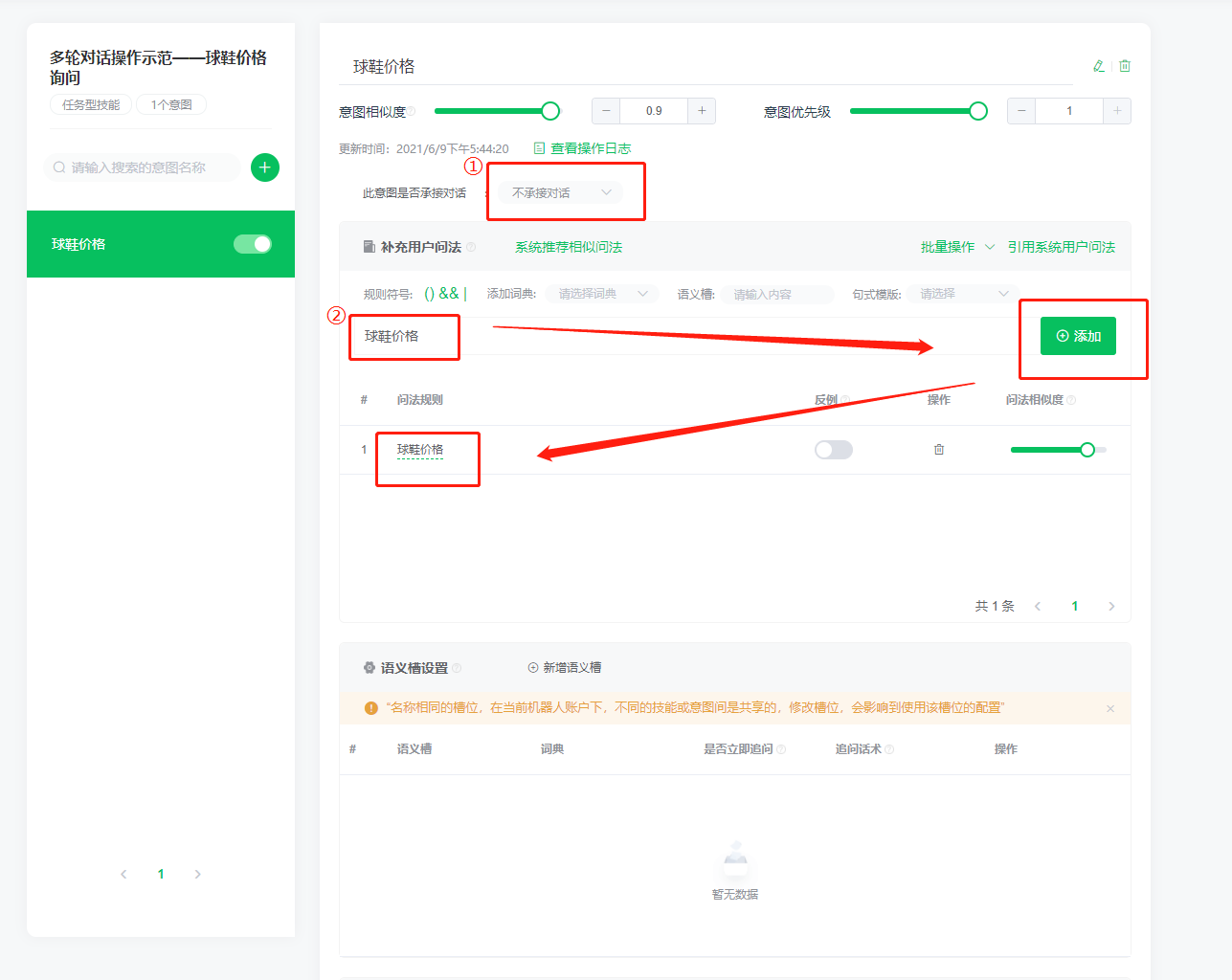 4. Enter a specific question (here the price of sneakers as an example)
5. Click Add (you can add more questions here)
6. At "Robot Answers," click the "Add" button. Here, add "Text" as an example
7. Enter the text to be the robot's first response
8. Select "Do not end the conversation." At this point, leave the "Jump Intent" blank. Add it after the second round of dialog configuration is complete.
4. Enter a specific question (here the price of sneakers as an example)
5. Click Add (you can add more questions here)
6. At "Robot Answers," click the "Add" button. Here, add "Text" as an example
7. Enter the text to be the robot's first response
8. Select "Do not end the conversation." At this point, leave the "Jump Intent" blank. Add it after the second round of dialog configuration is complete.
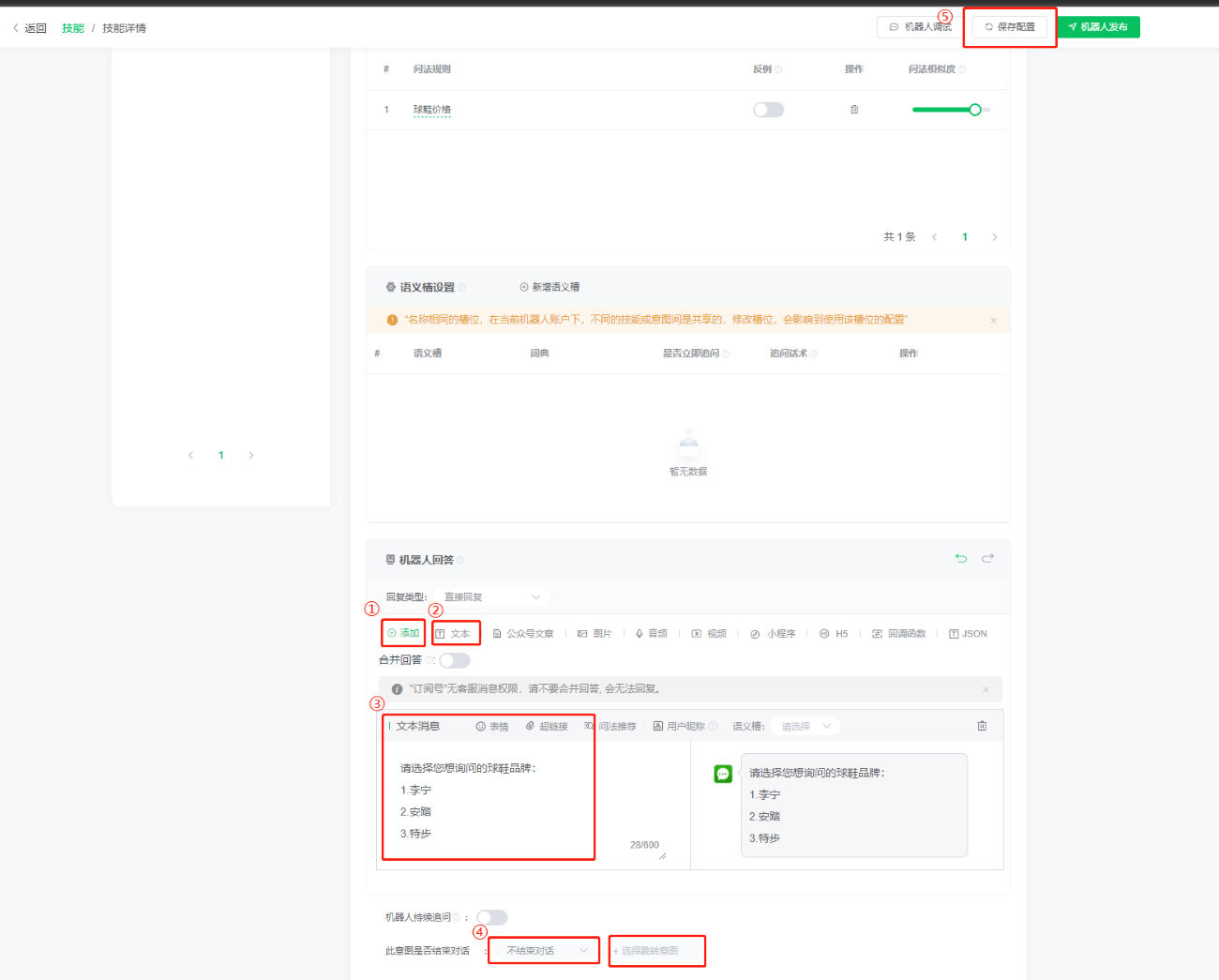 9. Click Save Configuration
9. Click Save Configuration
(iii) Configuration of the second round of dialogue
- Click green "+" to add intention, same as 3, enter the specific intention name in the pop-up window to add
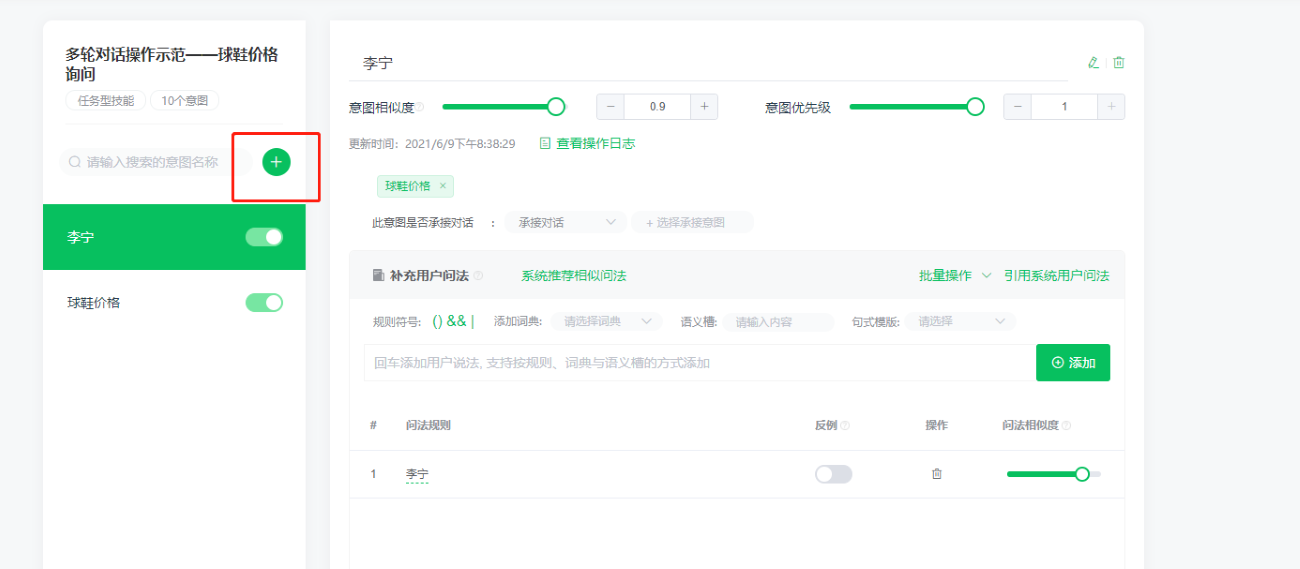 2. Enter the specific question and click "Add"
3. Select "Accept Dialogue" and select "Accept Intention" as the intention for the first round of dialogue (in this case, the price of sneakers).
2. Enter the specific question and click "Add"
3. Select "Accept Dialogue" and select "Accept Intention" as the intention for the first round of dialogue (in this case, the price of sneakers).
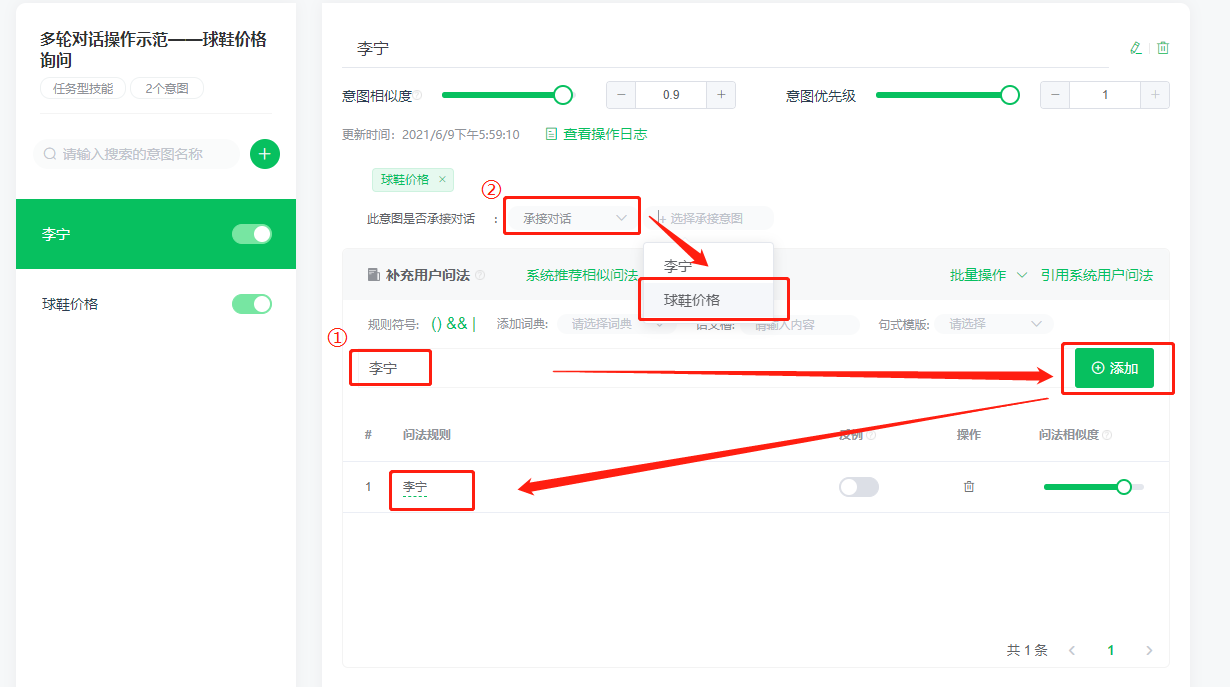 4. Where the robot answers, click the "Add" button, here to add text as an example
5. Enter the text that you want to reply as the robot's second round
6. Select "Do not end the dialogue," at this time, first keep "jump intent" empty, until the second round of dialogue configuration is completed, add click Save configuration
4. Where the robot answers, click the "Add" button, here to add text as an example
5. Enter the text that you want to reply as the robot's second round
6. Select "Do not end the dialogue," at this time, first keep "jump intent" empty, until the second round of dialogue configuration is completed, add click Save configuration
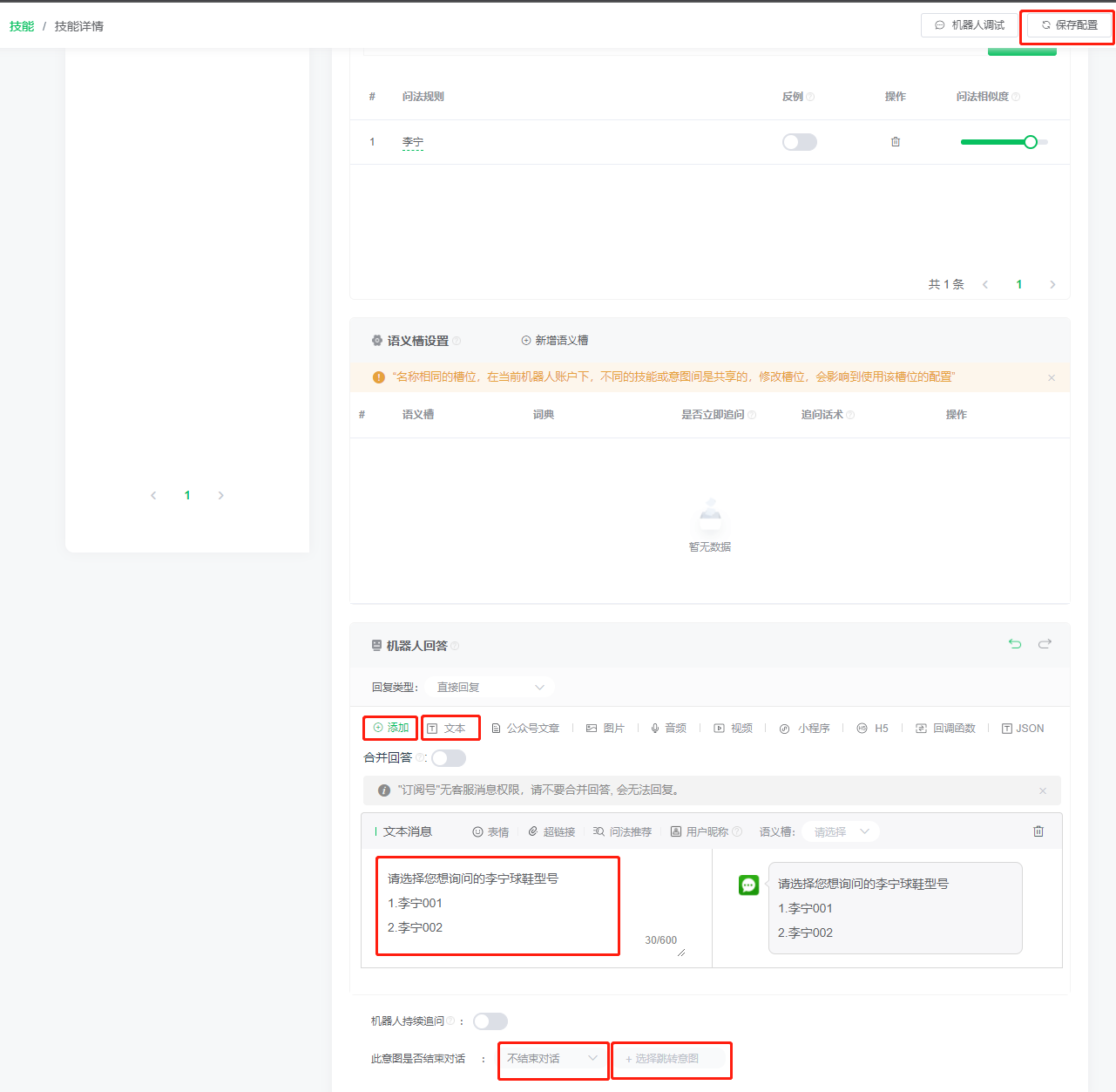 7. Repeat steps 1-6 to configure all three intentions for the second conversation
7. Repeat steps 1-6 to configure all three intentions for the second conversation
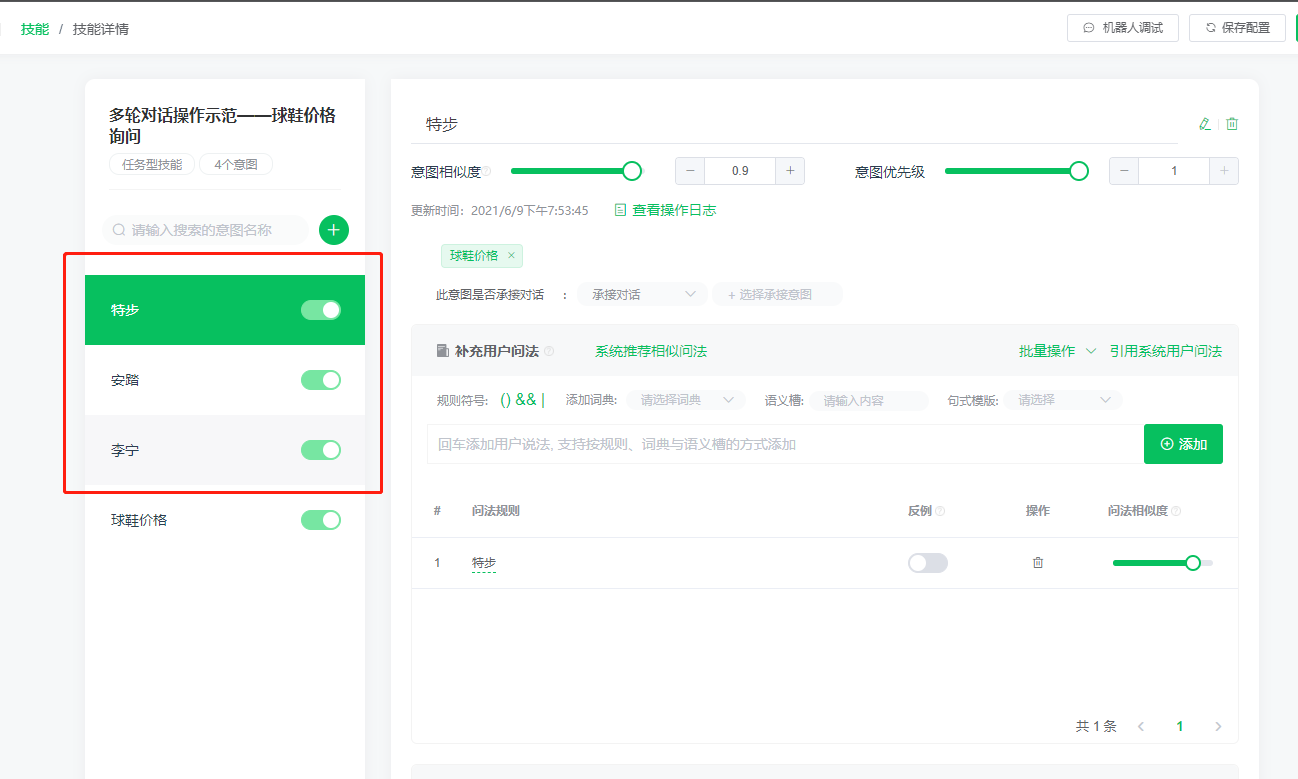 8. Go back to the configuration screen for the first round of conversation intent (in this case, "shoe price") and add the three intentions for the second round of conversation to the "jump intent"
8. Go back to the configuration screen for the first round of conversation intent (in this case, "shoe price") and add the three intentions for the second round of conversation to the "jump intent"
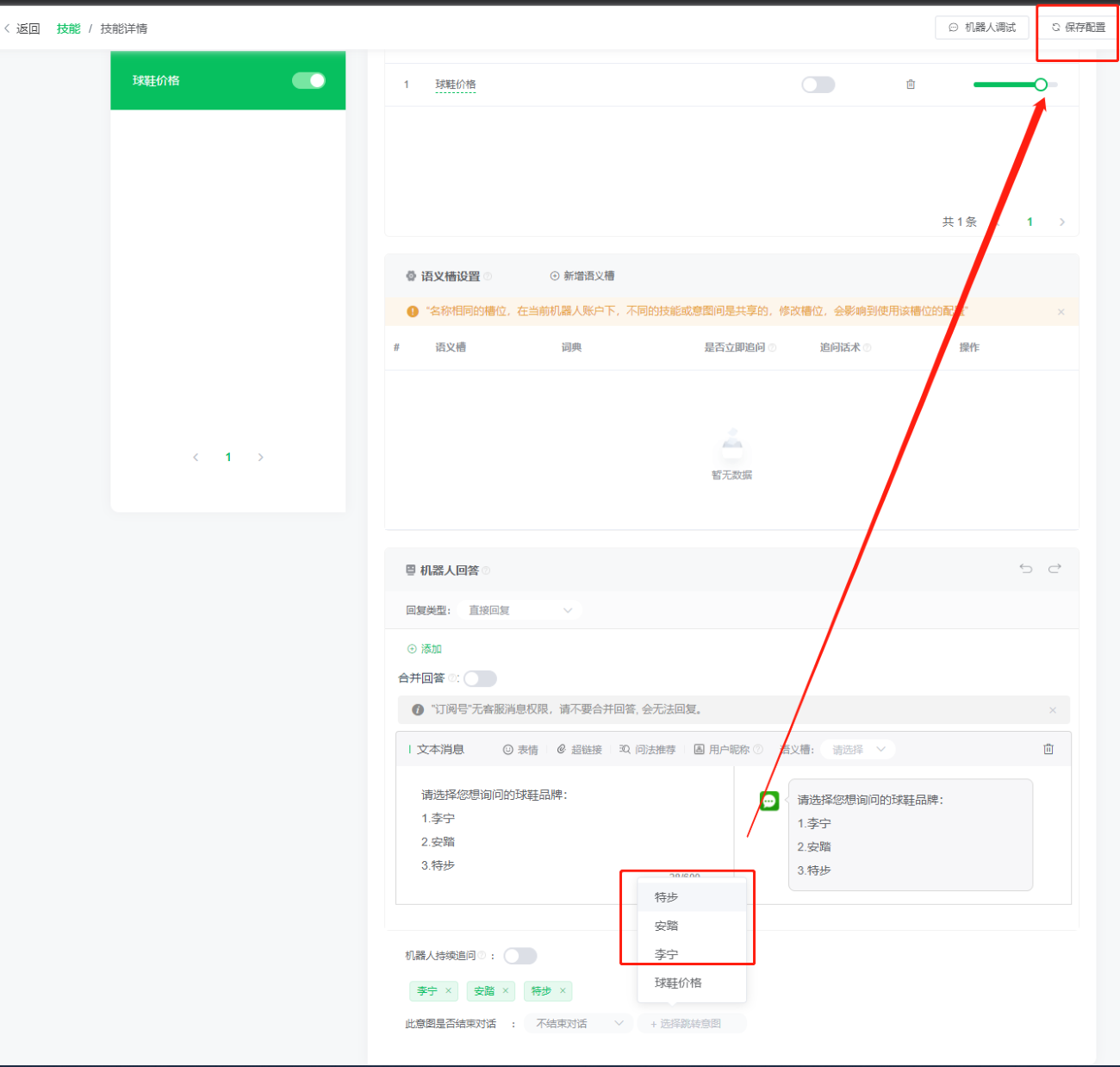 9. Click Save Configuration
9. Click Save Configuration
(4) Configuration of the third round of dialogue
1, click the green "+" to continue to add intent
- Enter the specific question and click "Add"
3, choose "to undertake dialogue," and choose "to undertake intention" as the intention of the second round of dialogue (here for Li Ning, different third round of questions may correspond to different second round of questions)
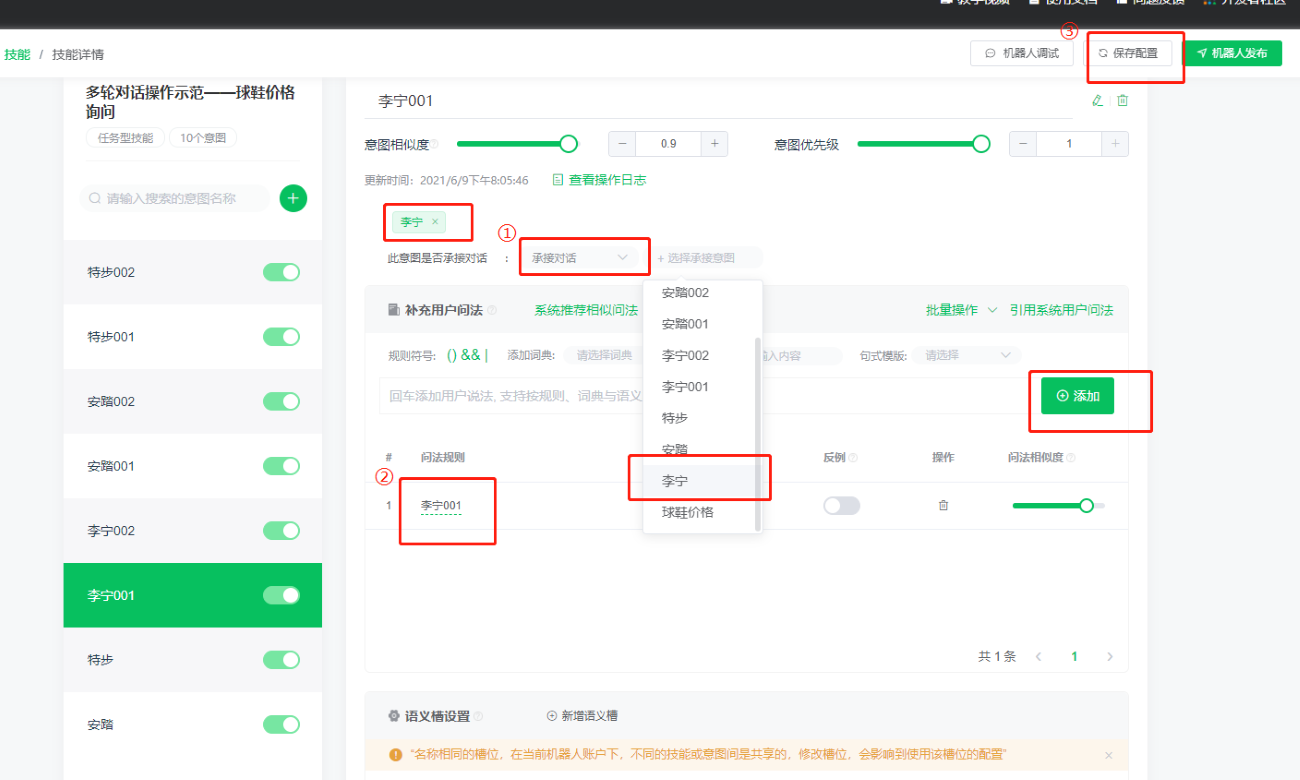
4, in the robot answer, click the "Add" button, here to add text as an example
5, enter the text content to be used as the second round of robot replies
6. Select "End Conversation"
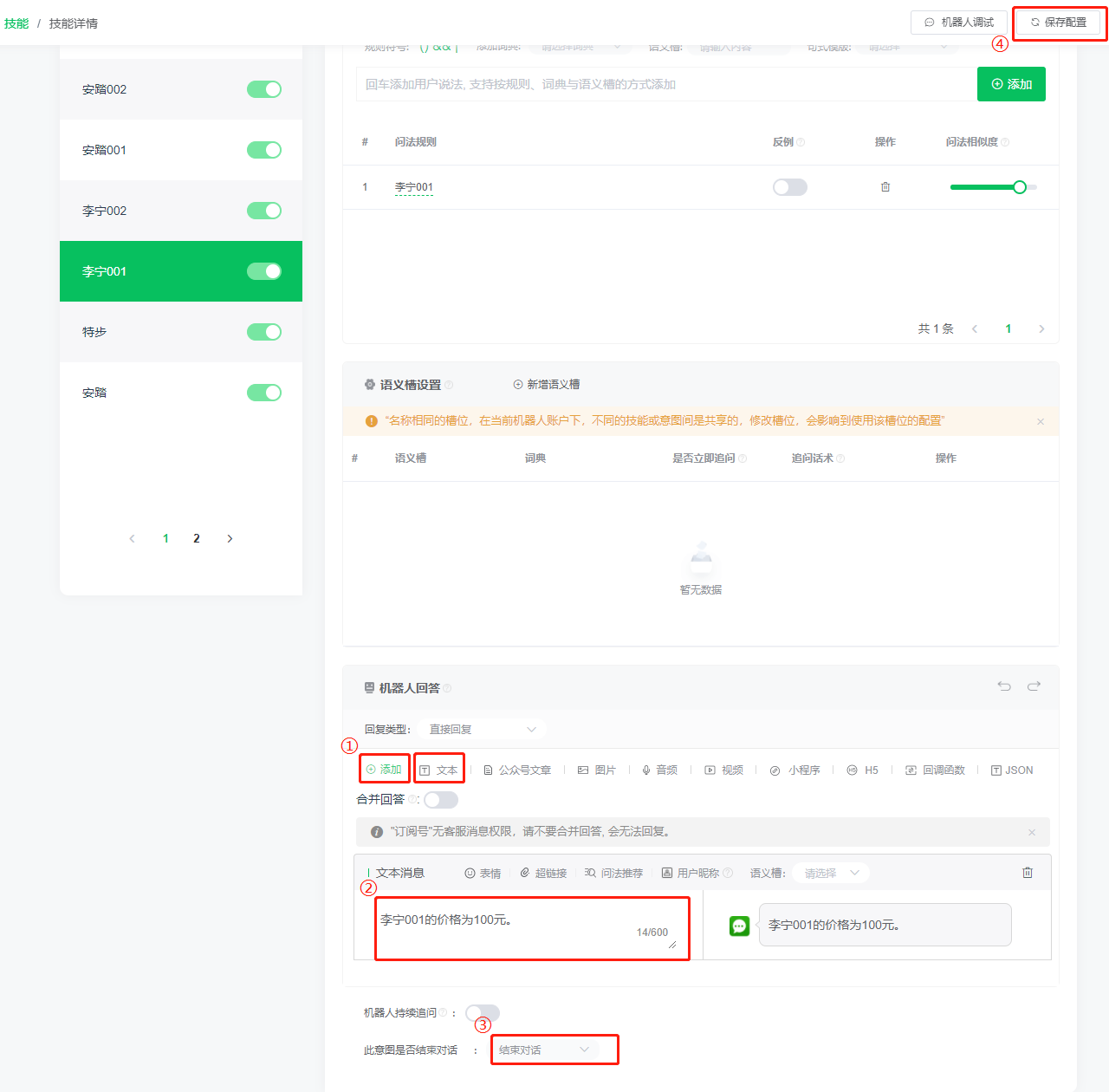 7) Repeat steps 1-4 to configure all six intentions of the third round of dialogue
8, back to the intention of the second round of dialogue, here to Li Ning, for example, the third round corresponding to Li Ning's intention (Li Ning 001, Li Ning 002) added to the "jump intention." To complete the jump intention of the second round of dialogue
7) Repeat steps 1-4 to configure all six intentions of the third round of dialogue
8, back to the intention of the second round of dialogue, here to Li Ning, for example, the third round corresponding to Li Ning's intention (Li Ning 001, Li Ning 002) added to the "jump intention." To complete the jump intention of the second round of dialogue
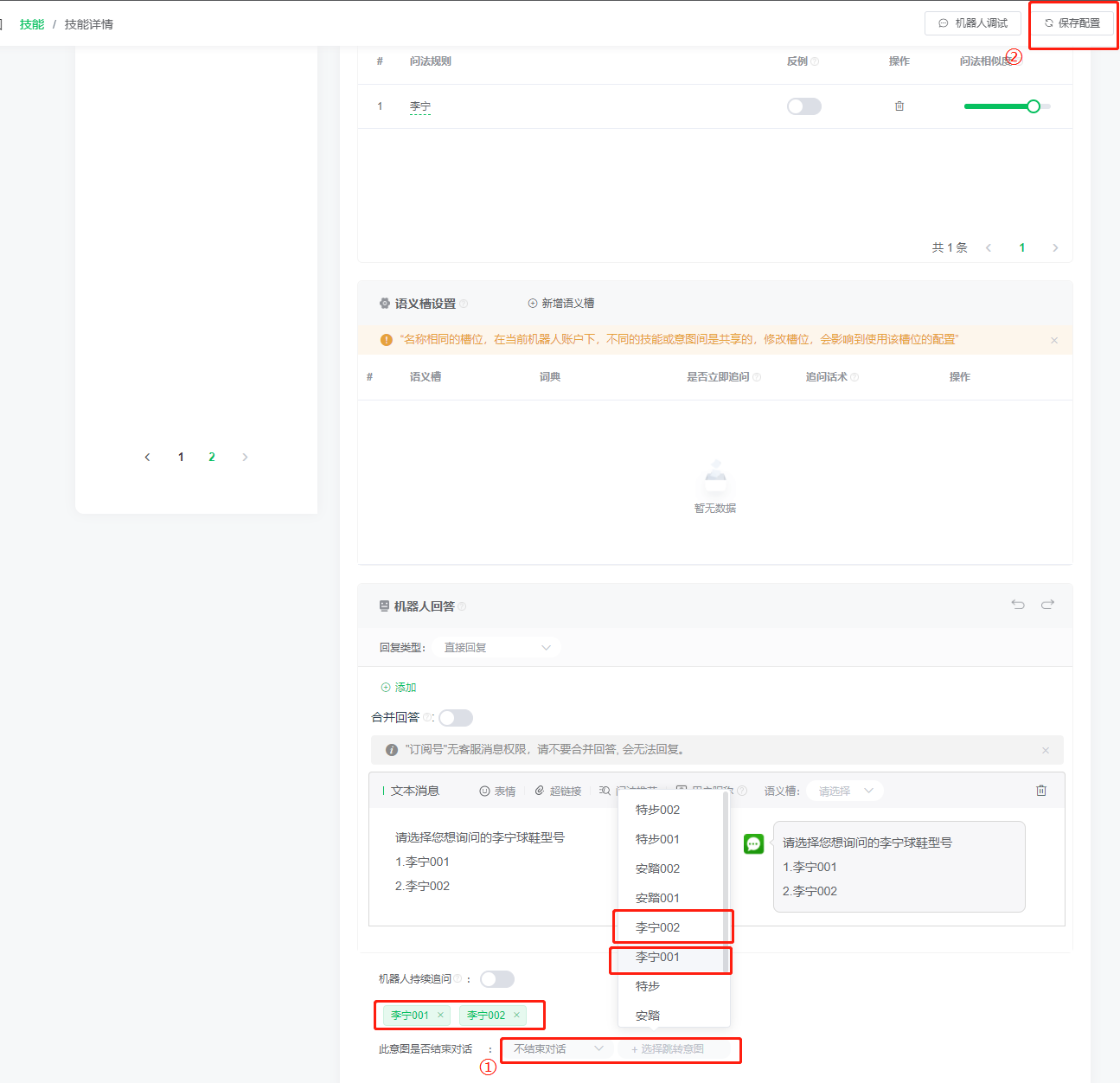 At this point, the three rounds of dialogue are completed.
At this point, the three rounds of dialogue are completed.