# 3 Minute Quick Start

# Step 1 Creating a robot
Get intoweixin Dialogue Platform Official Website, click [Start Using], use weixin to scan the QR code to login.
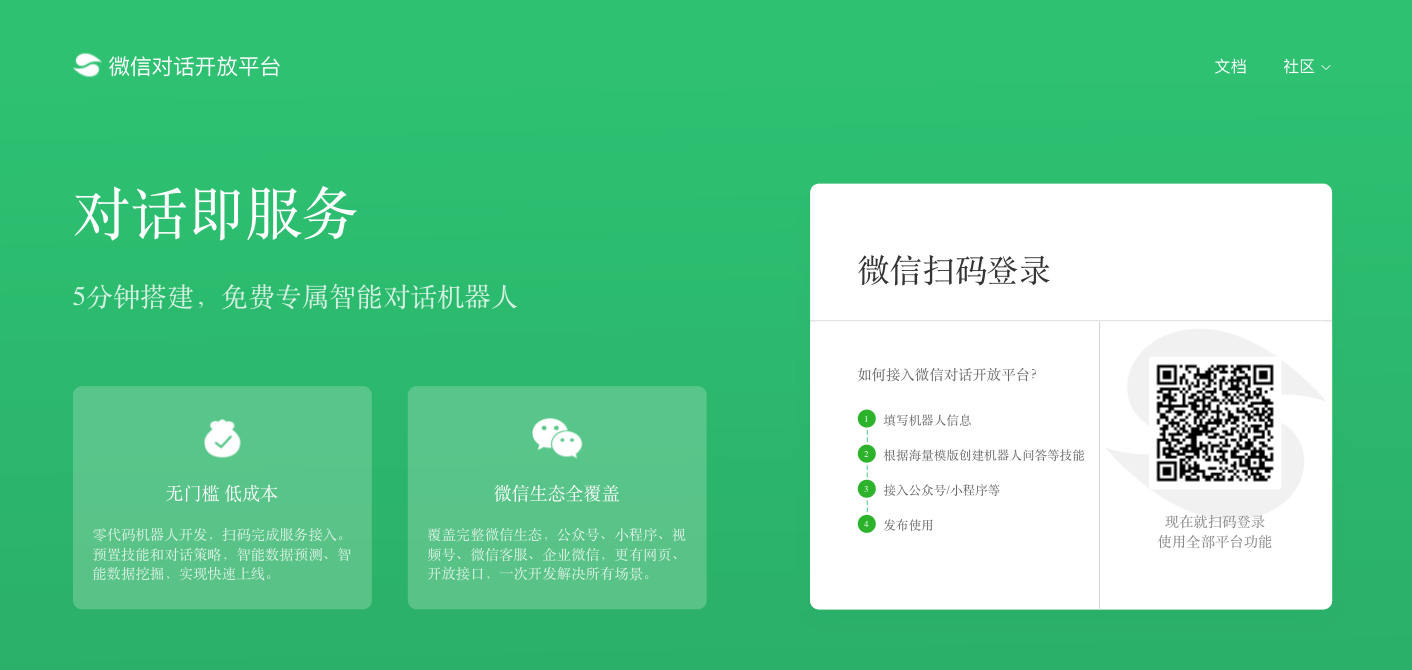
After entering the relevant information in the robot creation page, click [OK] to complete the robot creation.
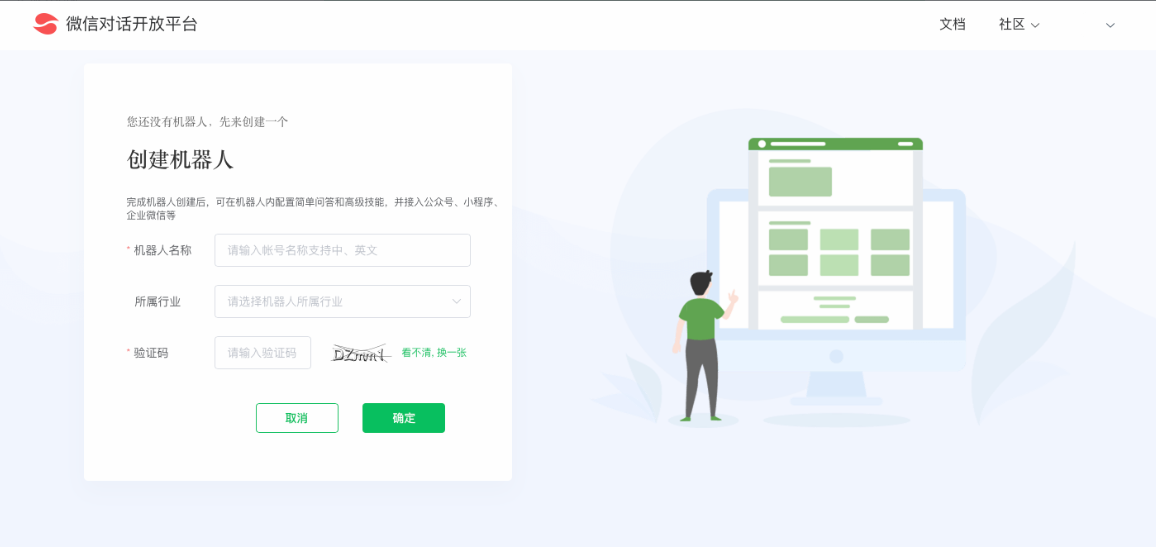
# Step 2 Creating skills
After the robot is created, click [Add Category] on the left side of the page, enter the name of the category, such as "Platform Introduction," and then click [OK] to complete the creation of a category, and then you can add questions in this category.
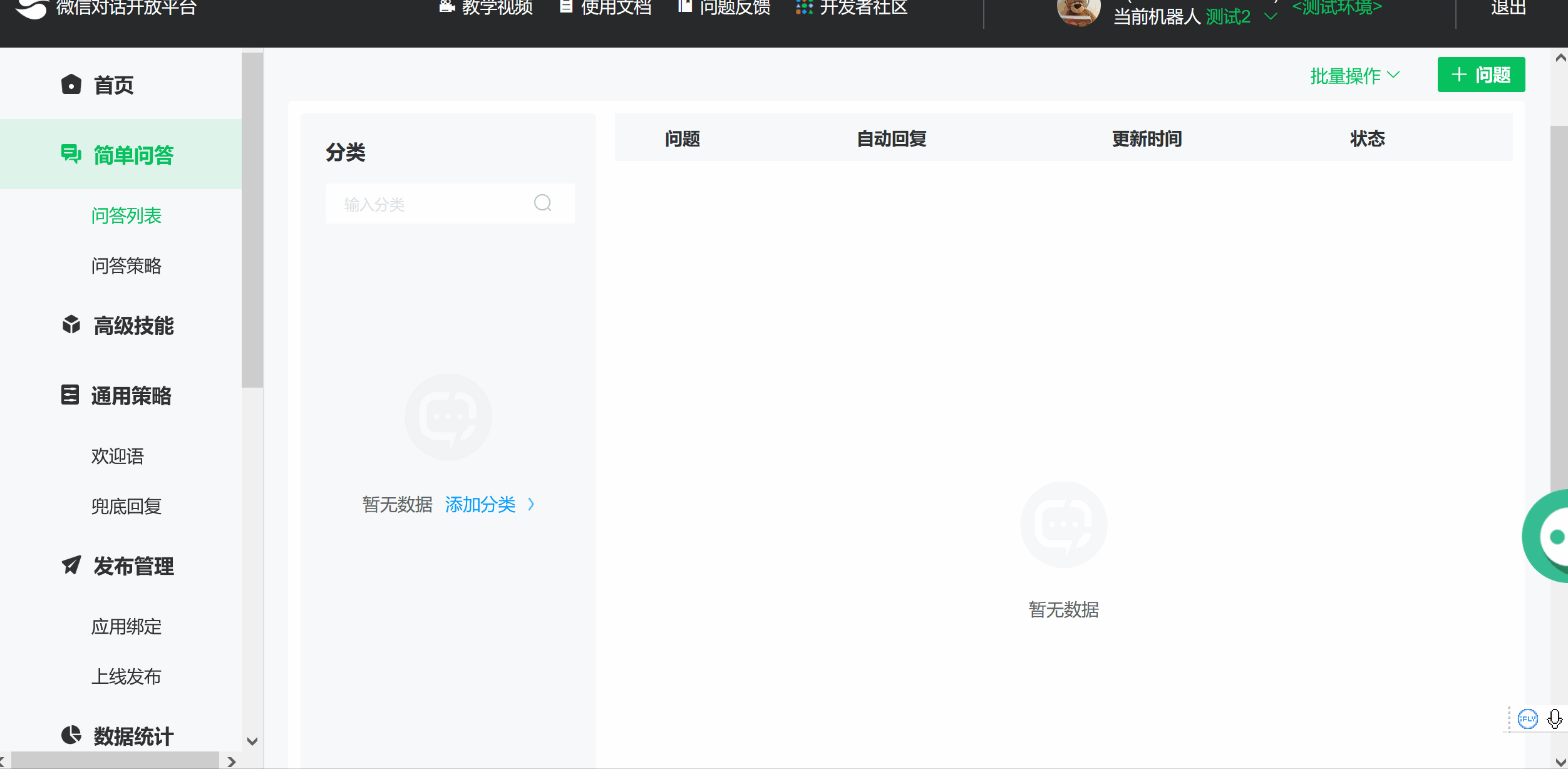
# Step 3 Add Q & A
Click [Create Question] under this category, or [+ Question] in the upper right corner, to create.
Next enter a question, such as "What is the weixin Dialogue Open Platform?" and add the answer below.
In this way, when the user asks the robot "what is the weixin dialogue open platform," the robot will make a corresponding reply.
Note that categories need to be created before you can add questions and answers.
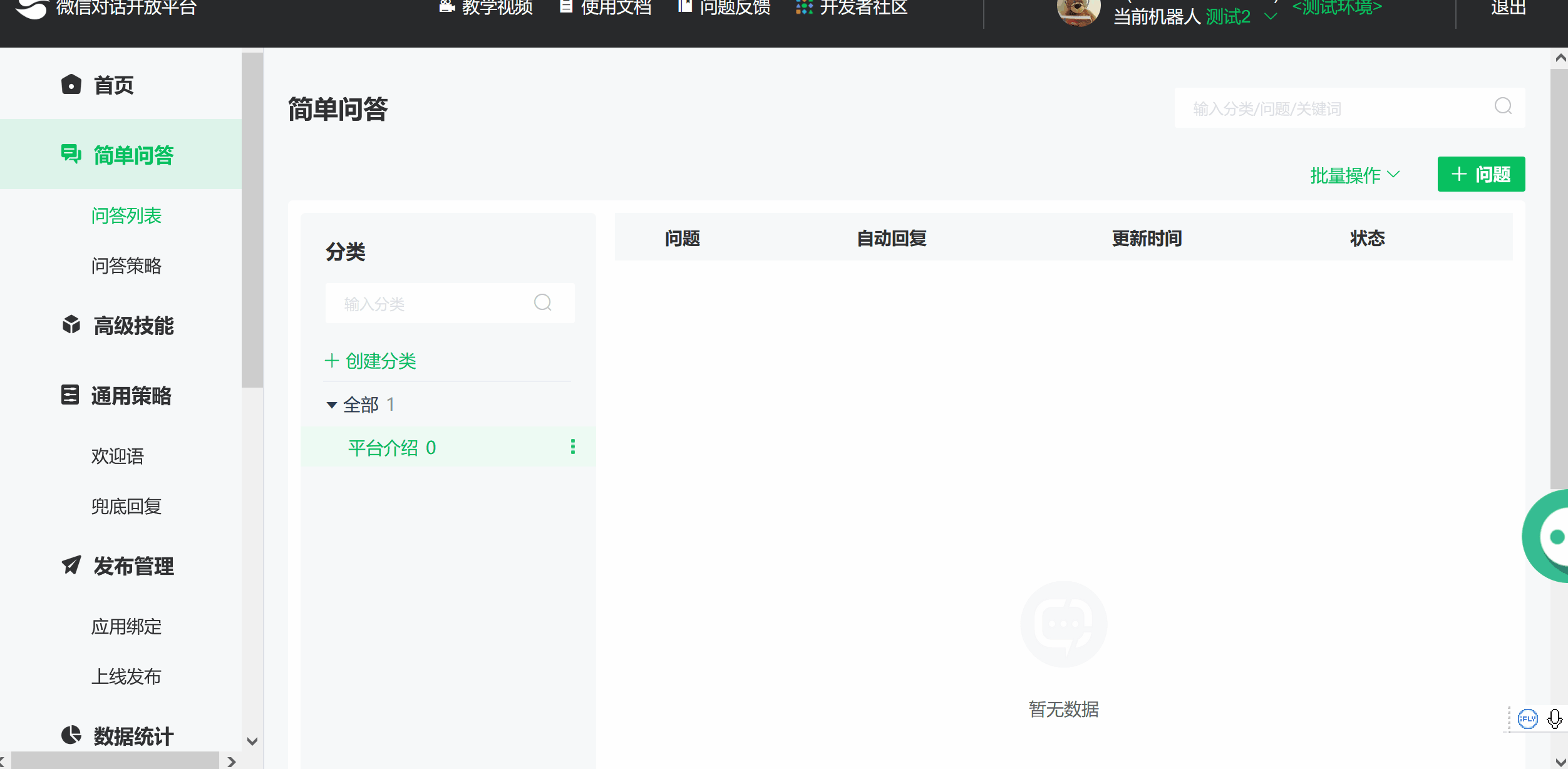
In this way, the configuration of the robot response is completed.
# Step 4 Commissioning the robot
We have created categories for robots and added questions and answers, and we need to debug the robot to make sure it works correctly. After successfully saving the Q & A, click the debug button on the right side of the page, and you can simulate dialogue with the robot to test whether the skill configuration is effective.
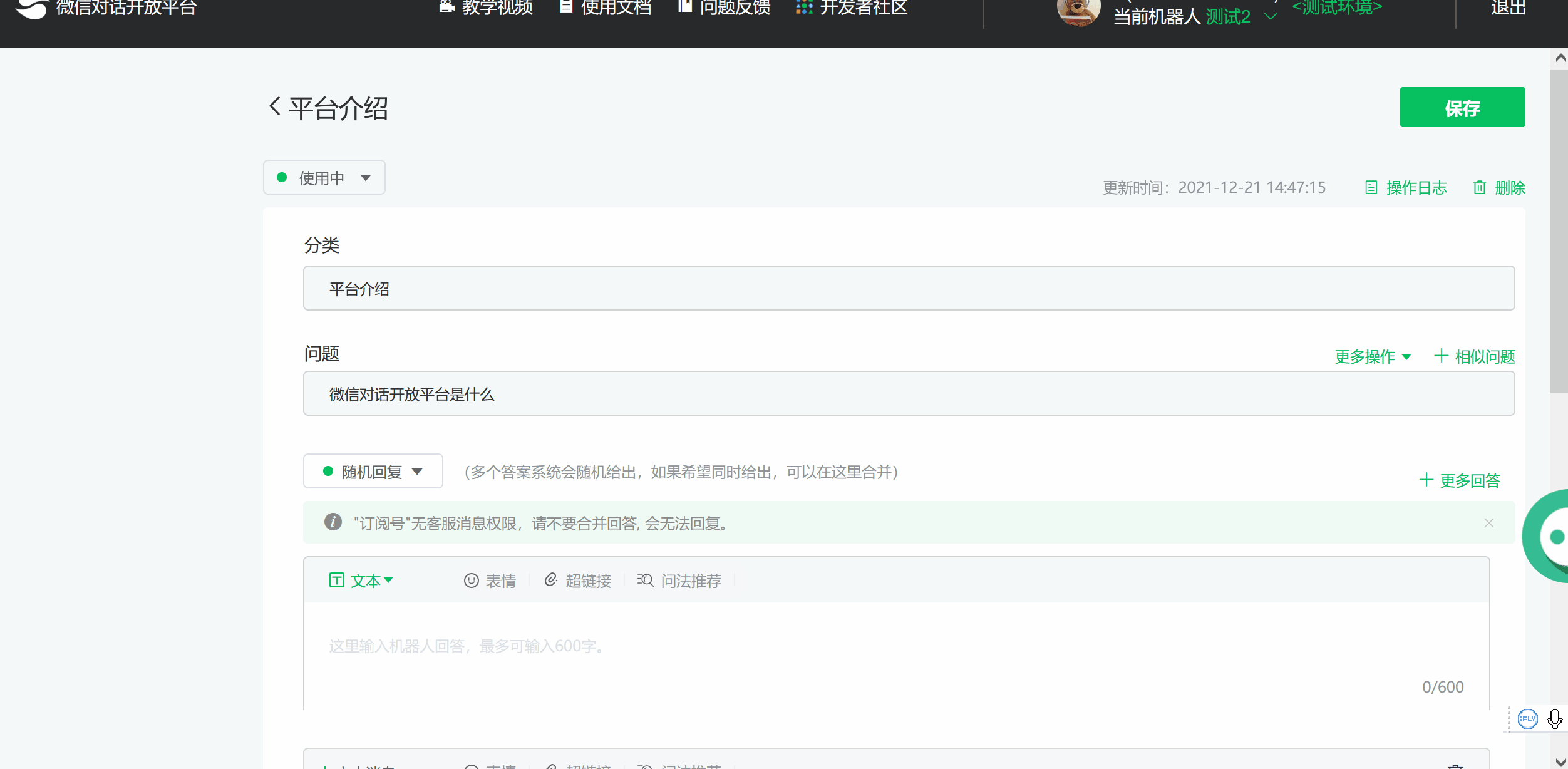
# Step 5 Release Robot
After the test is successful, click on the left navigation of the page, find [Release Management] - [Online Release], you can publish your robot.
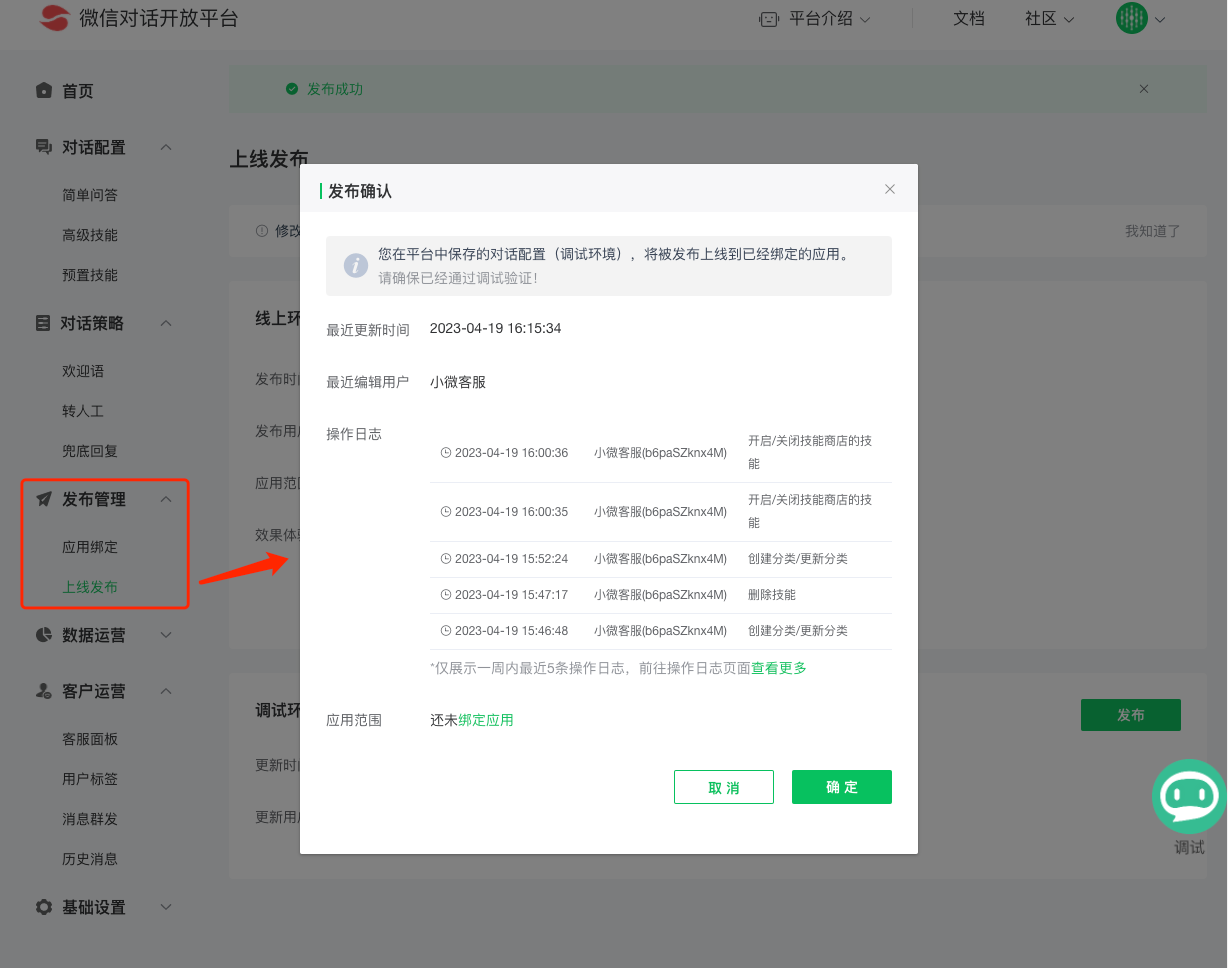
Robots can be bound toweixin Official Account message template、[weixin Mini Program](https://developers.weixin.qq.com/doc/Speaking/platform/example/Mini.html#Flow diagram)、[H5](https://developers.weixin.qq.com/doc/Speaking/platform/example/h5.html#Flow diagram)Page and other channels, please see the next section for specific operationsApplication scenario access demonstration.
Isn't it simple? Start your robot journey!