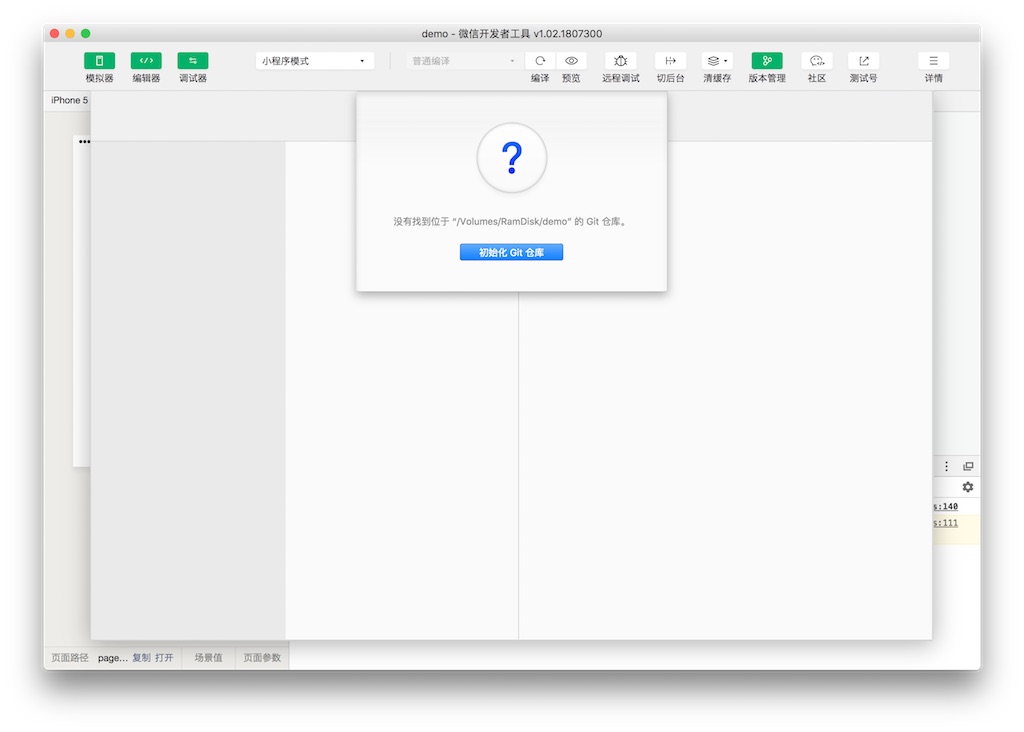# Git version management
To make code version management easier and faster for developers, simplify some common Git operations, and reduce the learning costs of code version management use, the developer tools integrate the Git version management panel.
Developers can access the Git Version Management interface by clicking the "Version Management" button in the project window that opens.
# Submission of workspace changes
In Workspace, you can view changes and comparisons to the current workdirectory and add files to the temporary area directly by checking the check box in front of them. Right-click on the workspace or this file to discard the modification. Enter the submit title and details and click the submit button to submit this change. Right-click on the title bar to use the usual Gitmoji notation.
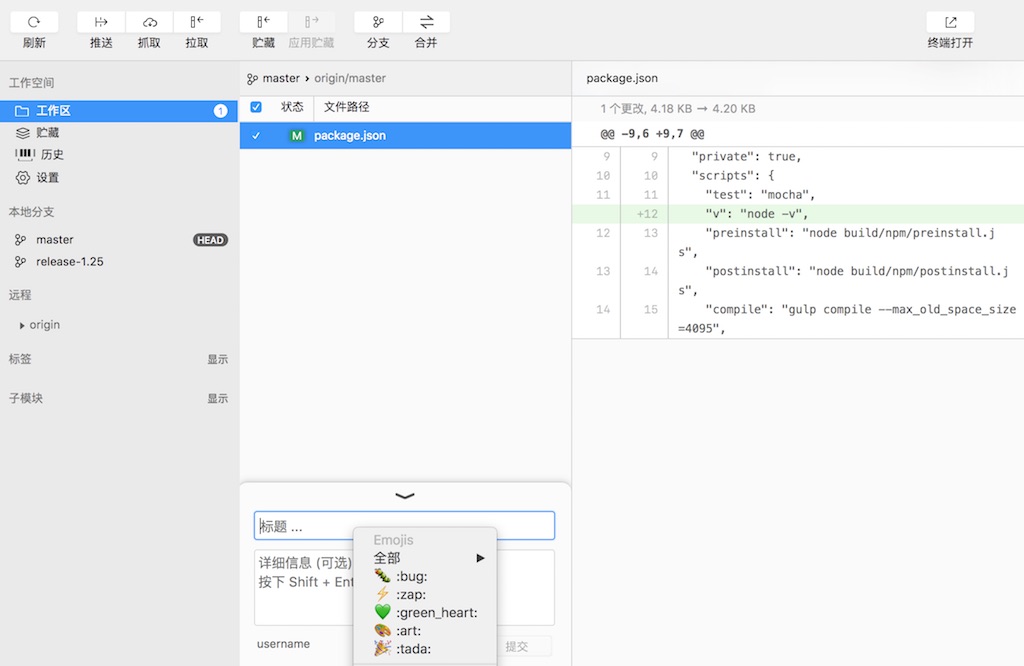
# View History
Click History or a branch to see the most recent submissions from the current branch. Each submission record can see the content of the change as well as the directory tree details. When you expand the directory tree, right-click on the file to save the full contents of the submitted version of the file or to retrieve that version of the files.
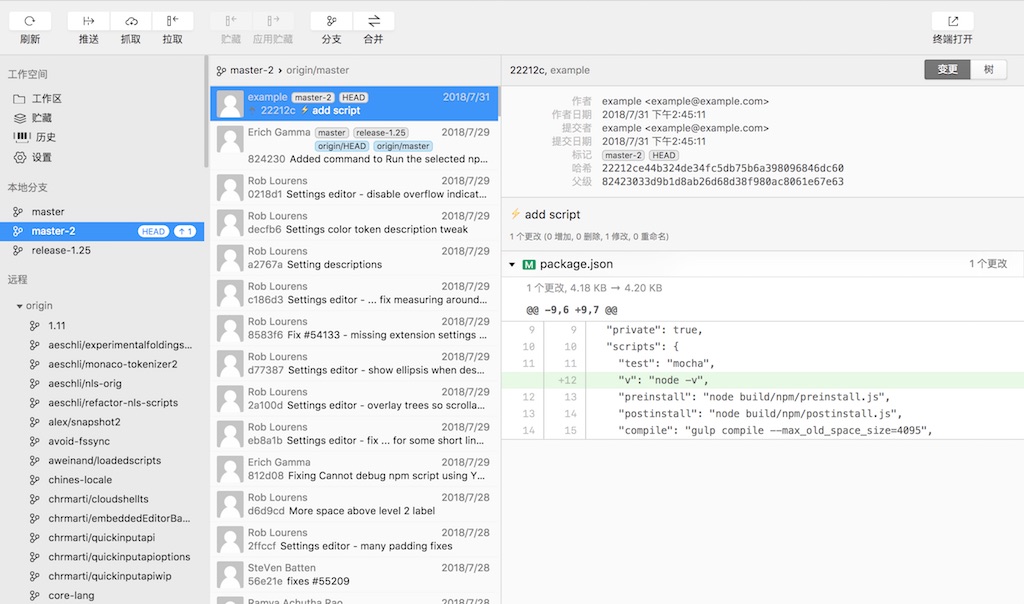
# View File Modification History
Right-clicking on the directory tree file that submitted a record can view all changes to a file up to that submission, and can directly view the file contents to help troubleshoot problems.
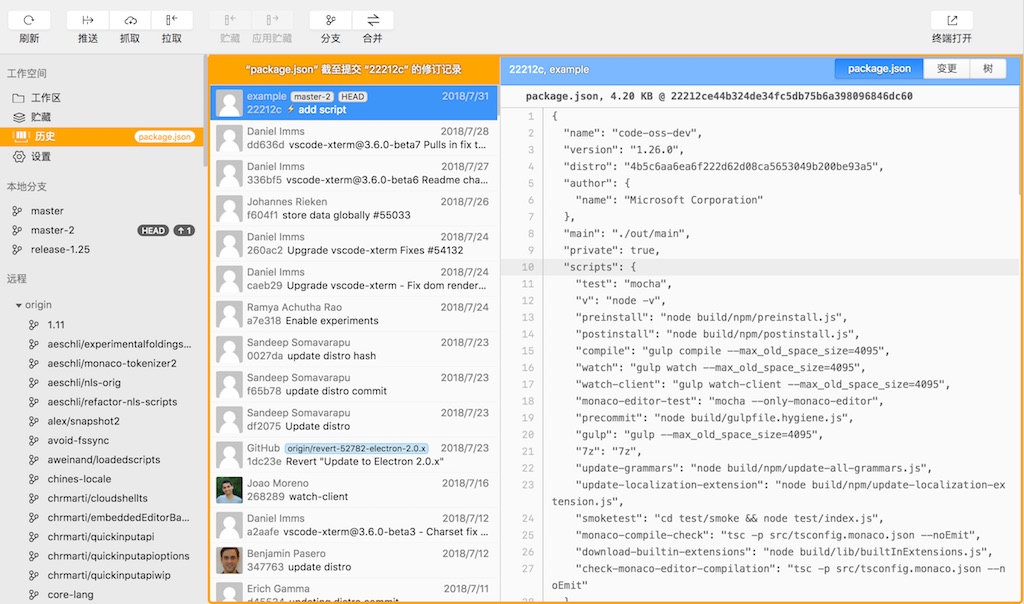
# Detect and create branches
To detect a branch, click right on the branch and select "Detect." To create a branch, right-click on the submission record or branch name that you want to create and select "Create branch."
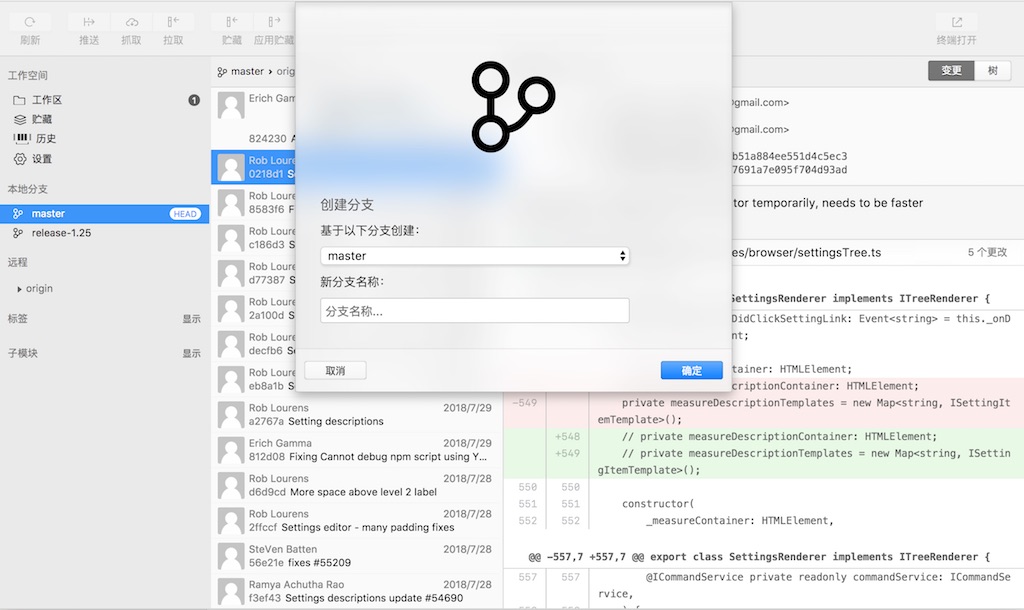
# Drag, push and grab
You can easily perform a variety of operations on a remote warehouse by pulling, pushing, and grabbing buttons on the toolbar. Some remote repositories may require authentication or network agent configuration, which can be configured in the Network and Authentication section of the Settings page.
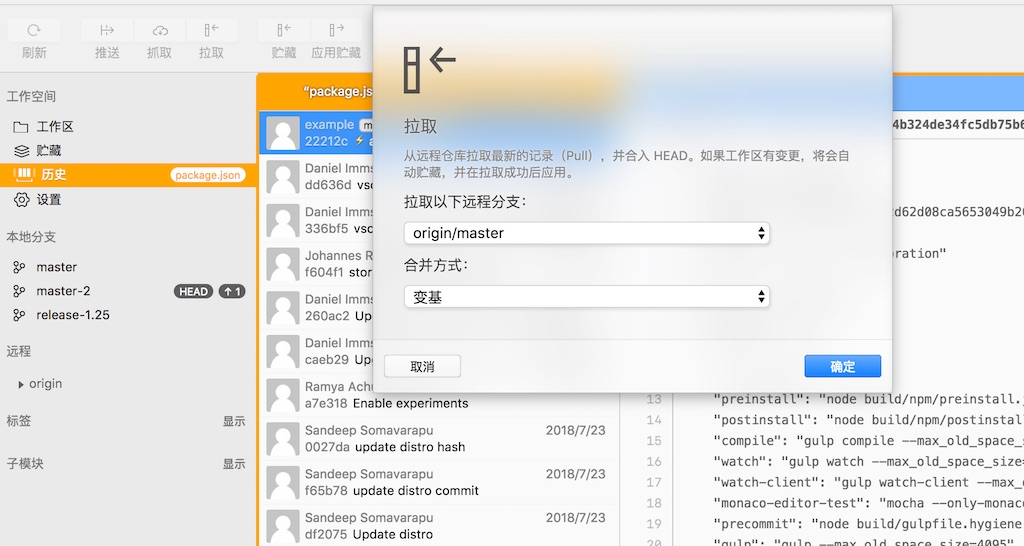
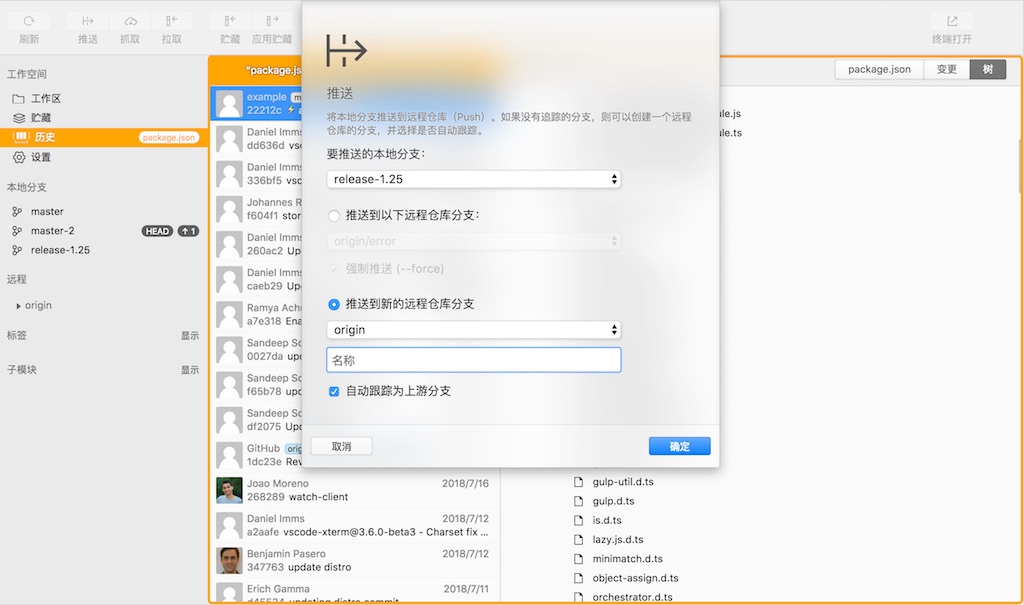
# Network and authentication settings
If connecting to a remote warehouse requires a proxy or user authentication setting, you can configure it in Settings, Network and Authentication.
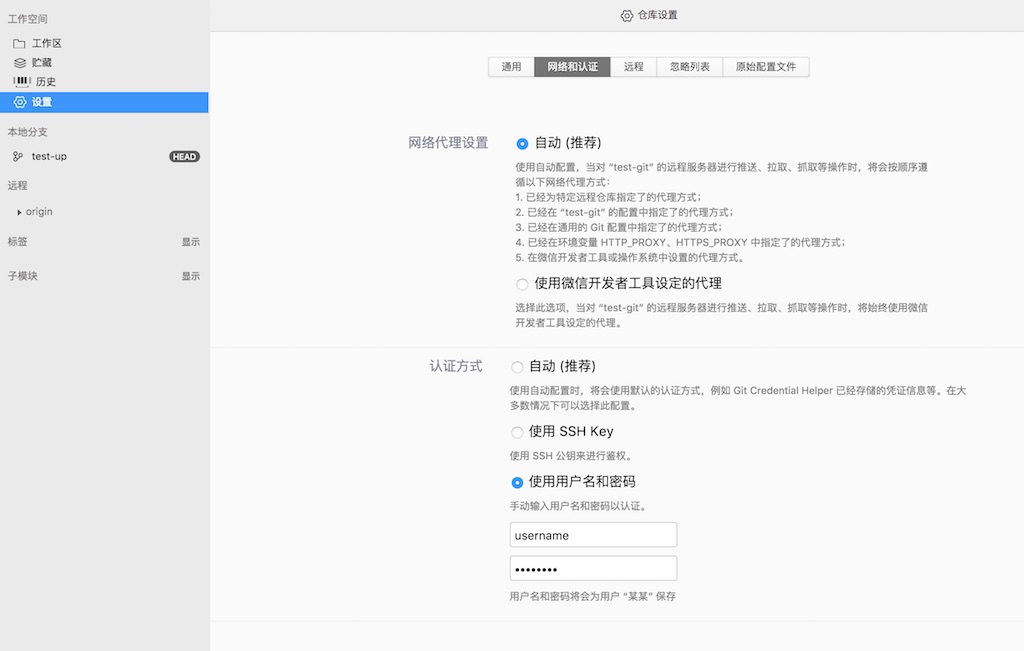
# User Settings
You can configure the user name on the Settings page. Once the configuration is complete, the next time you submit, you will use this username and email address to submit.
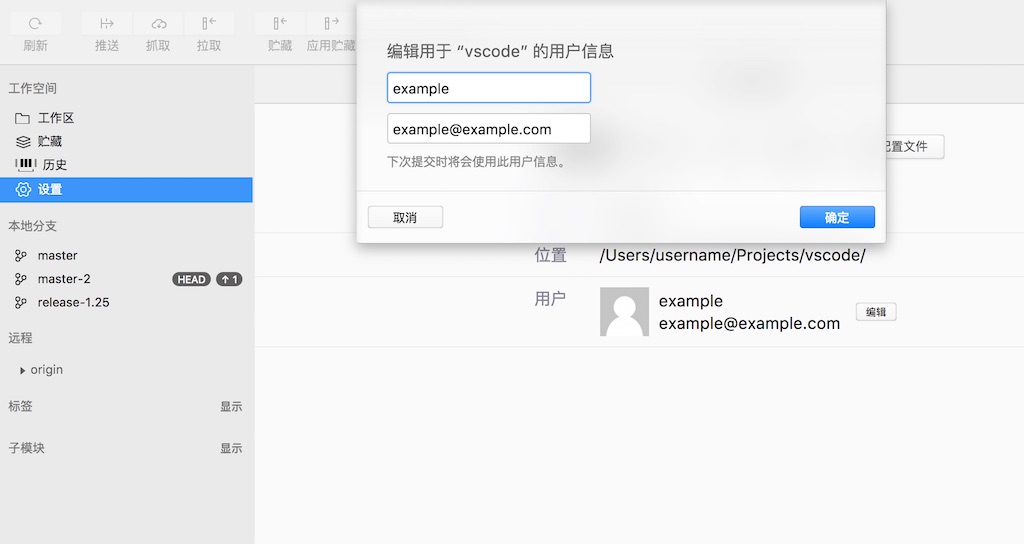
# Submodules
If the project contains submodules, you can see the submodule information under the submodule list. No further operation of the submodules is currently supported.
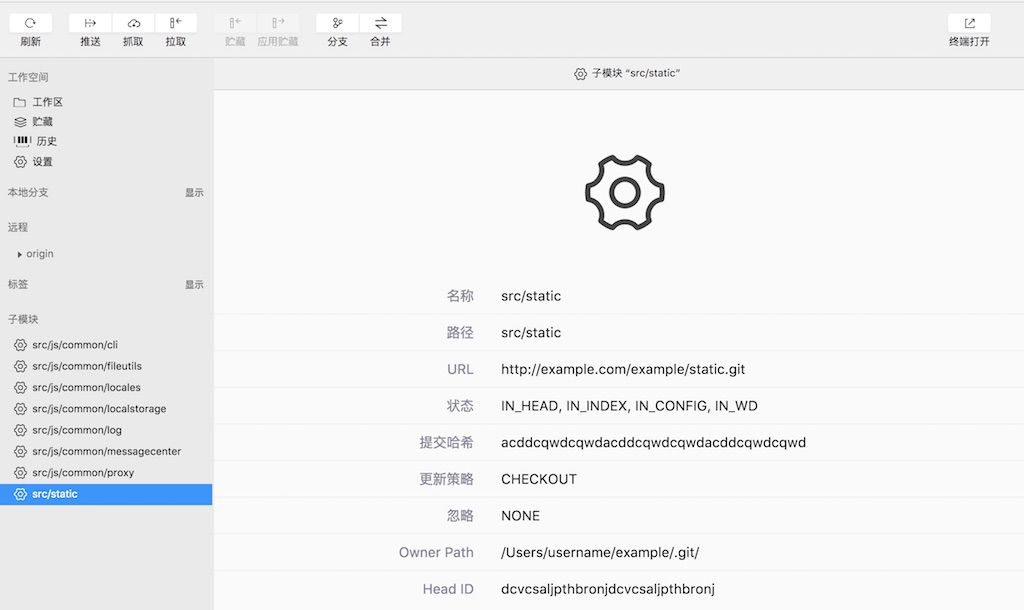
# Initial Git Repository
If you don't find a Git repository under your project folder, you can initialize a repository according to prompts, choose whether to submit all files immediately, and automatically generate a.gitignore file template.