# Editor extension
From version 1.03.2004271, the developer tool supports enabling external editor extensions as well as disabling some built-in extension capabilities to enhance the editing experience according to the developer's own needs.
# Extension requirements
The developer tools are compatible with most extensions running on Microsoft Visual Studio Code version 1.46.0 +.Some types of extensions, such as debugging, cannot be supported.
# Install and enable extensions
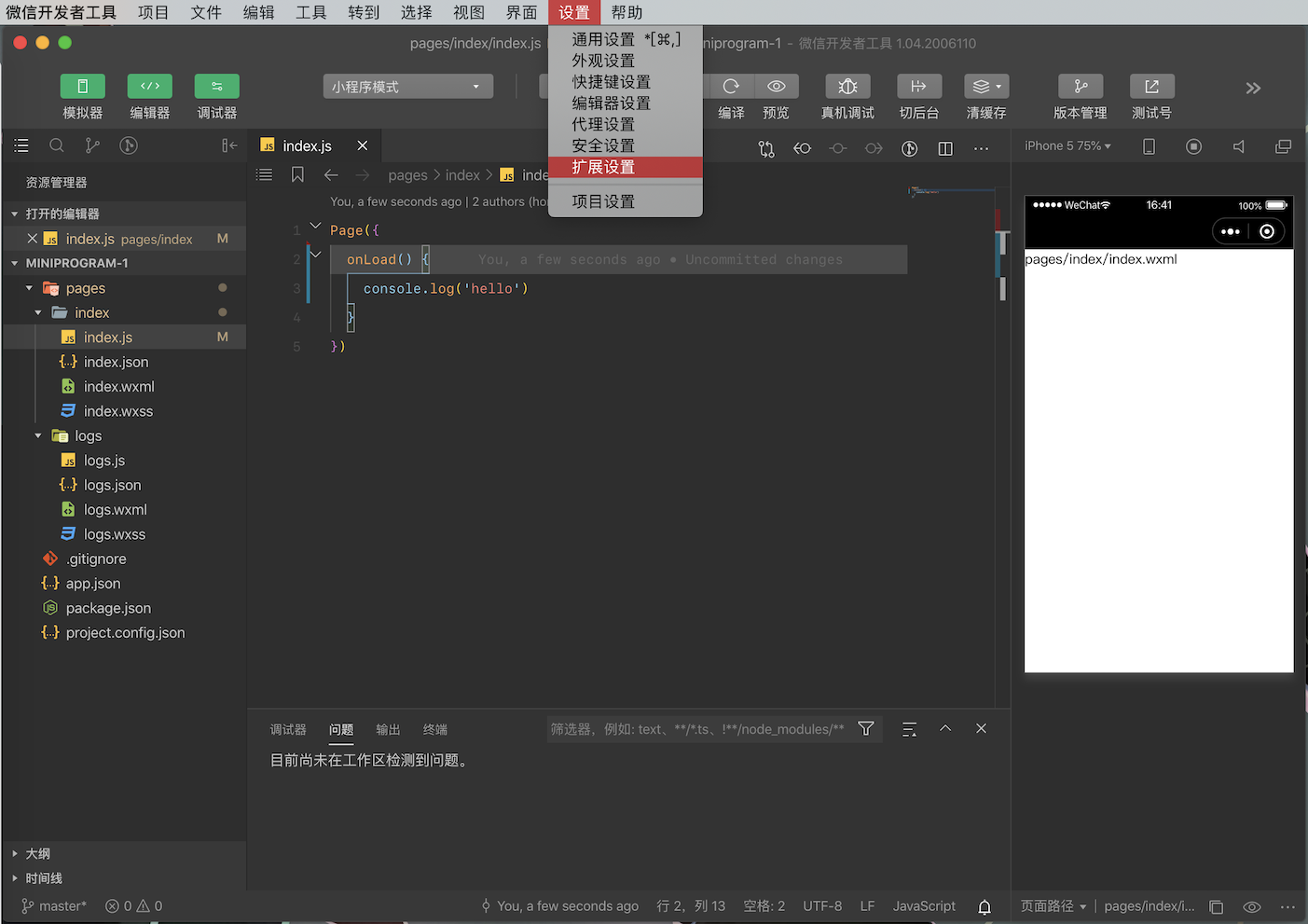
To install an editor extension, simply open the project window, select the menu bar Settings, Extension Settings, and select the Editor Custom Extensions tab.
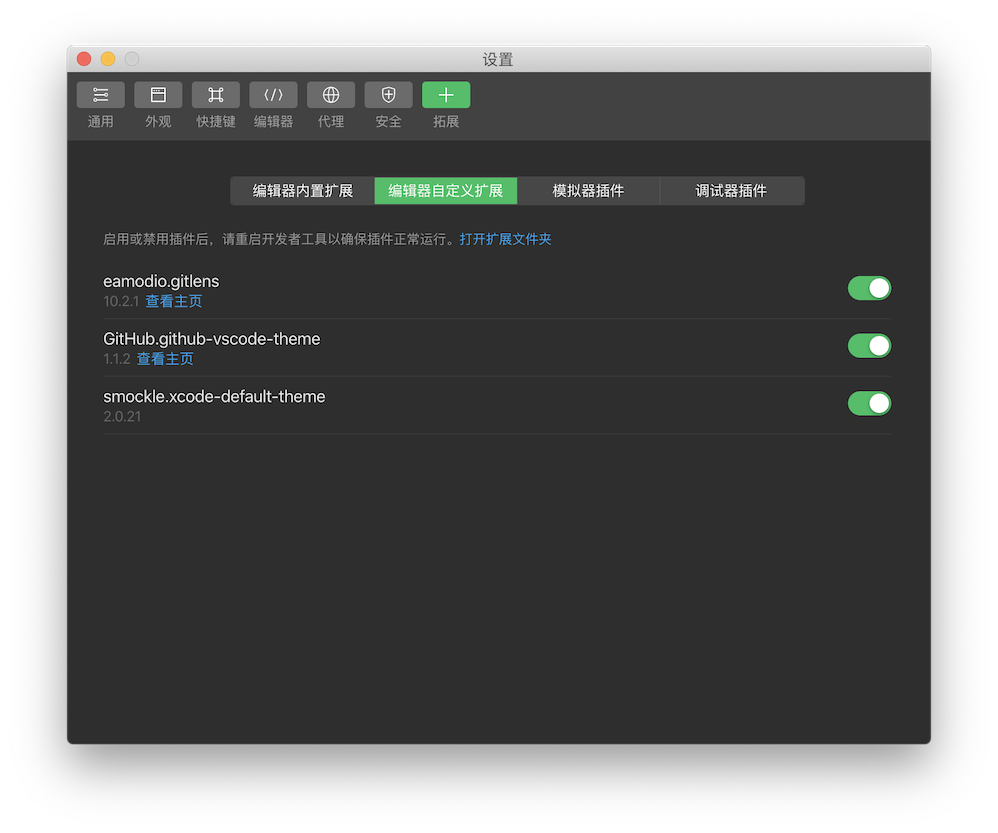
Click "Open Extension Folder" and unpack **** [[TAG2-START]][1] Copy into the open folder.Go back to the settings interface, find and enable the newly added plug-in, close and reopen the project to apply.
For example, the following figure shows the effect of installing the GitLens *(by Eric Amodio)*extension.

Note 1 :
Direct installation of plug-ins invsixformat is not supported.Installed extensions from Microsoft Visual Studio Code, the unwrapped folder of which can be found in~ /.vscode / extensions(macOSSystem) orC:\ Users\ User name\.vscode\ extensions(Microsoft Windows).
# Be careful
- Custom extensions are not enabled by default. When installing an extension, you should ensure its operational security yourself. Developer tools are not responsible for any problems caused by external extensions.
- The enablement and disabling of extensions are valid for all projects. Currently, it is not possible to enable or disable an extension for a single project.
- Disabling some built-in extensions may cause some code editing functionality to be missing.
- If an extension does not start because it is enabled, you can delete its plug-in folder in the extension directory.
- As the developer tools are updated, some extensions may not be available because they become obsolete due to compatibility issues. Please update these extensions in a timely manner if compatibility issues arise.