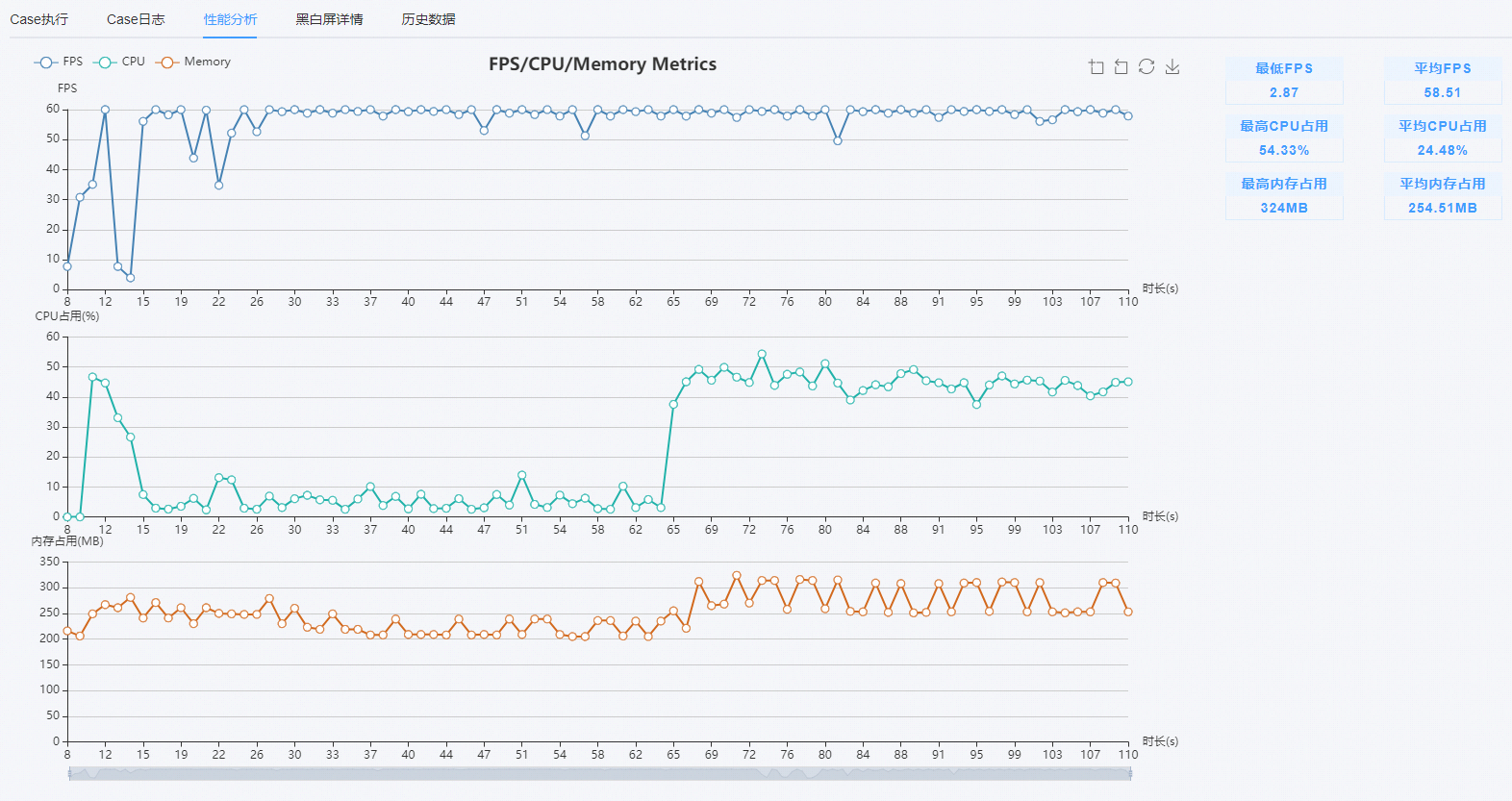# Scope of application
Before using cloud testing services, please confirm:
- Tests Weixin Mini Program are not supported, and must have a Mini Program for the experiential or for online to use
- The user needs to be the developer or administrator of this Weixin Mini Program
- Only support Weixin Mini Program , do not support MiniGame, small game can refer to small game cloud test service
# Turn on cloud measurement services
There are two ways to open a cloud testing service:
- In the WeChat Developer Tools, install the Cloud Test plug-in to open.Recommend that you open the cloud test in this way, you can synchronize WeChat developer tools and user information, without logging in again
- Directly open the Web address of the cloud test service, and then WeChat scan the code to log in to the cloud test service
# Install cloud measurement plug-in
The cloud test service is currently integrated in the WeChat developer tool as a plug-in, please download or update to the latest version of WeChat developer tool first. Downlink
The developer logs in to the Developer Tools and opens the Weixin Mini Program source code (note that the official Mini Program source code must be opened, cannot be used in tourist mode )!).
Once opened, in the top navigation bar, click "Settings" = "Extension Settings" to open the window shown in the following picture.In Other Plugins, select Cloud Testing plugin installation.
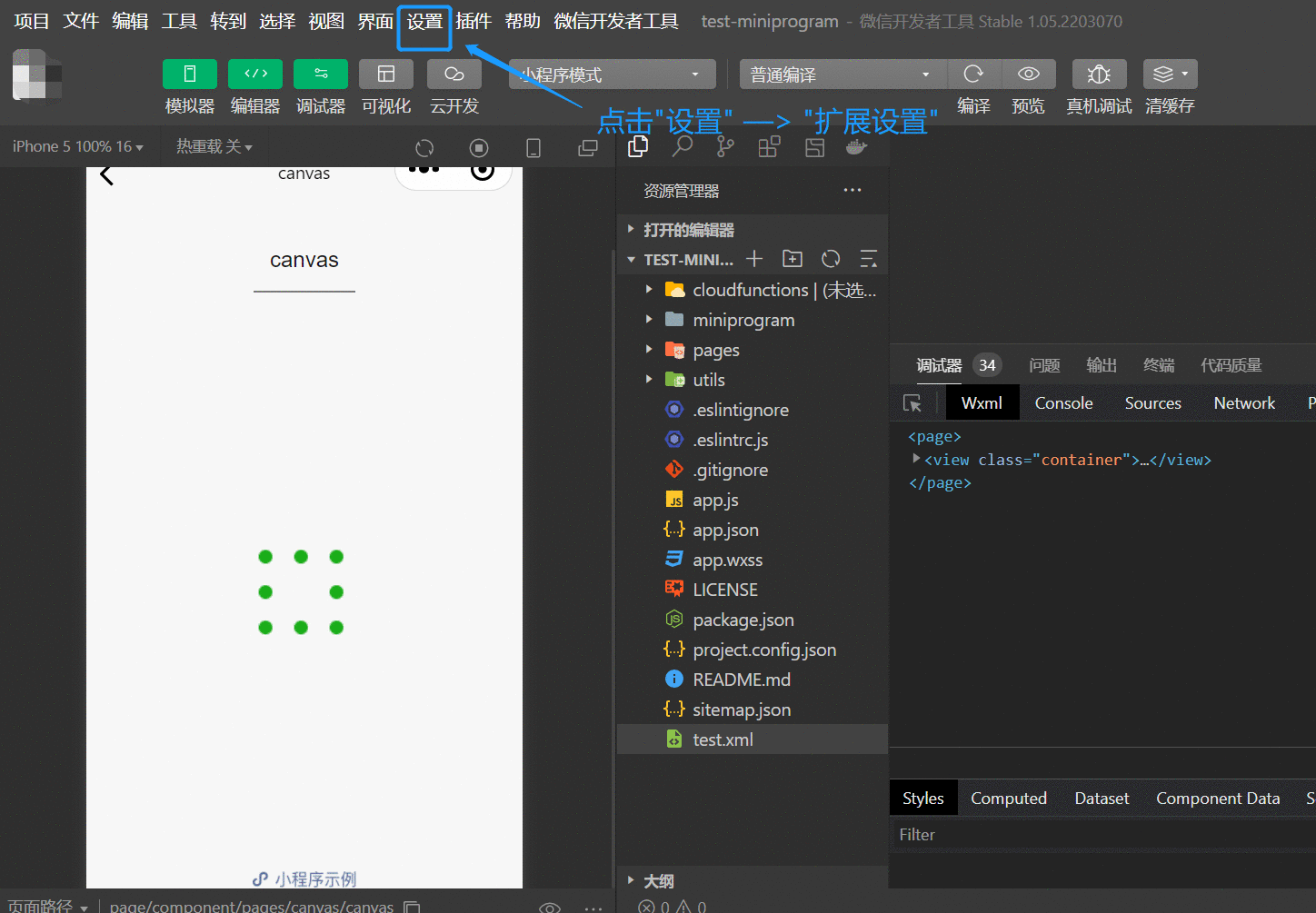
Once the installation is successful, the cloud testing button will be added in the top right corner of the developer tool. Click to enter the cloud tester plugin.
Can't find a cloud testing plugin?

# Submit a test
After entering the cloud test service, click on the top right of the page to create a new task , select the type of test Weixin Mini Program, and click to create immediately to create the new task.

# View the report
After the automated test task is completed, the user is automatically notified of the test results in the developer tool.Users can also access the report page by directly clicking the to view the report button on the test task page.
The overall report page shows the execution of this task, including the pass rate, performance compliance rate, average performance data for each case, average data comparison and models.

# View the report details
Click the details button for each case to go to the test details page.It shows Case execution screenshots, logs, detailed performance data, and historical performance data comparisons. If a run check finds a JsError, a black and white screen, there will be a separate tab showing these error messages.