# Record playback
To help you get started quickly, this section document's video tutorial is available on the WeChat Classroom
Recording playback can specify test scenarios even further than Intelligent Monkey. Developers can record the test process well in advance through developer tools, and then playback the test process by executing a recording script in the cloud test service. The specific steps to use are as follows:
# I. Recording Case in Developer Tools
It is recommended to download the latest stable version of developer tools,
# 1. Go to the record playback page
Click tool - > automatic test , enter the recording playback page.If you do not find an entry, make sure that the developer tool version is the latest version.
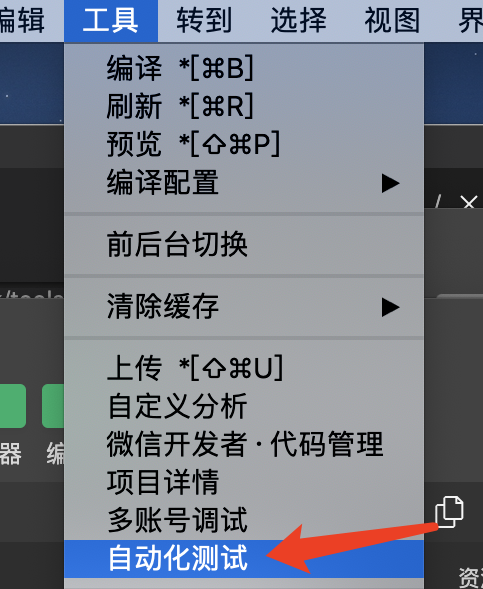
# 2. Confirm the recorded account
Cloud testing service supports two types of account recording playback
- Record using your own real account
- Record using a virtual account
# Record using a real account
Cloud testing services now support the simultaneous recording of use cases using real accounts. Please note:
- The recording account must be a Weixin Mini Program administrator or developer , otherwise it cannot be synchronized to the cloud measurement service
- Before the cloud test synchronization use case, you need to add the account to the test account of the cloud test service, see Test with the real WeChat
# Record using a virtual account
When recording with a virtual account, you need to open the test window in **** , from 24 virtual accounts can choose one, click the avatar cut to virtual test account recording.
Virtual account instructions can refer to Virtual account
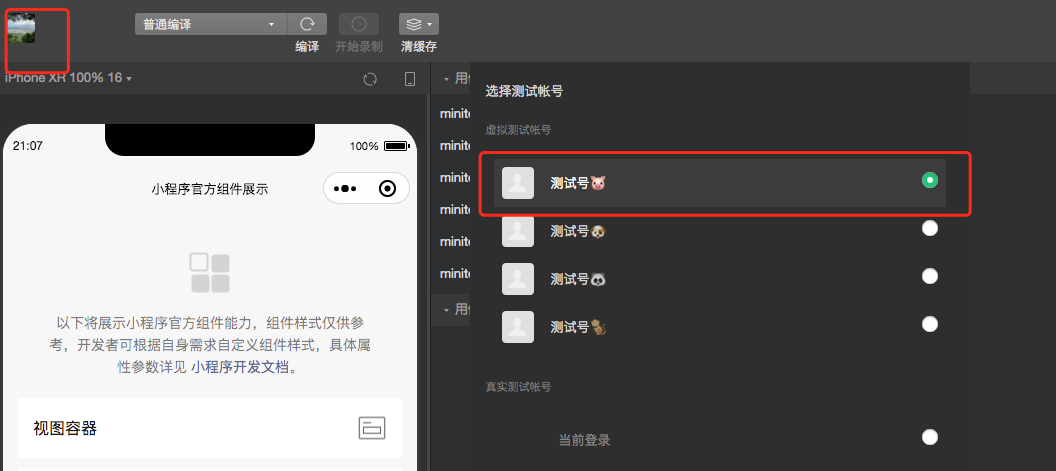
# 3. Clear the cache
When the cloud test playback, the test cases run on the real machine, and data such as the local login status of the developer tools cannot be synchronized to the real machine. If the cache is not cleared before the use case is recorded, the playback may fail.

# 4. Create a new use case and start recording
It is strongly recommended that clear the cache before recording each use case
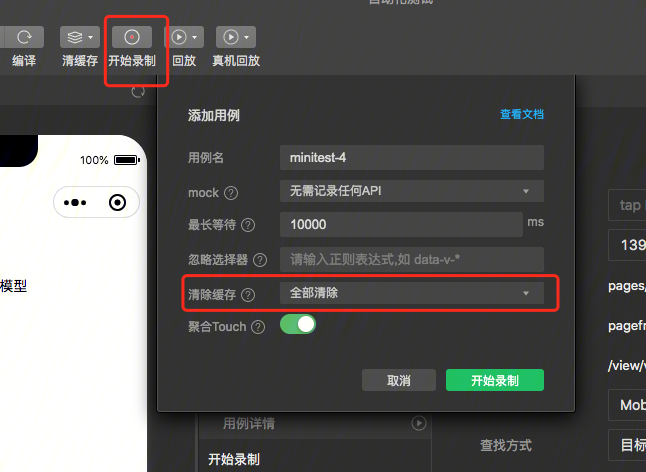
# 5. New Management
Right-click the name of the use case, you can create a folder, right-click to move or drag the case can be managed.

# 6. Use case editing
You can delete specified operations, support text lookup elements, return the first text node that matches as the target object, and text can be modified.
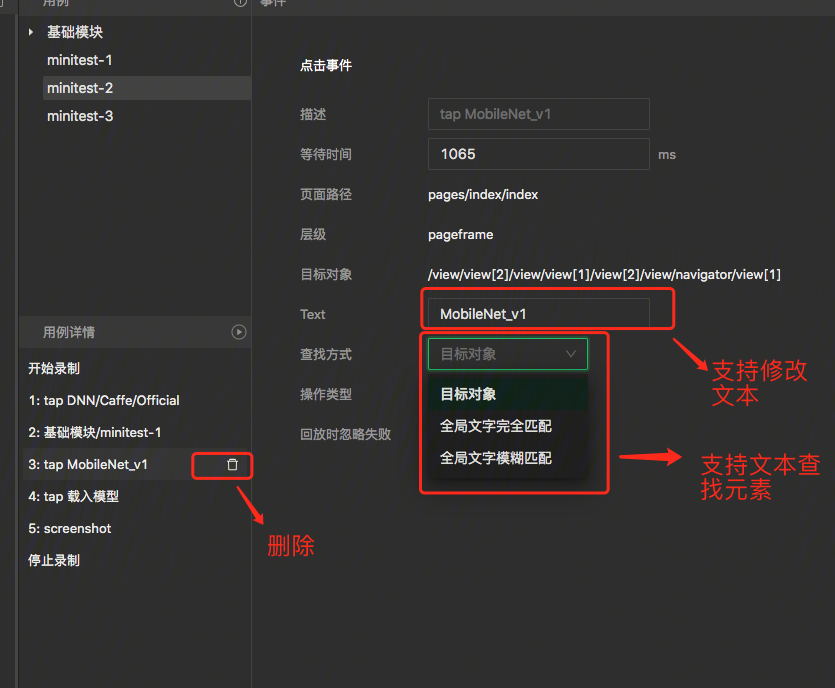
# 7. Play back in the Developer Tools
Once the recording is complete, check now on the developer tool that you can play back successfully. Click playback to playback, and the failure will be marked with the reason for the failure
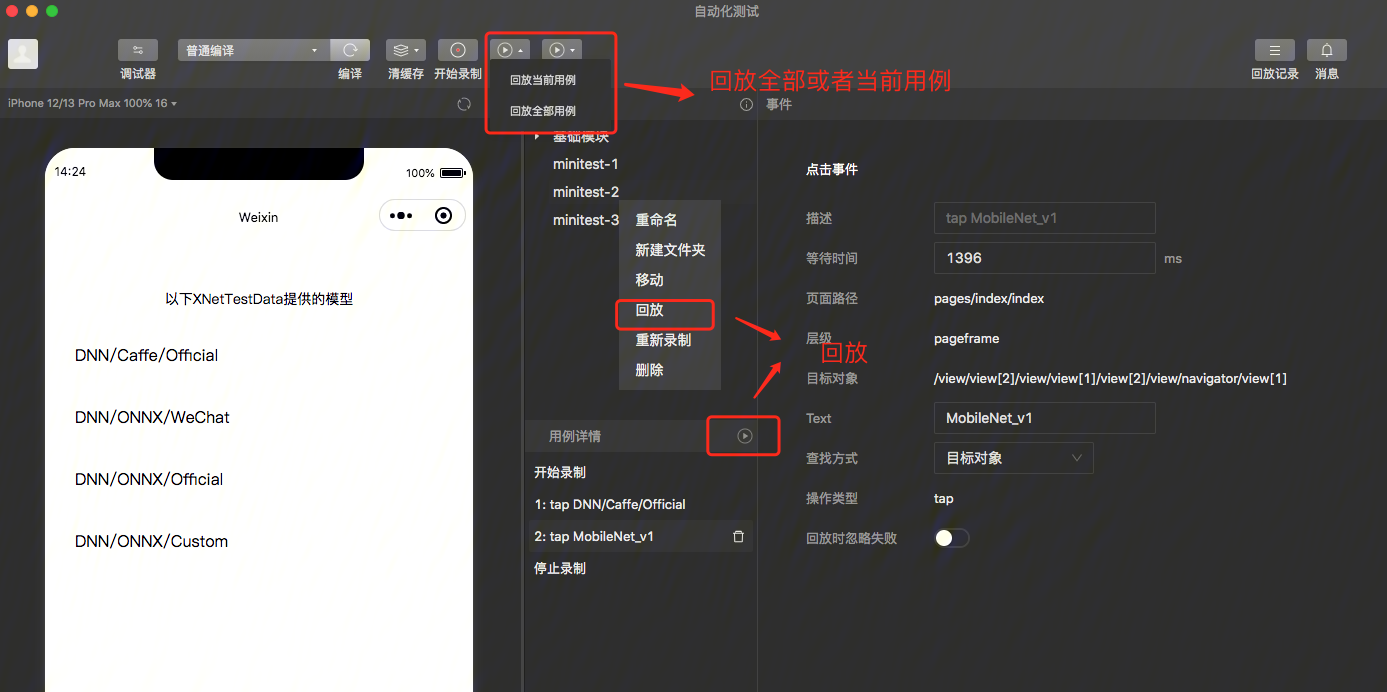
The above is the basic steps of recording,
# II. Replay Case in the Cloud Test Service
# 1. Sync recording playback use cases to cloud testing services in cloud testing plug-ins

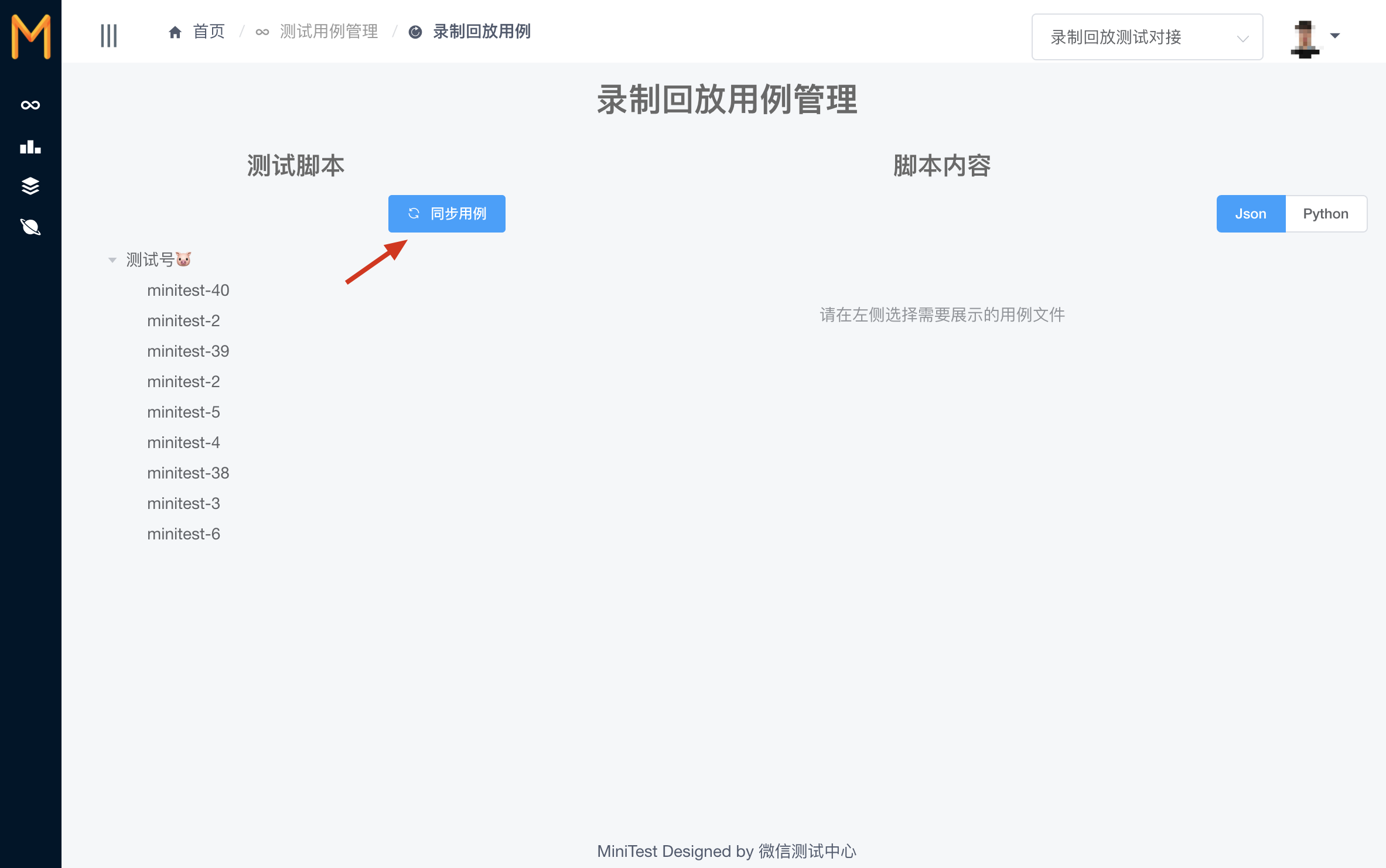
NOTE:
If it is a use case recorded by real account , you need to first add an account in the account management of the cloud test service ****
Use case coverage rules are based on the modification timestamp .If the timestamp of the recorded use case file does not change, it will not be updated when uploaded again. Use case files of the same name are directly covered if the timestamp changes
Developers are advised to record use case paths as short as possible. Too many use cases can be achieved by configuring multiple different test plans
# 2. Set up a test plan for recording playback
On the Test Plan page, create a new Record a playback Test Plan

Schedule Type SelectRecord Playbacktick test cases When ticking the sequence of test cases** execute the cases according to **
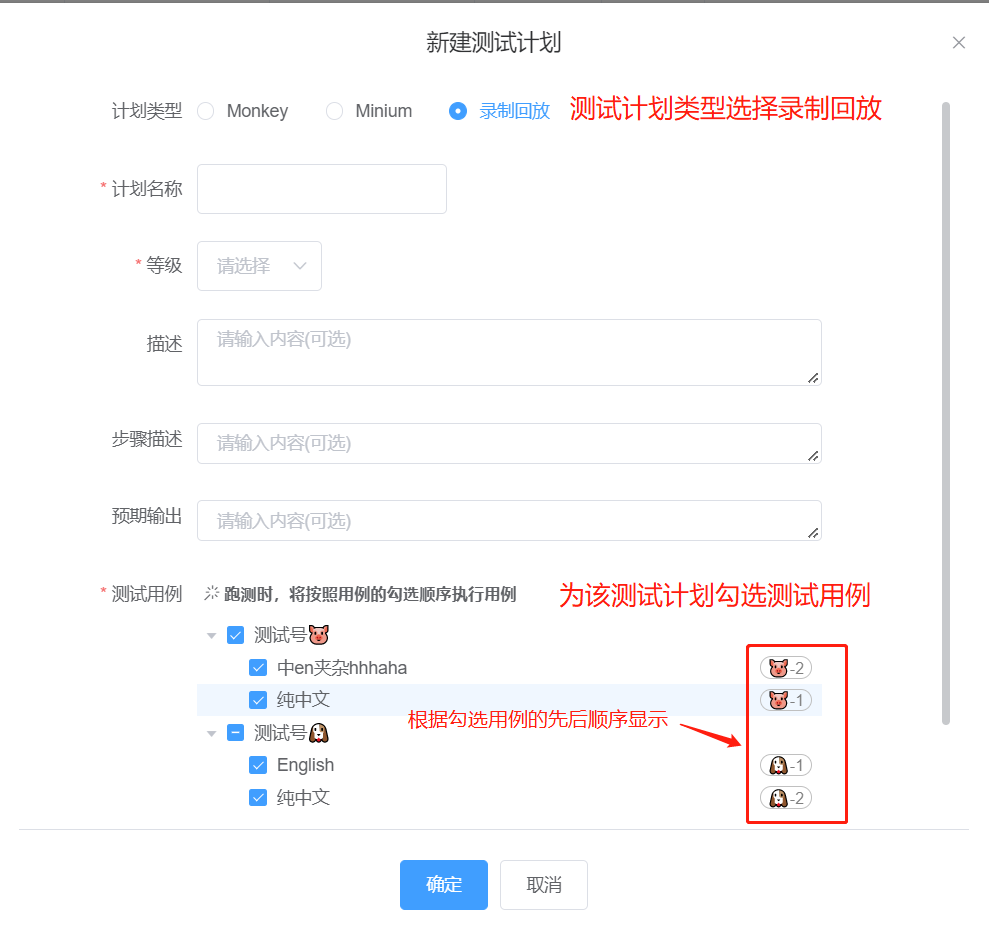
# 3. Start running tests
After setting up the test plan, click on the test task, select the test type to record and play back . Launch the test plan to play back the recorded case on the cloud test service.
In order to improve the playback success rate as much as possible, the cloud testing service uses and records the same account for playback. If you choose both Android and iOS platforms to run the test, the account needs to wait in line, and the task will take longer.
Particular note: In order to improve machine utilization,will deduct at least 10 minutes offor each test machine.When a use case runs for less than 10 minutes, deduct the 10 minutes, and distribute the number of use cases running on the machine accordingly
In addition, for paying customers, recording playback supports compatibility testing , where the recorded Case is specified to run on multiple models.Note that under the compatibility test, will randomly select an idle account to play instead of using the same account as the recorded account.If the case is strongly related to the account, it is not recommended to run the compatibility test. Test Duration Instructions
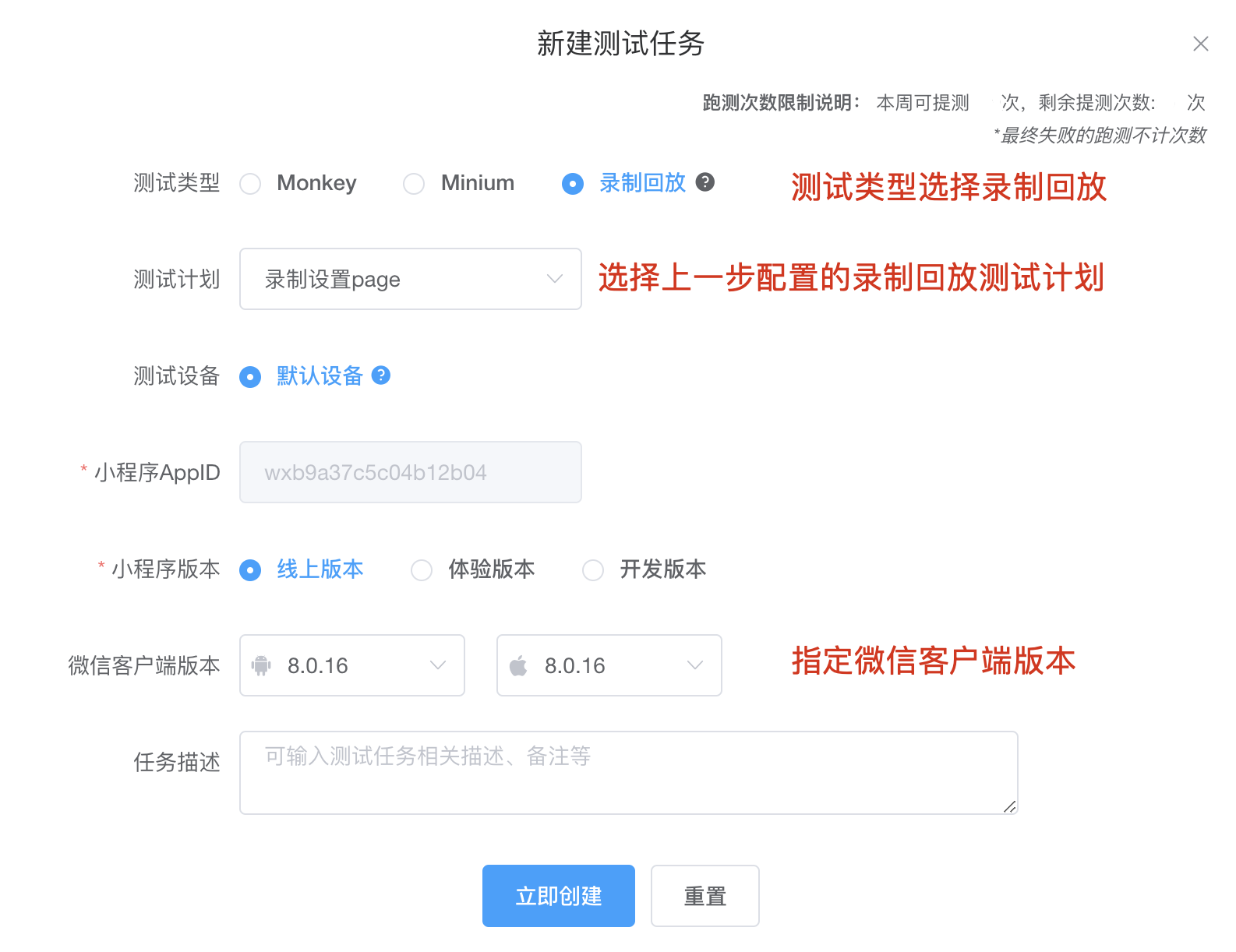
# III. Further References
- [Video Tutorial] Record and Playback
- Weixin Mini Program Recording Playback Details
- [Official Tutorial] Guidelines for Modular Configuration of Recording and Playback
- Summary of Frequently Asked Questions about Recorded Replay
- Did you learn to generate recording playback for use cases with zero code?
# I need help.
If you have any suggestions or needs, welcome to need help page, scan the code to join the cloud test official enterprise micro group, contact the group main feedback.