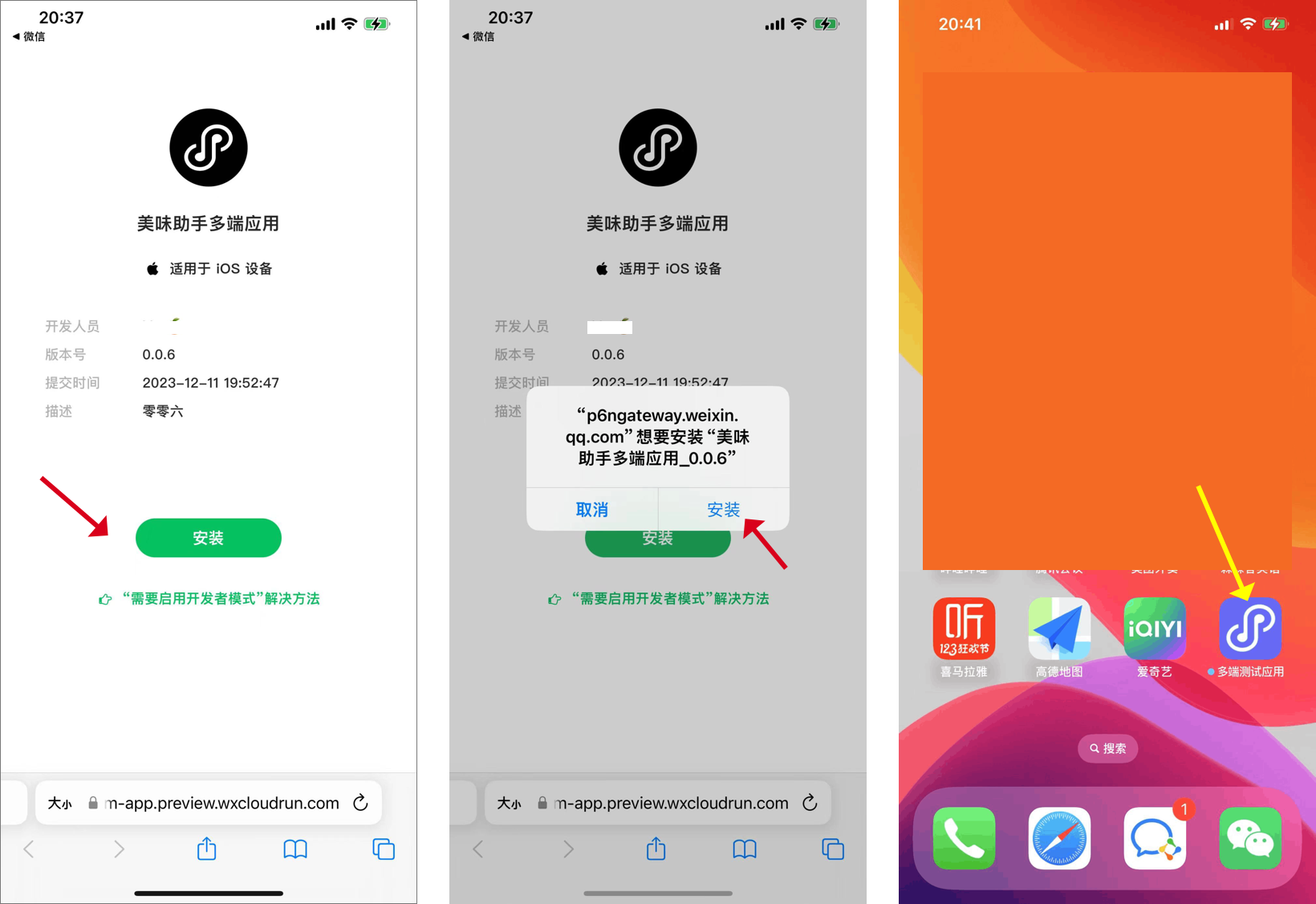# iOS Application Beta Service Operations Guide
- Click to viewApplication Beta Service Details can be viewed, this article describes only the operational steps for this service. In order to facilitate users to use this service, this article will describe the operation steps from the developer perspective and the tester perspective respectively.
- In addition, the complete use of this service involves the WeChat developer tool, multi-terminal application console, Apple developer platform and mobile terminal operation, the steps are slightly complicated, but also please developers can follow the documentation guidelines in detail.
# I. Overview of Steps
# 1.1 Overview of Steps for Developers
A developer is a developer of multi-terminal applications and has an Apple developer account. The steps for developers to use the closed beta distribution service are as follows:
- Upload in WeChat Developer Tool IPA
- Select a version in Weixin DevTools or the Multi-App Console IPA And set it as a closed beta
- Generate a closed beta QR code on Weixin DevTools or Multi-Application Console
- To test the QR code or URL Sent to the tester, with the permission of the test WeChat scan the code to enter IPA The download page for
- Devices with installation permissions, download IPA Then you can install and run correctly
- Add: The test user's UDID Add to Unloaded, UDID The corresponding device has permission to install IPA
# 1.2 Test Usage Steps Overview
The tester refers to: Install IPA Users who are testing or experimenting, because currently only administrators and developers of Mini Programs that support multiterminal application bindings download and install IPA, so the testers use the following steps:
- Go to the WeChat Official Account message template and add the tester to the developer role of the multiterminal application-bound Mini Program (this step can be skipped if the tester user is already a developer or administrator of the multiterminal application-bound Mini Program)
- Use WeChat to scan the code to get the local machine UDID, and will UDID Sent to the developer of a multiterminal application
- The developer of the pending application adds devices to the installation package UDID After that, users can use WeChat to scan the code to enter IPA Download the page and reopen the IPA with the default browser Download page, click Install, wait for a moment to complete the installation can be used
# II. Detailed steps for developers
# 2.1 in to construct IPA Configure upload in panel IPA
- Download version number 1.06.2312182 Of the latestnightlyDeveloper Tools
- Go to the toolbar in multiterminal app mode - to construct - to construct IPA, Build IPA Time to chooseCertificate signature, and the certificate cannot beDistribution of certificates, Details can be viewedGenerate the closed beta distribution iOS Certificates and Provisioning Profile
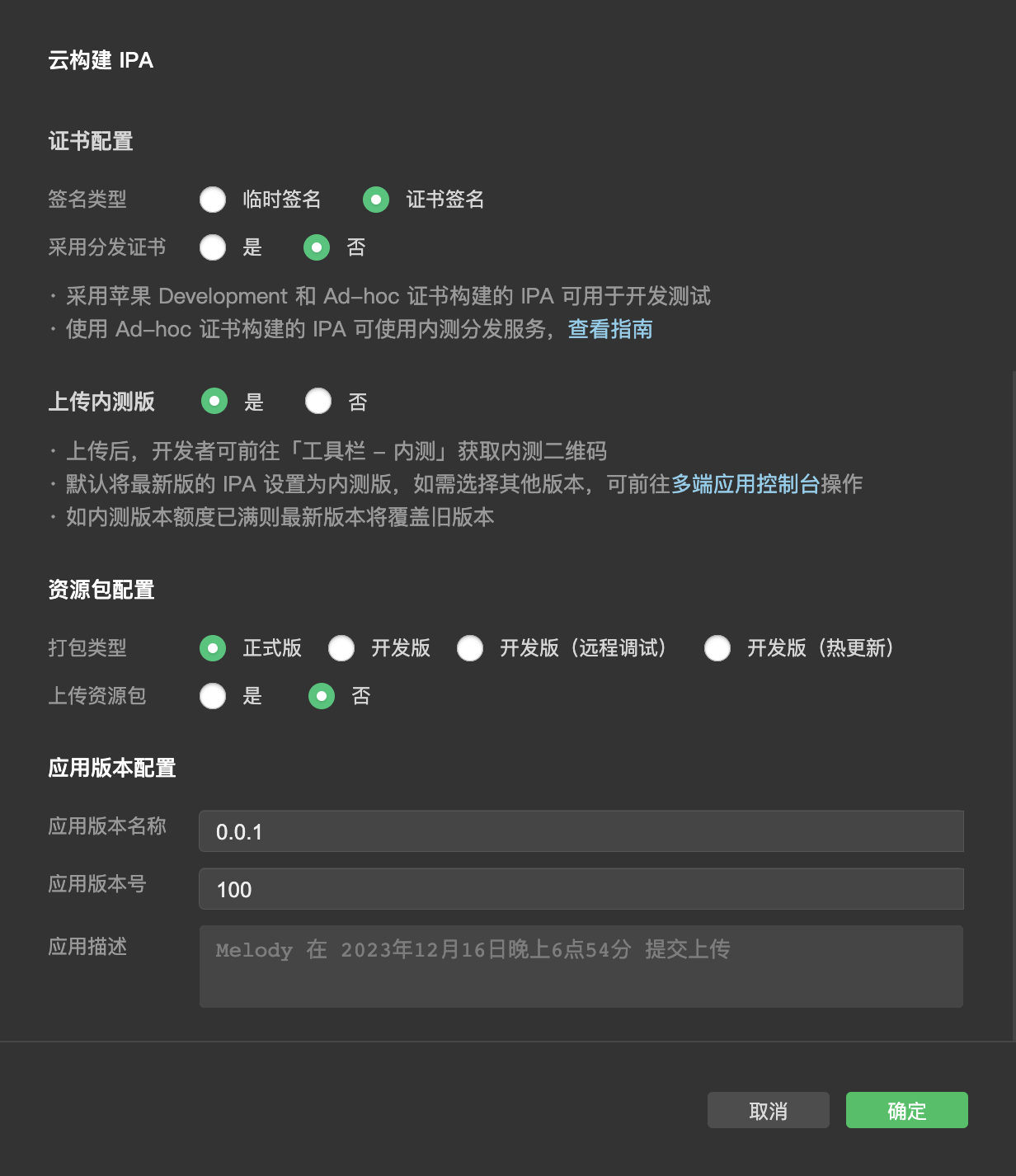
- Multi-terminal applications need to configure custom Bundle ID, which is the default beta version if your multiterminal application is still using the official distribution Bundle ID, Closed Beta Distribution Service is not availableDetails can be viewedMultiterminal application Bundle ID To configure
# 2.2 to construct IPA And upload it.
- Completion Steps 2.1 After you click OK, Developer Tools will start building IPA, at this time the developer is required to choose p12 Documents, details can be viewedGenerate the closed beta distribution iOS Certificates and Provisioning Profile
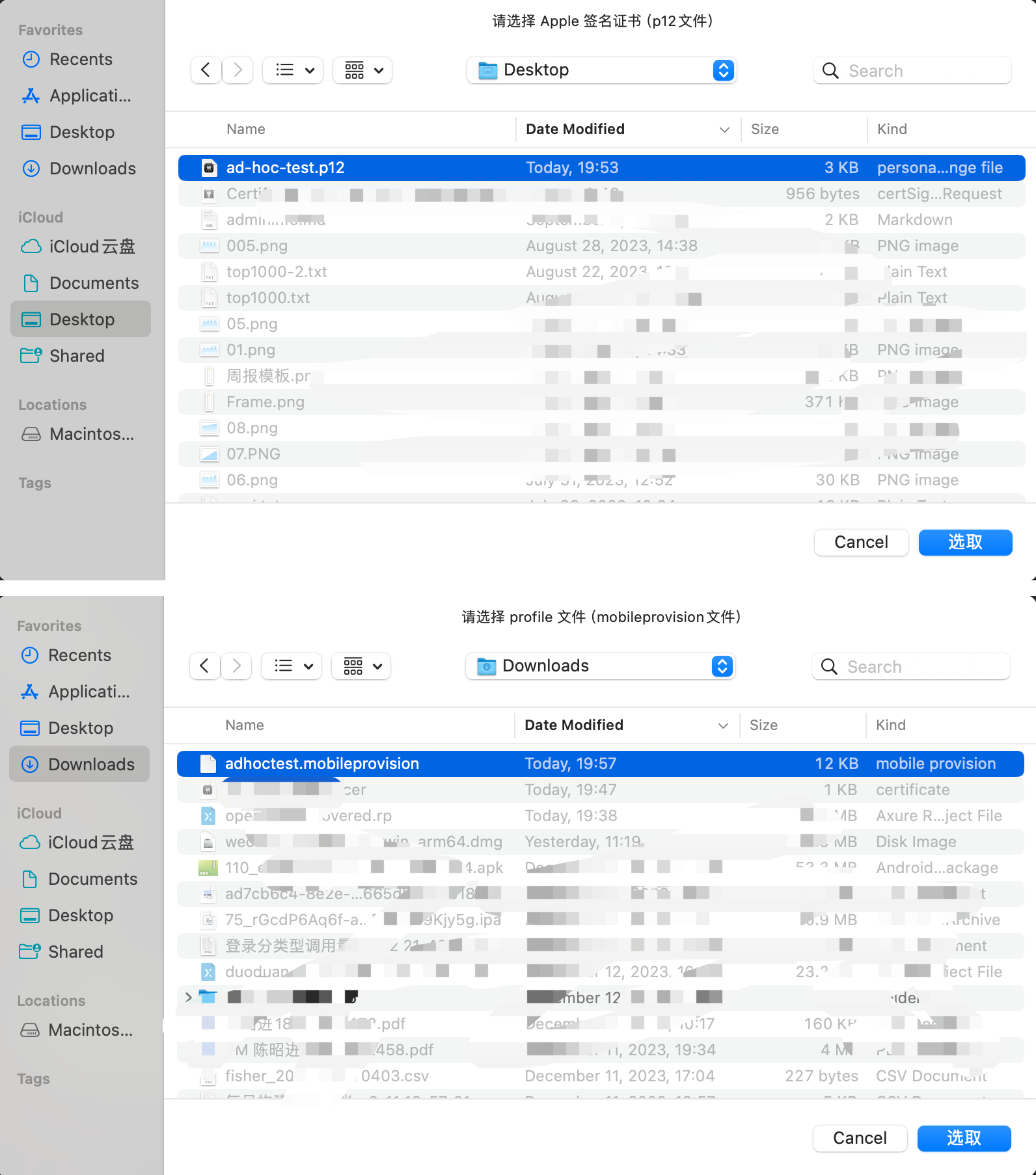
- When the build is complete, it will automatically IPA Upload to the platform
# 2.3 View the uploaded beta IPA
- Developers can go to the multi-terminal application console - Multiple Application Details - Closed beta distribution, view the uploaded closed beta IPA
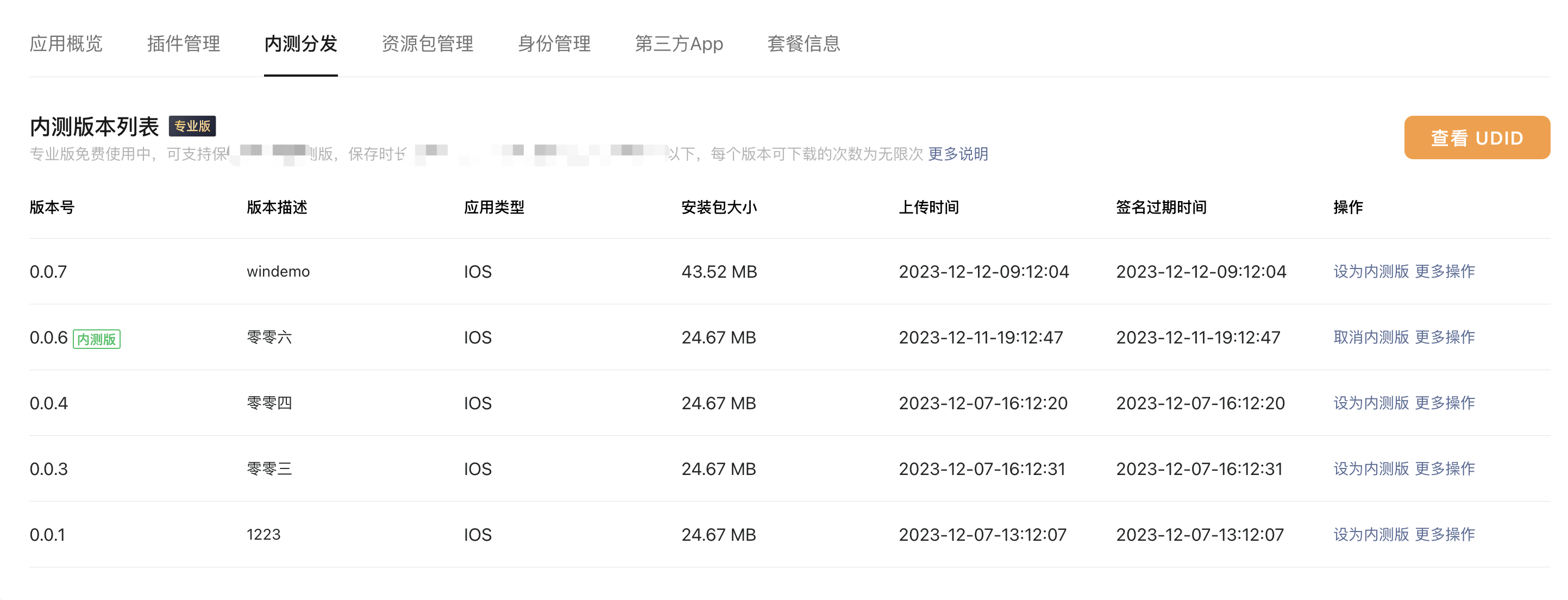
# 2.4 Select the specified version of the IPA Generate QR code for internal test
- Developers can go to the multi-terminal application console - Multiple Application Details - Closed beta distribution, select the specified version of the IPA Generate a closed beta QR code or generate URL
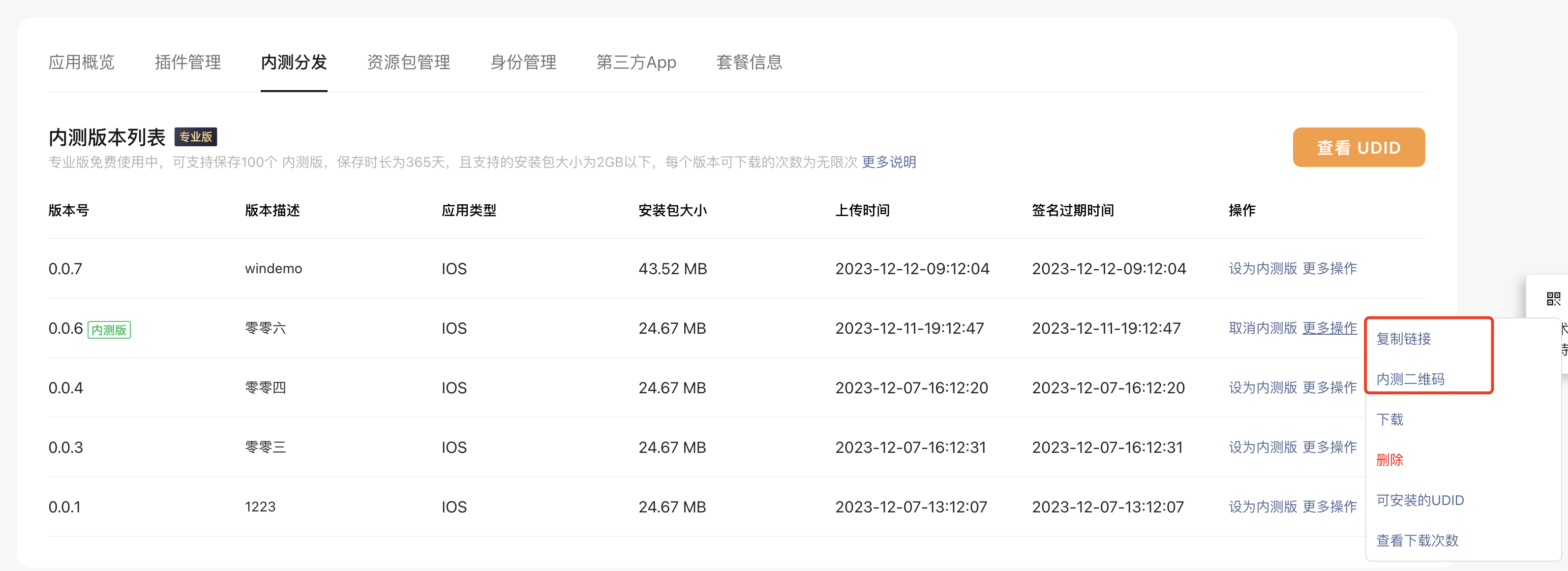
- If the QR code is generated, send a screenshot of the QR code to the tester, and scan the code using WeChat (if you have permission)If it is generated URL, you can set the URL Sent to the test, also accessed within WeChat URL
- In addition, you can also generate a two-dimensional code directly on the WeChat developer tools, the specific path is: Toolbar - Inner test - generate iOS Inner Test QR Code

- Note: Each time only 1 individual Closed beta takes effect, if the new version is set as closed beta, it will overwrite the old beta.
# 2.5 View the current IPA Installation package installable UDID list
- Will the steps 2.4 The generated two-dimensional code is sent to the developer to scan the code to visit, if the WeChat user is not the administrator or developer of the Mini Program bound by the current multi-terminal application, the following error will appear.
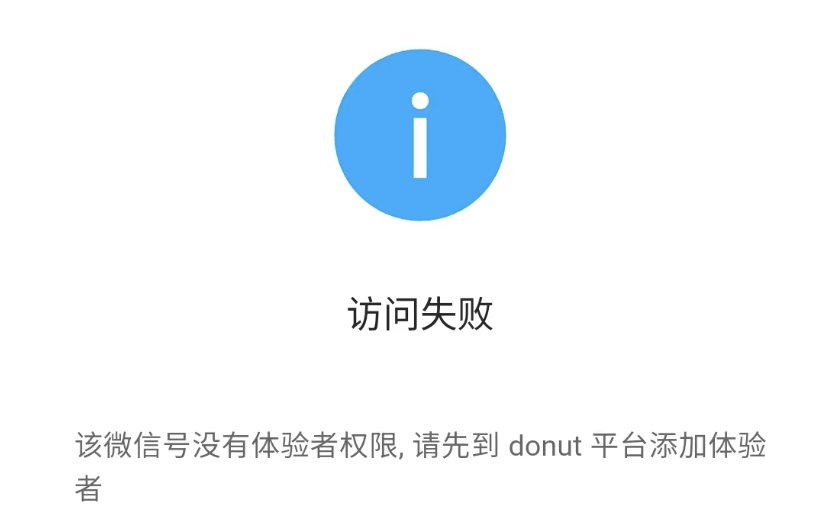
- Will the steps 2.4 The generated closed beta QR code is sent to the developer to scan the code to visit if the tester's phone's UDID Has not been added to the installation package, then the download is done IPA Cannot be installed, there will be an error that cannot verify the integrity
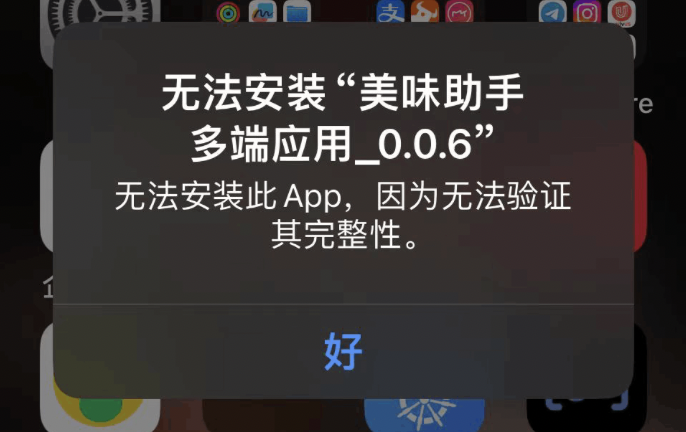
- Therefore, developers can go to the multi-terminal application console - Multiple Application Details - Closed beta distribution to see the current version of the installable UDID list
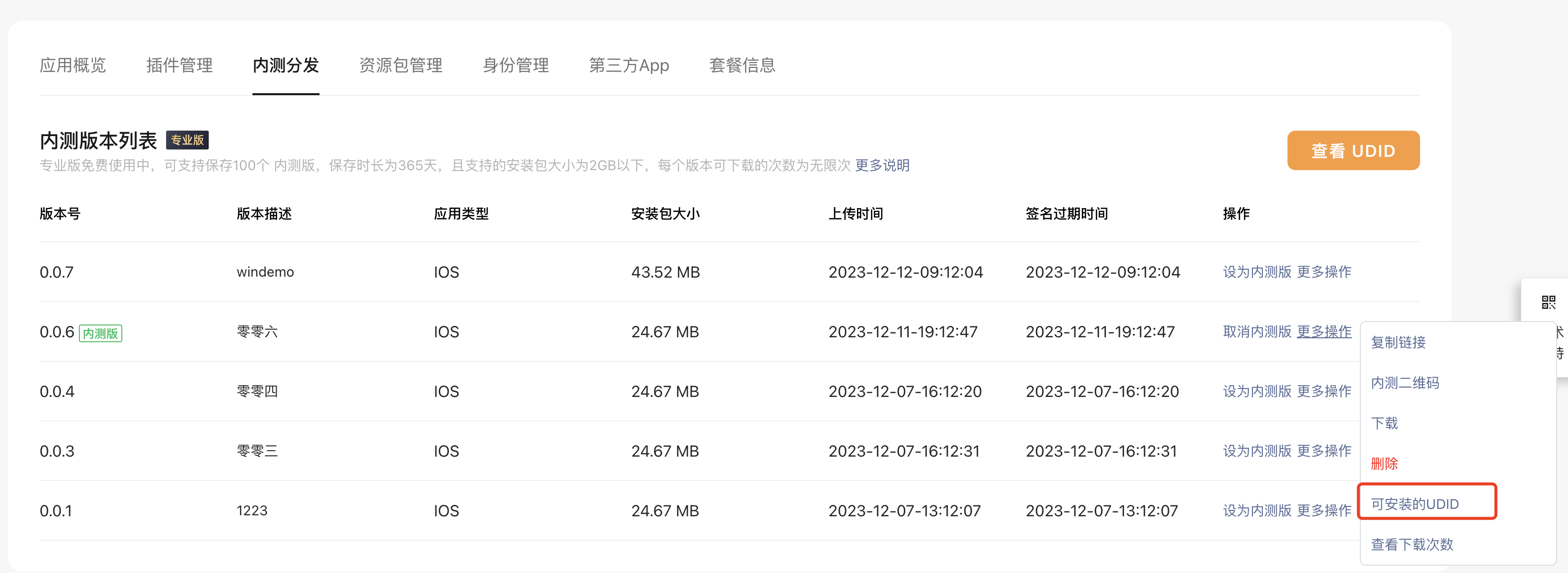
- How To IPA Installation Package Add Device UDID, details can be seen in the steps 2.6
# 2.6 to IPA Installation Package Add Device UDID
- log inApple Developer Platform, Go toCertificates, Identifiers & Profiles - Devices
- Click Add Device and fill in the UDID
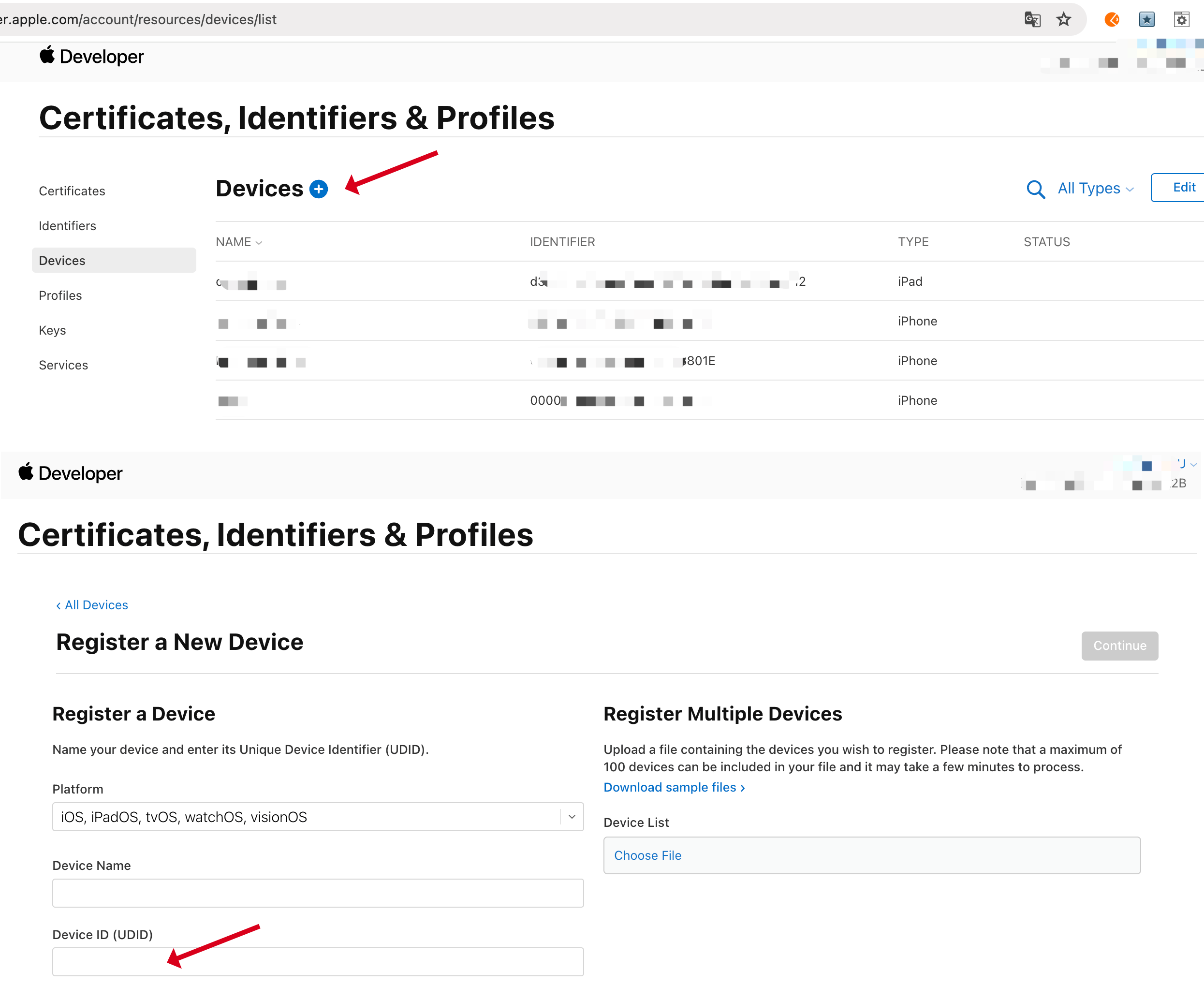
- Then, in accordance with theGenerate the closed beta distribution iOS Certificates and Provisioning ProfileRegenerate the certificate and Provisioning Profile (in this case the file contains the device UDID Of the file) and reconstruct the IPA
- At this time based on the new certificate and Provisioning Profile The device is already included. UDID, test users can install normally IPA
# 2.7 View the new device's UDID
- In Step 2.6 Need to enter the device in the UDID, which can be sent by the tester to the developer, but the developer can also go to the multiterminal console - Multiple Application Details - Closed Beta Distribution - See UDID, View and Manage UDID
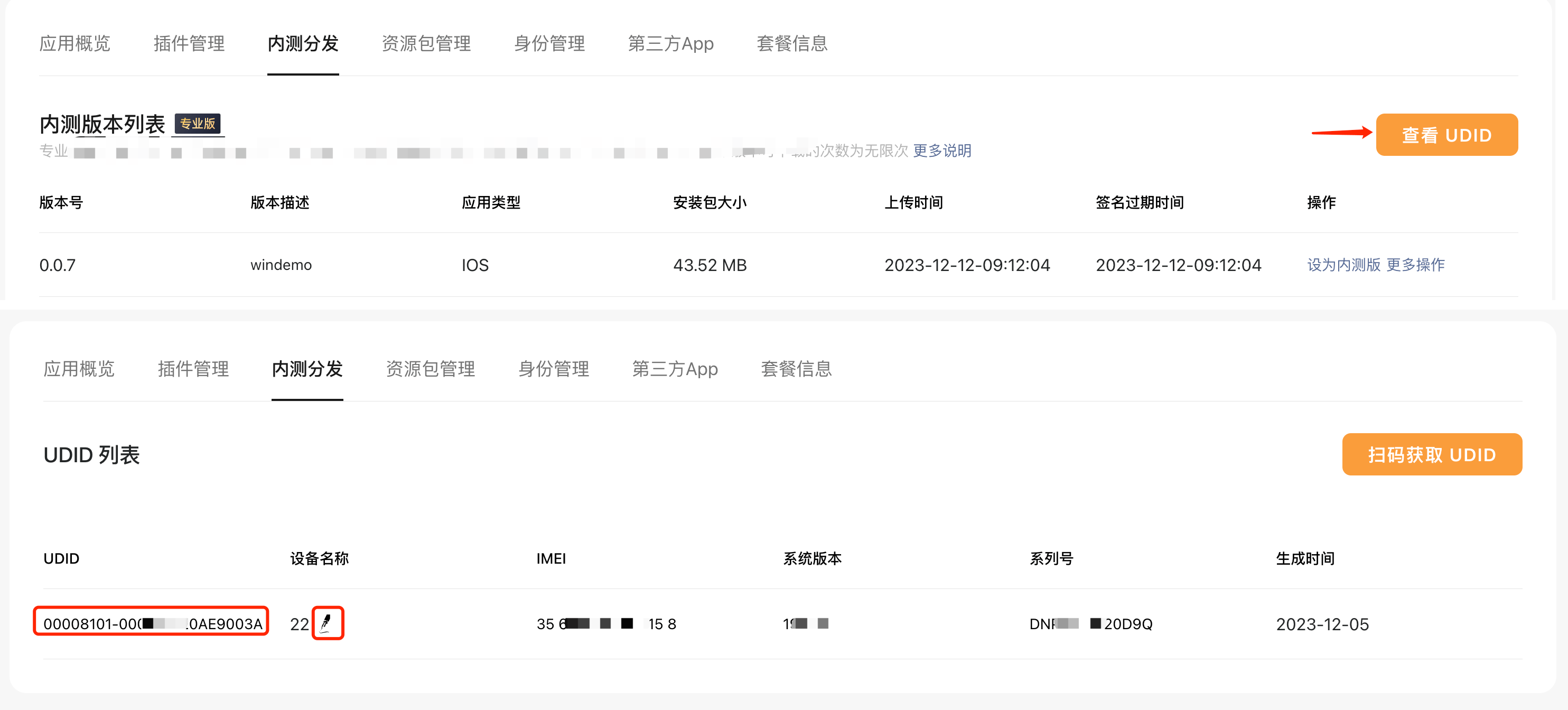
- Here. UDID The list refers to the user sweepsObtain UDID After the QR code. UDID Information, the developer can also manage by modifying the notes UDID
# III. Detailed operation steps for testers
# 3.1 Scan the code to get the native UDID
- Users can go to the multi-terminal console - Multiple Application Details - Closed Beta Distribution - See UDID, then click on theScan to get UDIDGet QR code
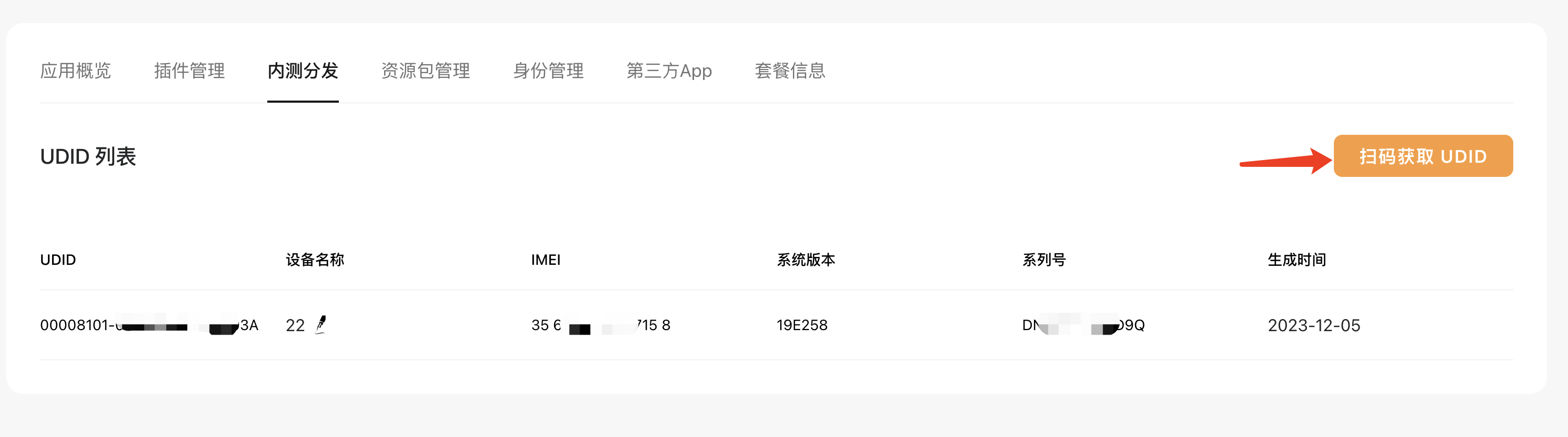
- Or get this QR code in Developer Tools, the specific path is: Toolbar - Inner test - Scan to get UDI
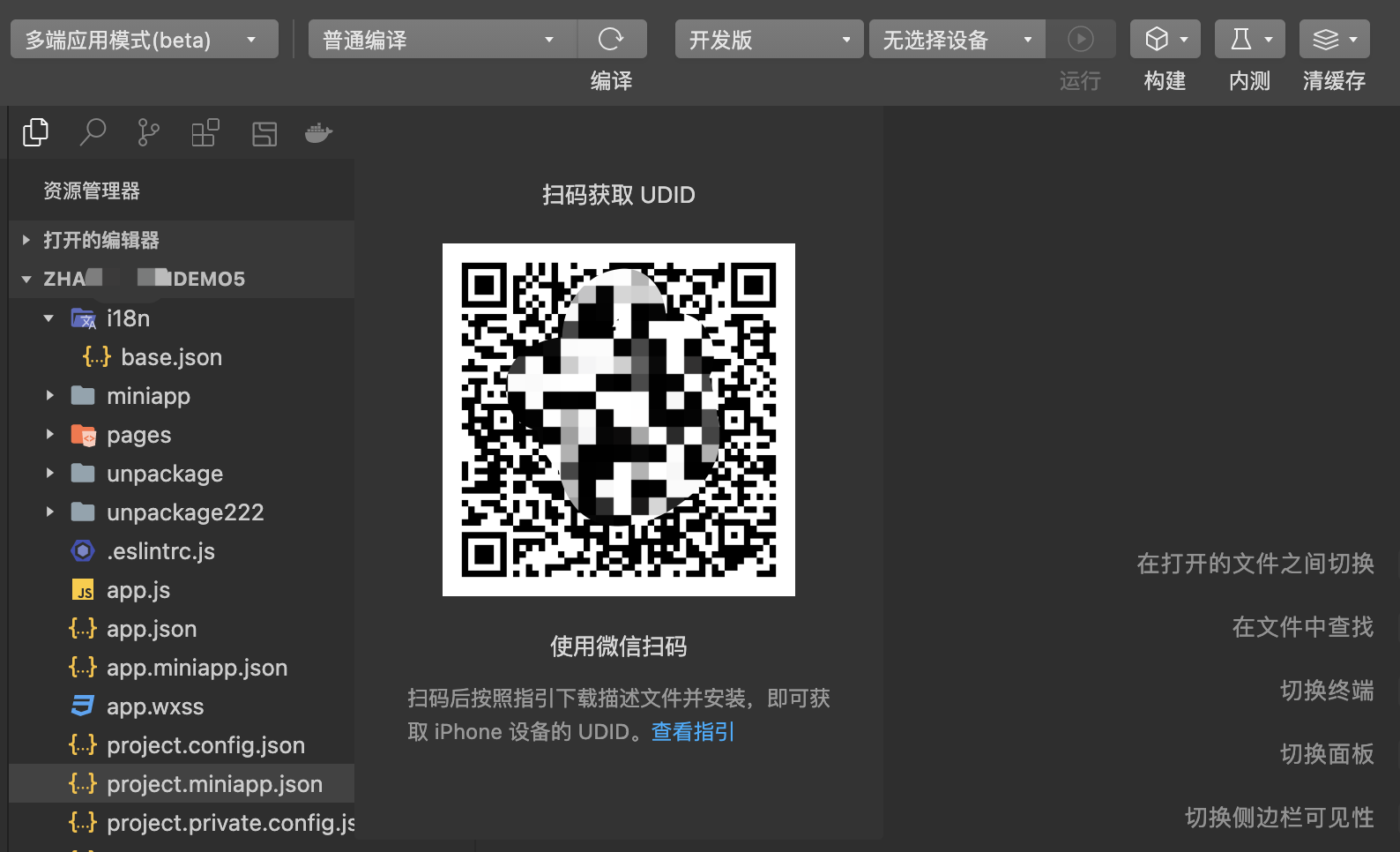
- Scan the QR code and follow the UI step by step (choose to use the default browser in WeChat)
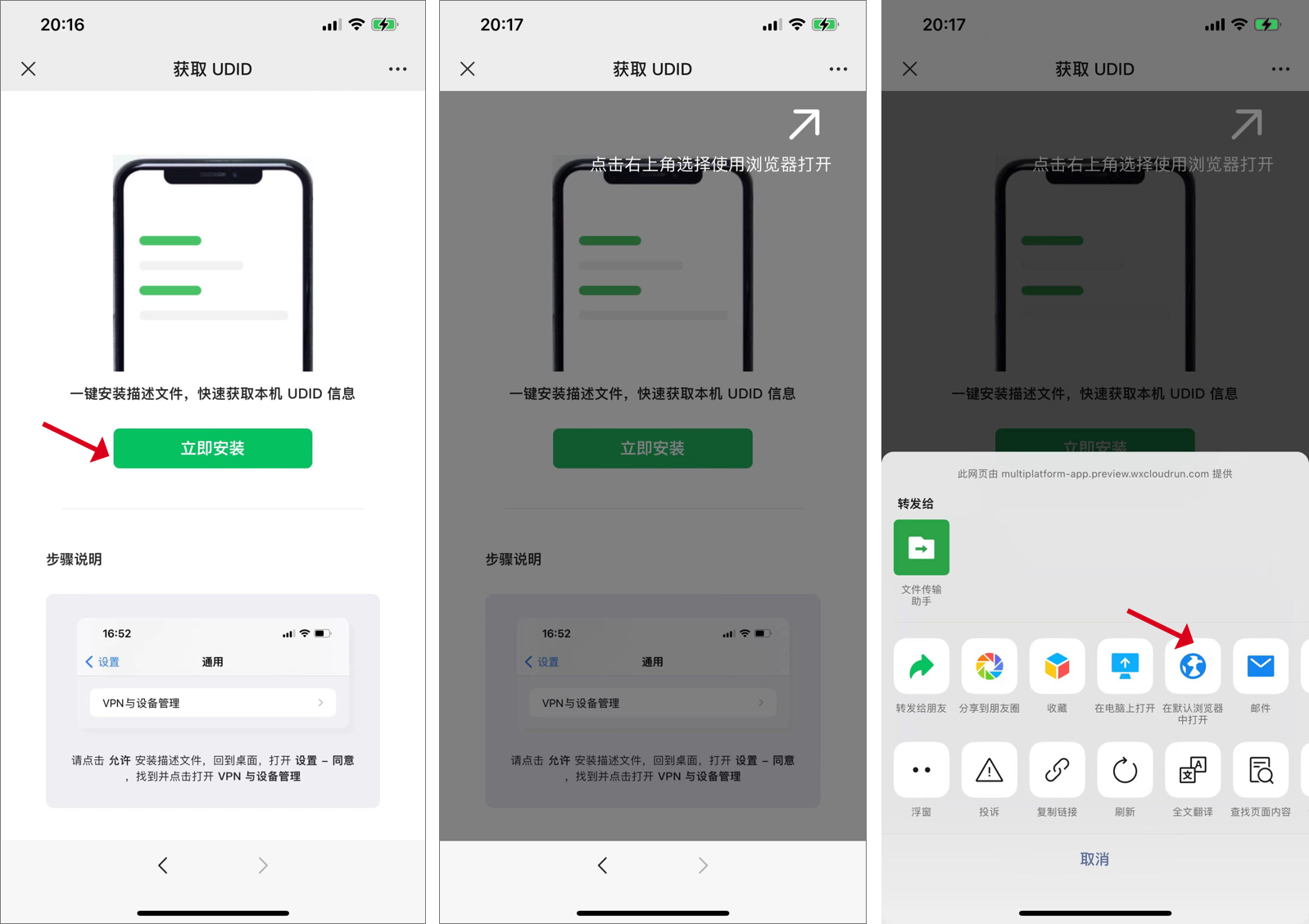
- Allow to download description files
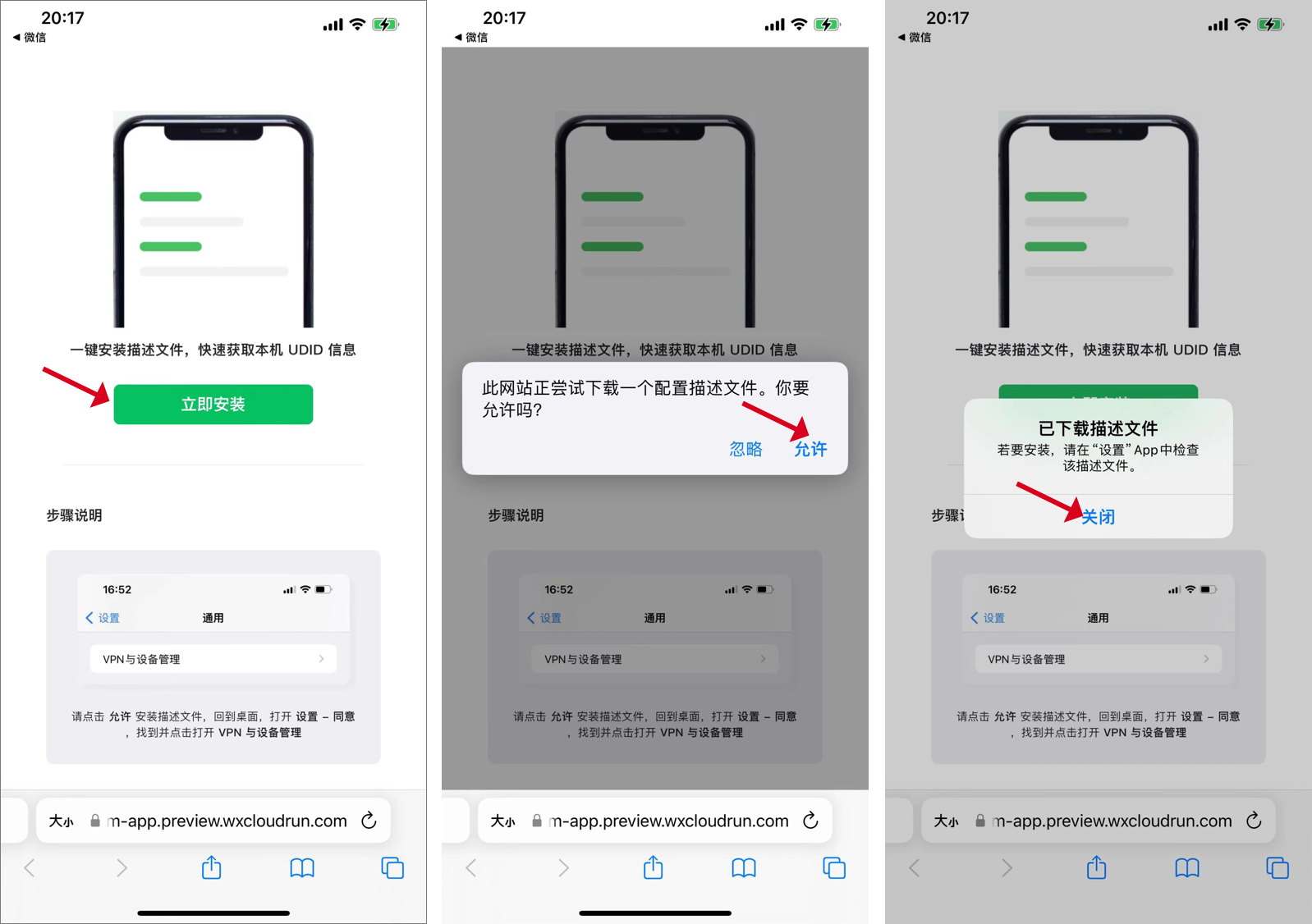
- Turn on your phone and go toSet up - currency - VPN And Equipment Management, click on the downloaded multi-terminal application description file and enter the password to install
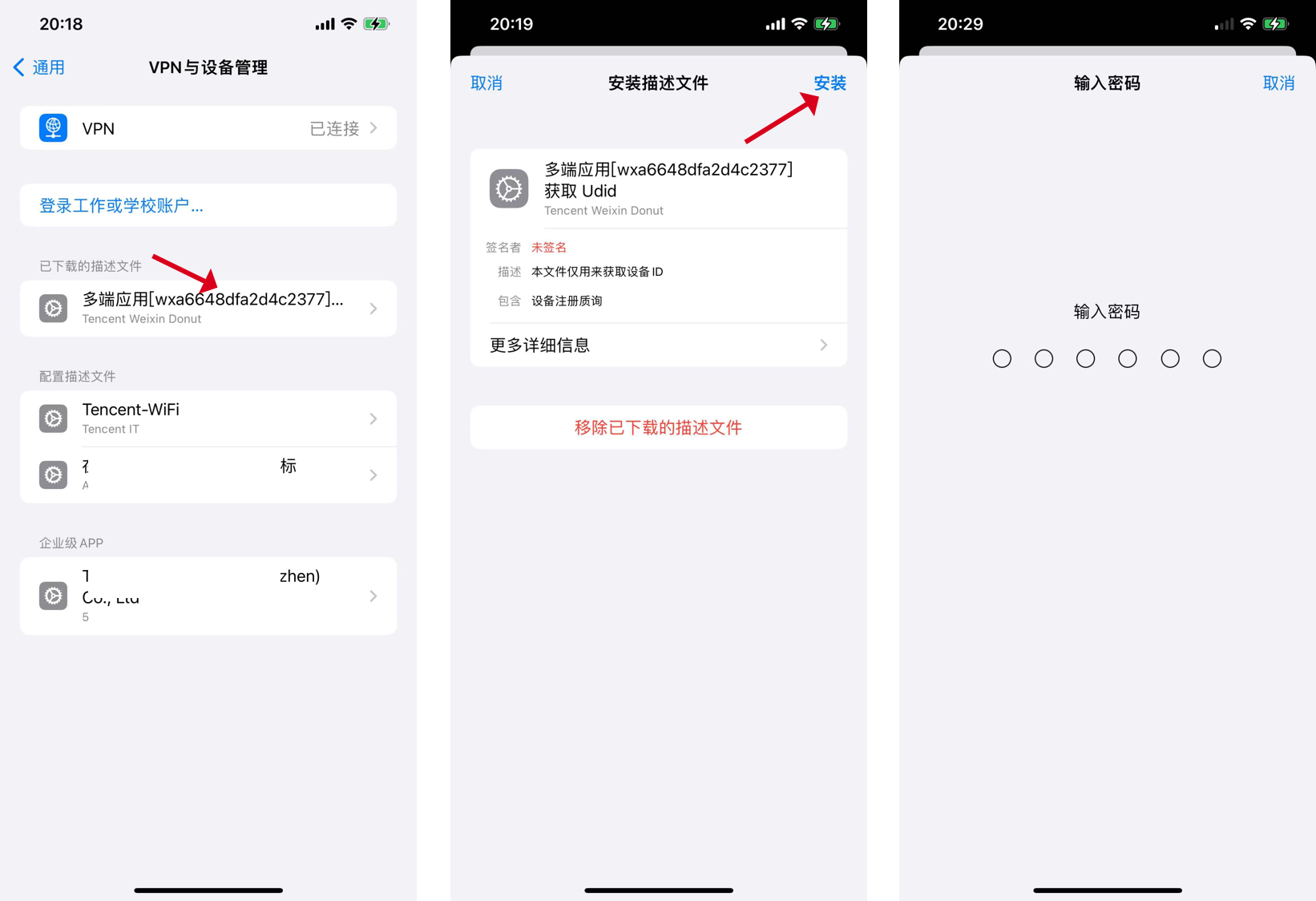
- After successful installation, will automatically jump to the browser displayMy UDIDinformationTest users can copy all the information to send to the developer with one clickOr developers refer to the above steps 2.7 To view the tester's UDID information
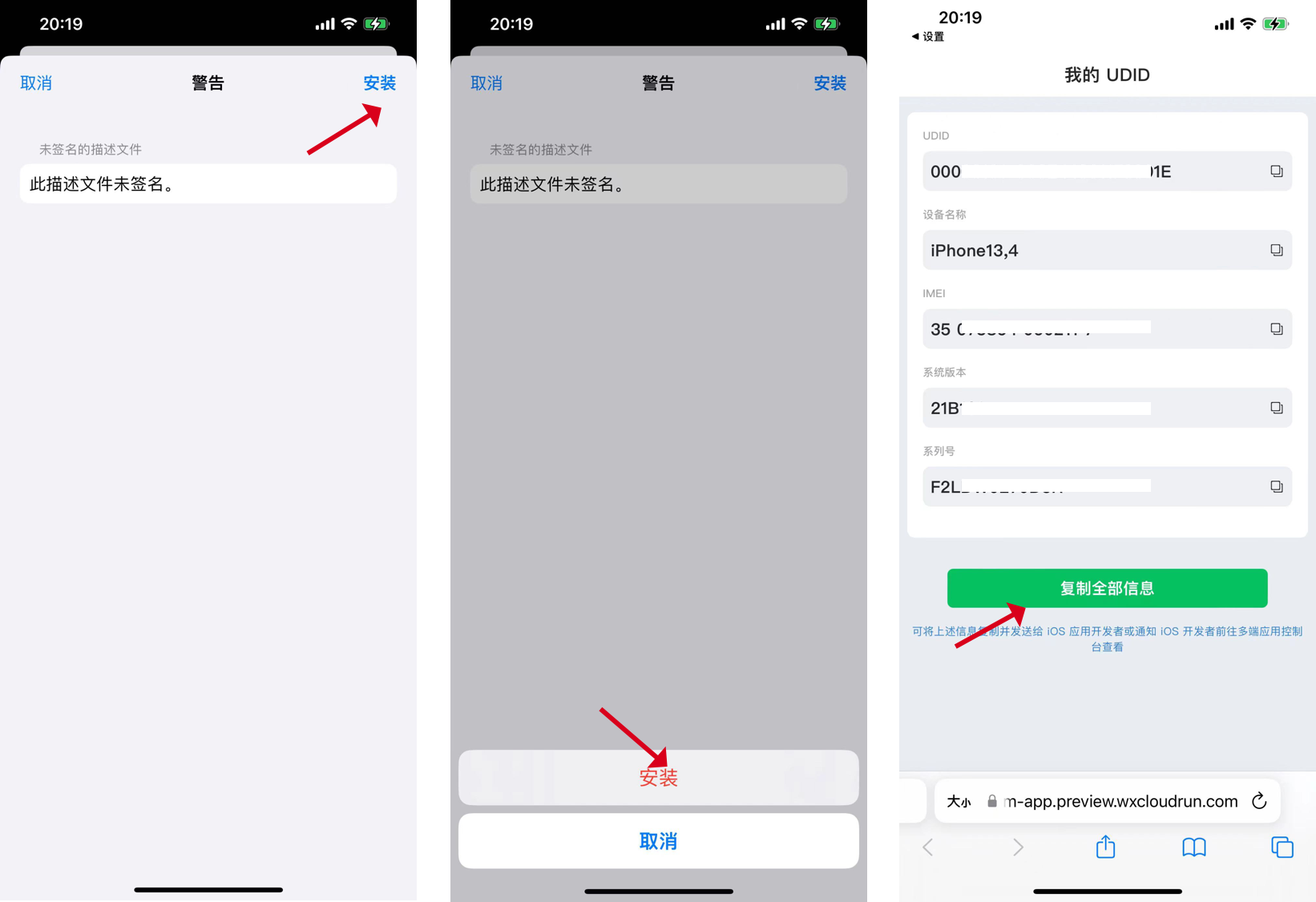
- Added: Get UDID The operation only needs to be done once, no need to download each time. IPA Before all the settings
# 3.2 Scan the code to download and install IPA
- Refer to the above steps 2.4 Generate and get the QR code, test users use WeChat scan code, according to the interface step by step operation can be (in WeChat choose to use the default browser to open)
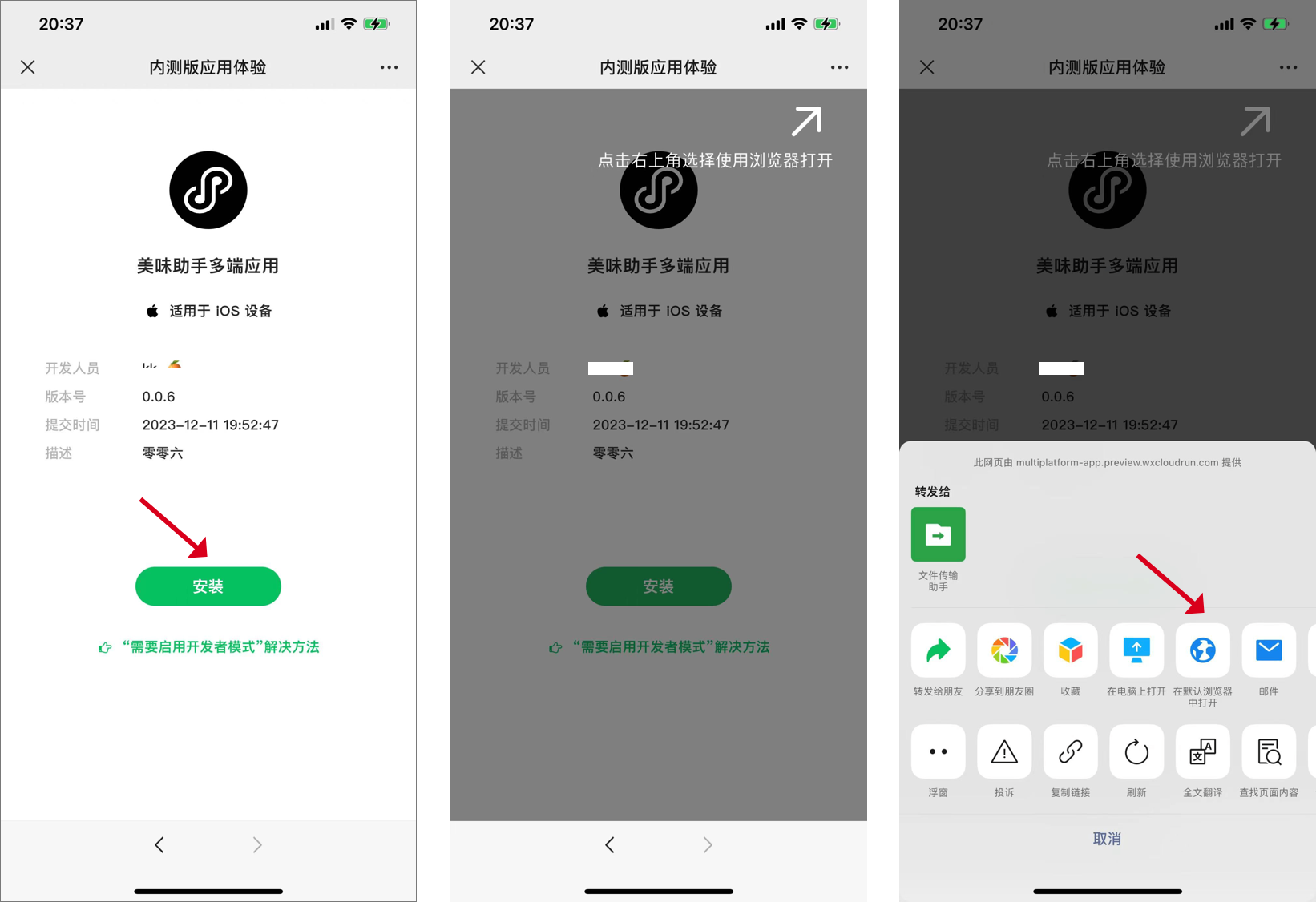
- Use the browser to open, click Download, wait a moment to install