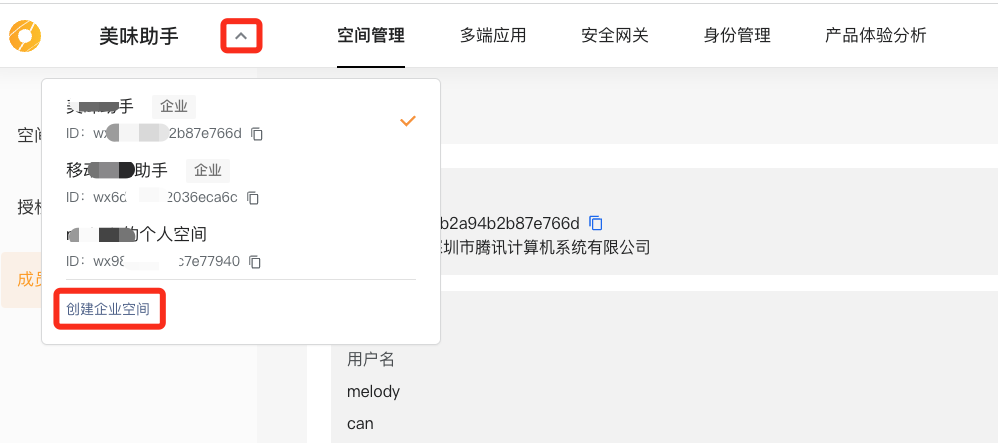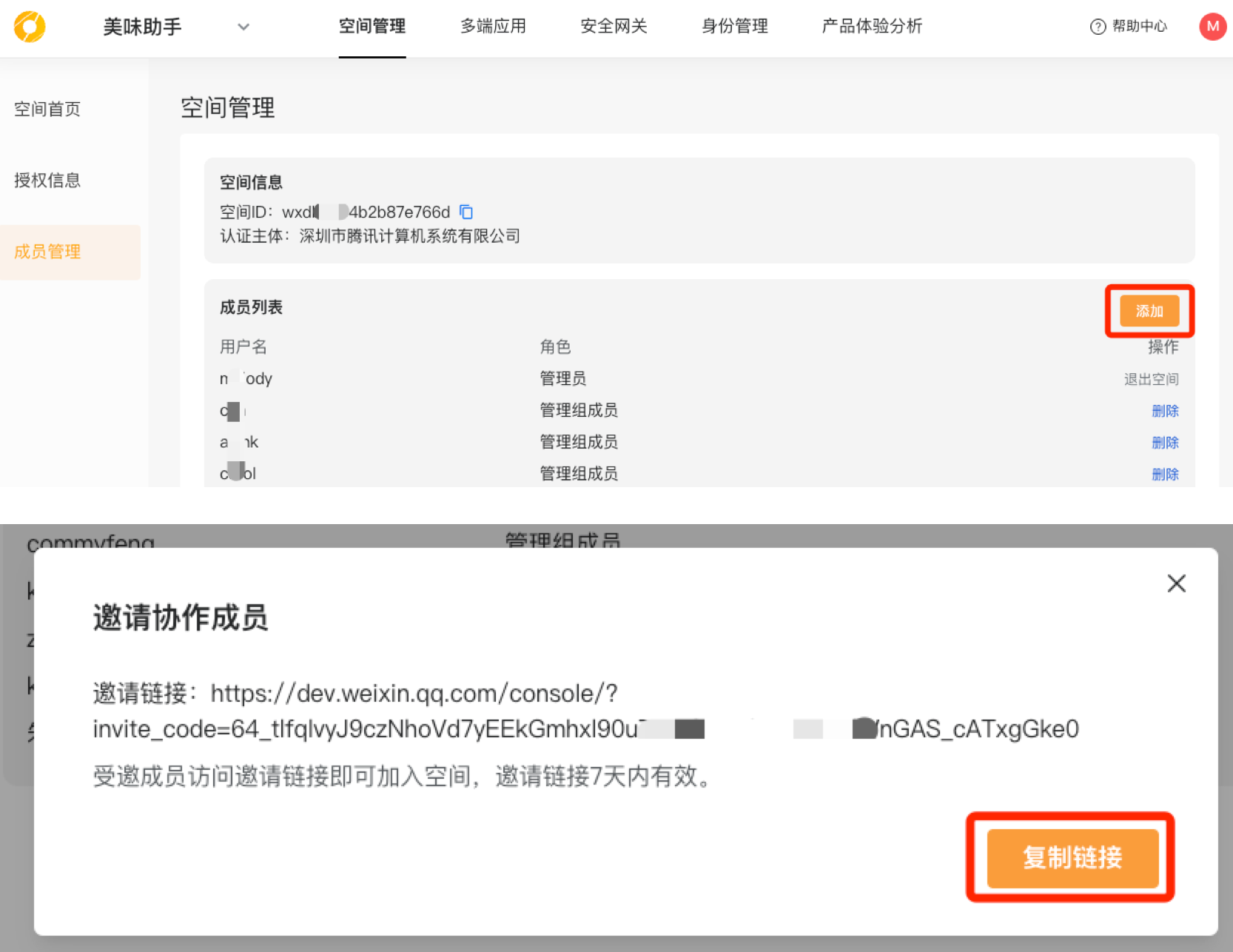# Space management
# I. Introduction to Space
Donut Development platformspaceIt is mainly used for the isolation of resources and services based on the main body. A developer account can join multiple spaces to facilitate developers to flexibly develop multi-terminal business for different enterprises in different spaces.
The basic composition and characteristics of the space are as follows:
| Spatial Basis Properties | Introductions |
|---|---|
| Spatial subject | &bull Used to mark which body owns the space &bull Current support for reuse has been certified Official Account message template and Mini Program account information configured as the main space &bull Support for Individual Types and Business TypesThe name of the individual subject is the user's name, and the name of the business subject is the company name of the business |
| Space name | &bull Use to mark the name of the space so that developers can identify and manage the space |
| space Id | &bull space Id Is space. in Donut Unique identification of the development platform |
| Space member | &bull Developers can create spaces to become space administrators and build multi-terminal applications or use related services within the space &bull You can also join an existing space as a collaborative member of the space, working as a developer in that space to build multi-terminal applications or use other services in that space. |
# II. Operational Guidelines
# 1. Creating Space
The creation of the space includes two steps: configuring the space main body and configuring the space basic information
# a) Configuration Space Subject
- Developers can create personal and corporate spacesThe developer can select the Official Account or Mini Account template as the administrator or developer, and reuse the subject as the space subject.
- The account subject selected does not meet expectations Yes, the developer may chooseReplacement of reusable body♪ and then chooseI'm a member.Official Account message template or Mini Program, you can also chooseI'm the caretaker.Official Account message template or the main body of the Mini Program as the main space
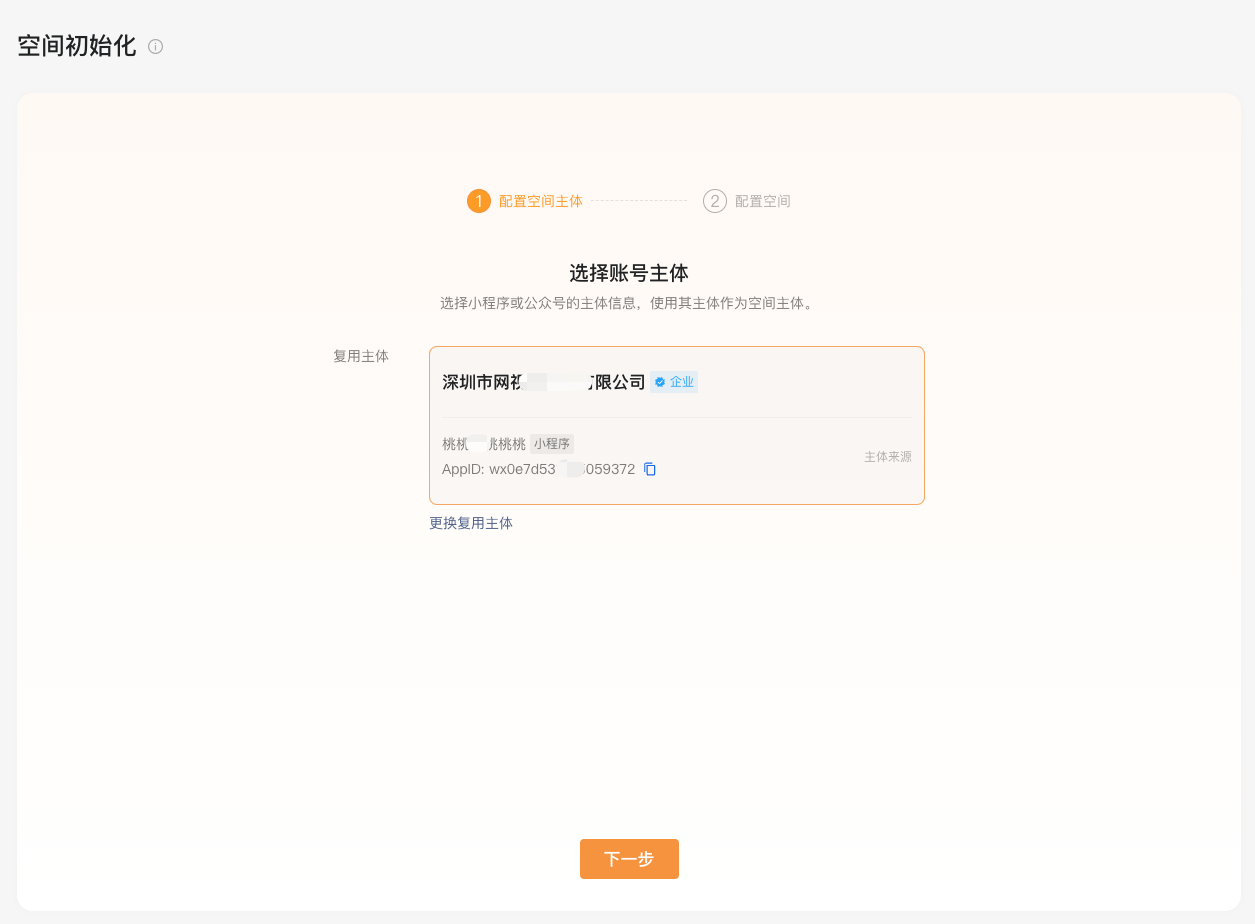
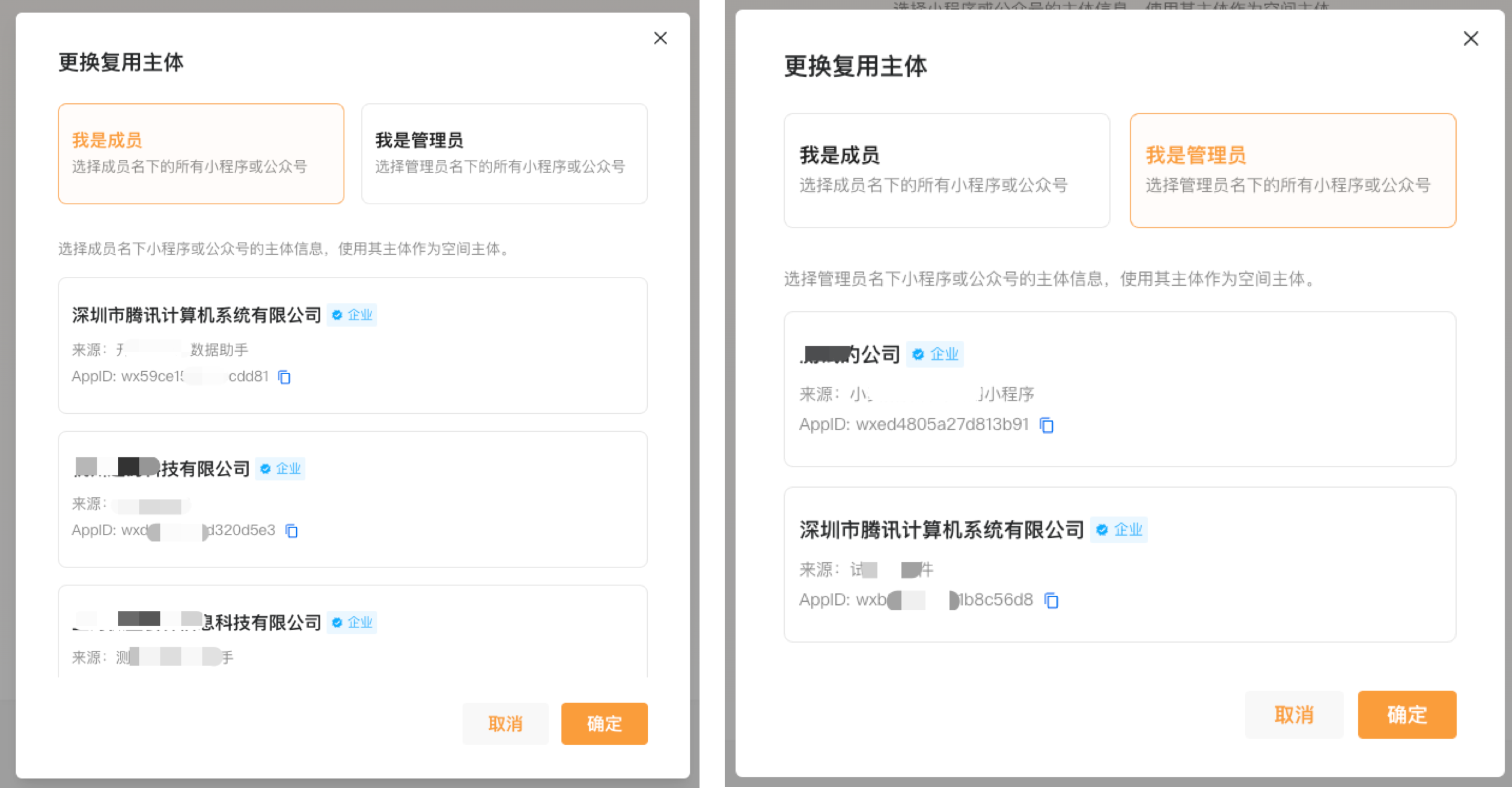
- If the current user is the administrator of the selected Official Account or Mini Account, the next step is to complete the creation of the space by filling in the space name and the real-name information of the configuration administrator. The Official Account message template will be used to create the space.
- If the current user is not the administrator of the selected Official Account or Mini Program, the Official Account or Mini Program must be authorized by the administrator of the Official Account or Mini Program before the account can be reused as the subject of the space.
- If the selected enterprise entity has created a space on the development platform, the developer may choose tojoinspace
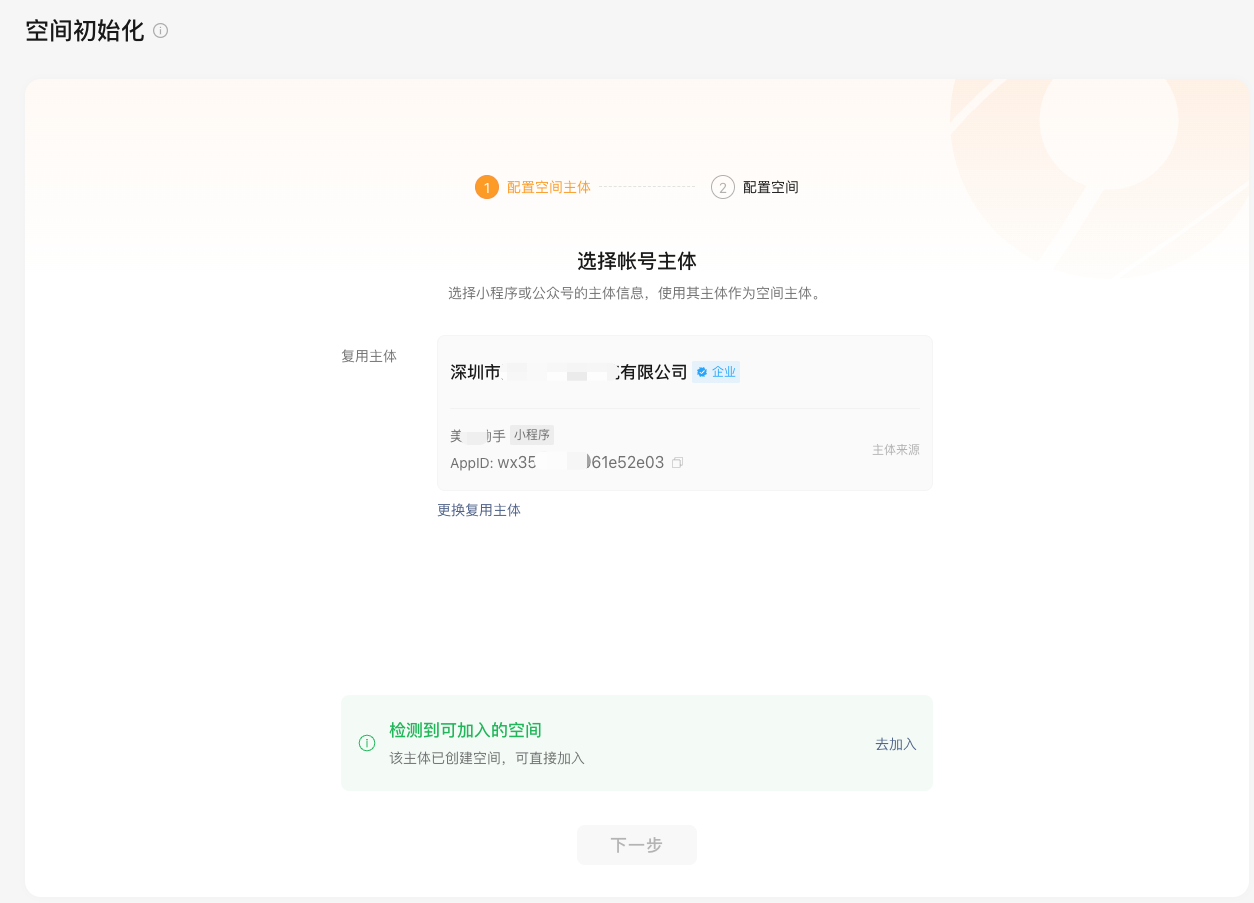
# b) Configuration Space Basic Information
- After completing the main body information configuration of the space, the developer can clickthe next stepBasic information configuration of the space
- After configuring the name of the space, clickcreateTo complete the creation of space
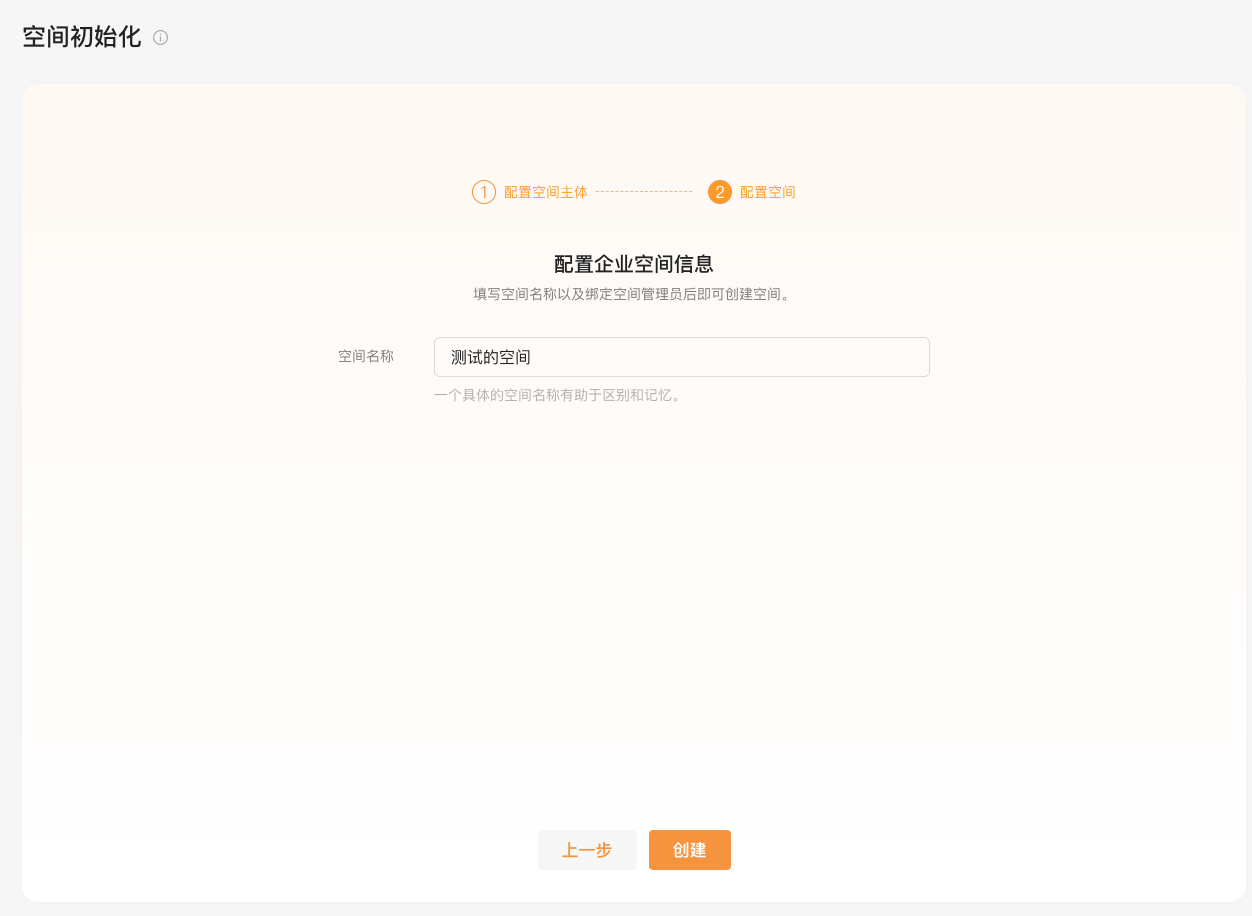
# 2. Join the Space
The initialization of a space consists of two main steps: selecting the space to join and confirming the space administrator
# a) Select the space to join
- If the developer selects the Official Account message template Donut The platform has the same subject space, then the developer can choose to join the space
- to hitjoinSelect the space to be added.
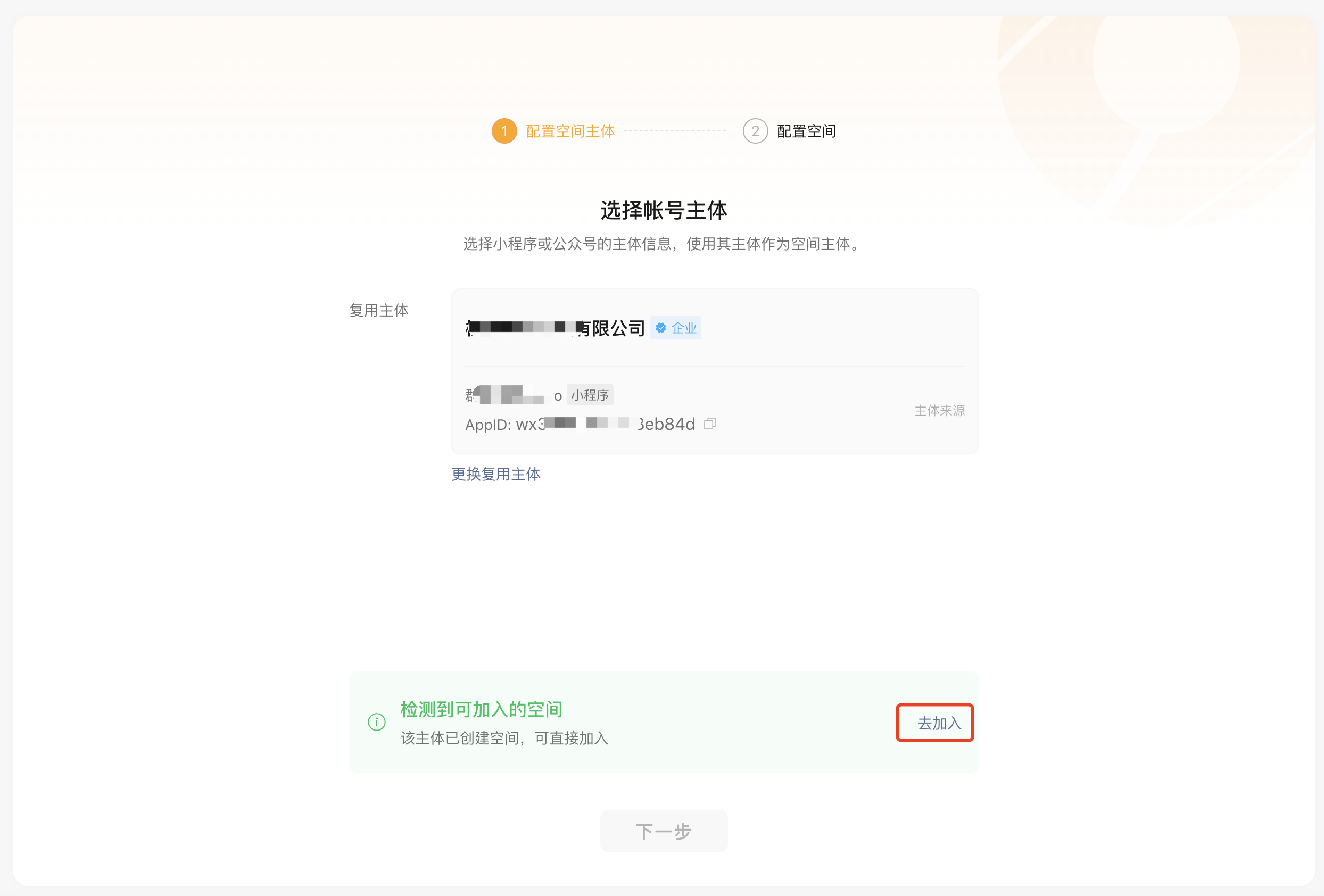
- to hitthe next stepCreate a link.
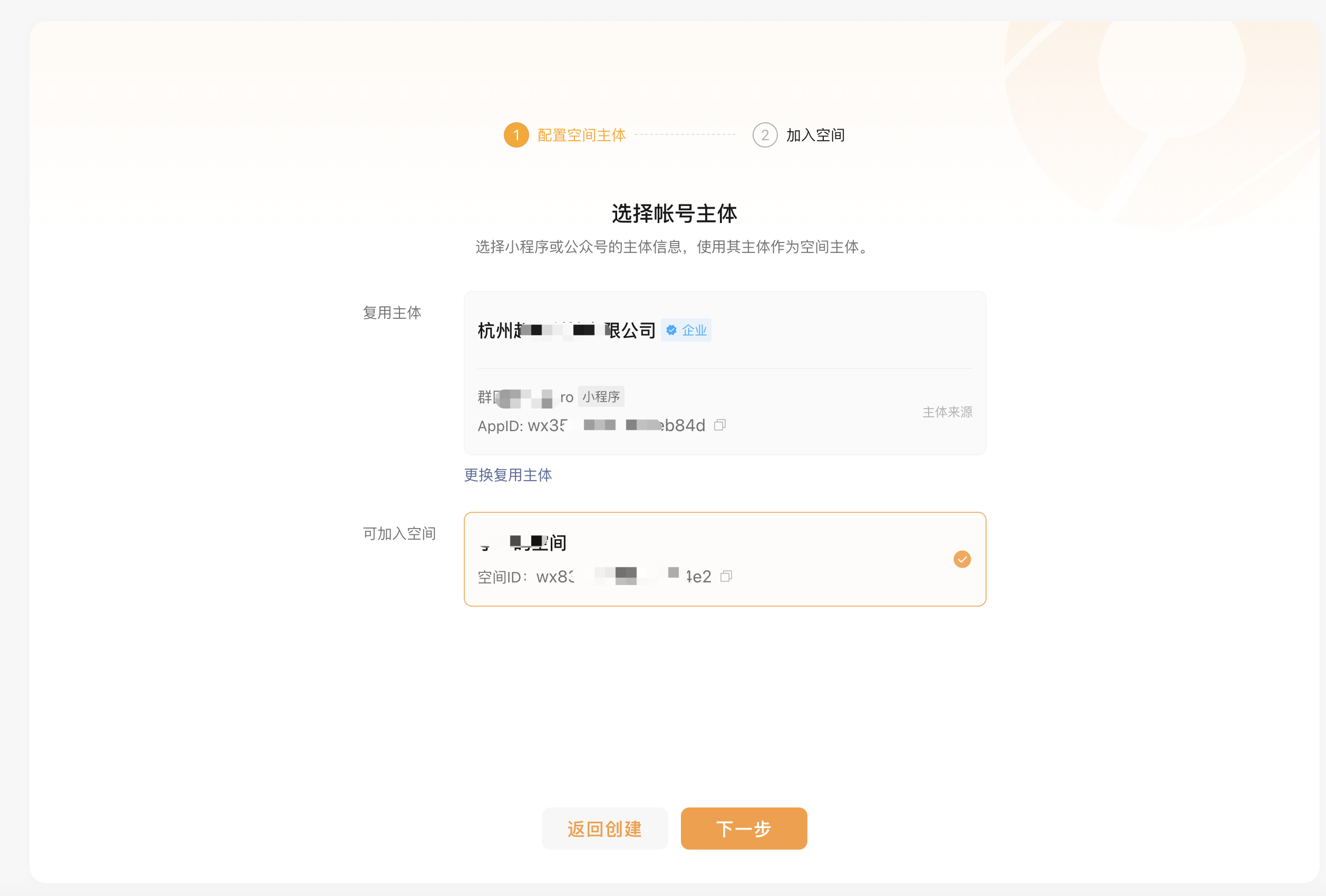
- Copy the link and send it to the administrator for review. Once approved, you can join the space
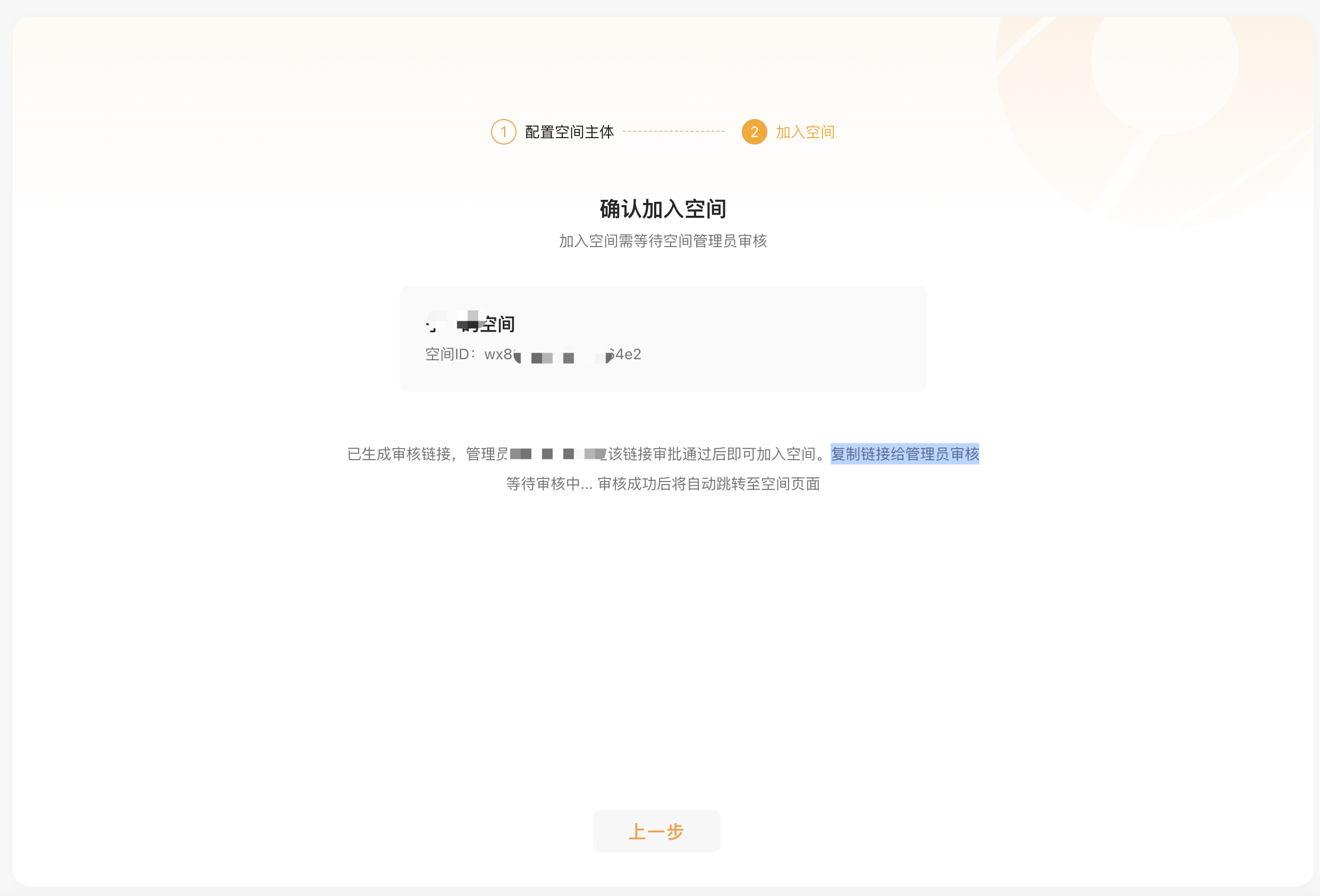
# 3, view the basic information of the space
- After entering the space, you can view the basic information of the space: space name, main body information, space Id And Certification Status
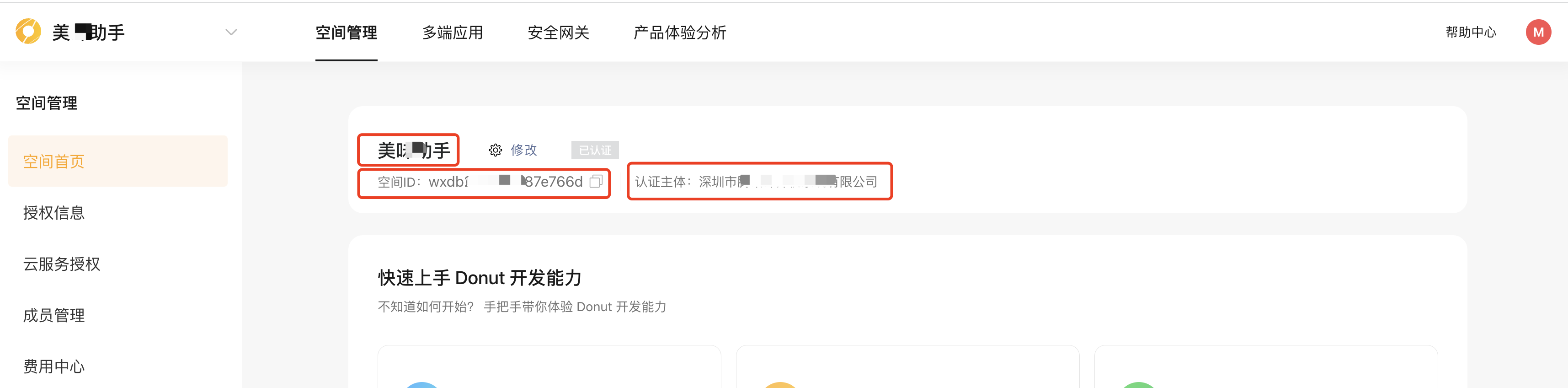
# 4, view the space member information
- to hitMember managementYou can view the member information of the space and manage the members.
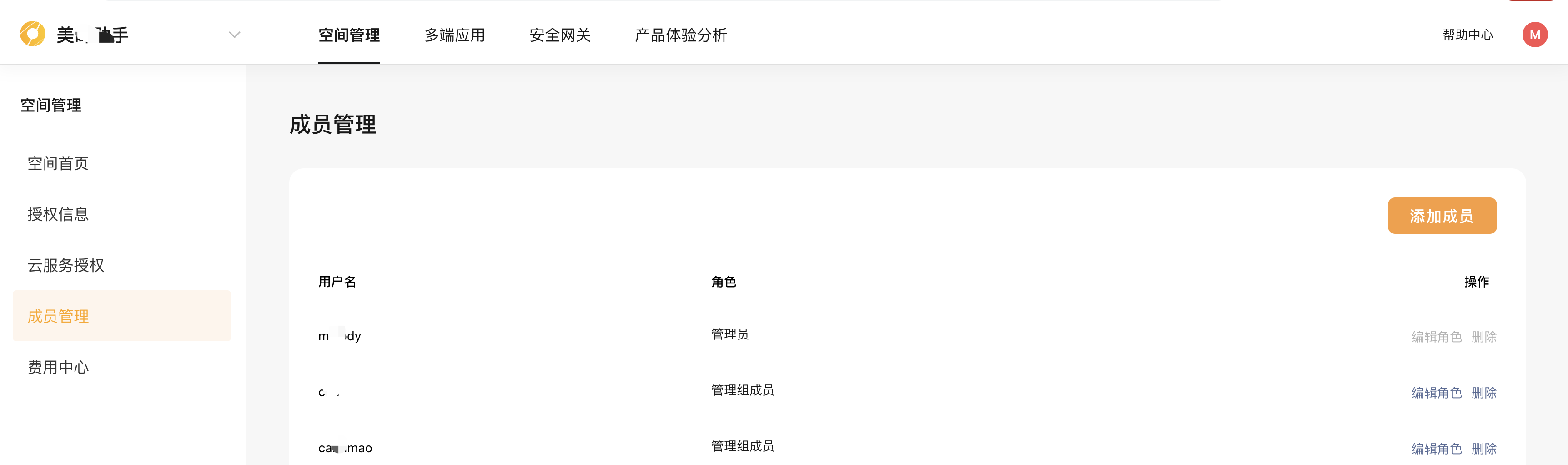
# 5, invite users to join the space
- Available in Member Management ClickAdd UserYou can generate an invitation link, send the link to the invited member, and the invited member can join the space as a space member by visiting the link.
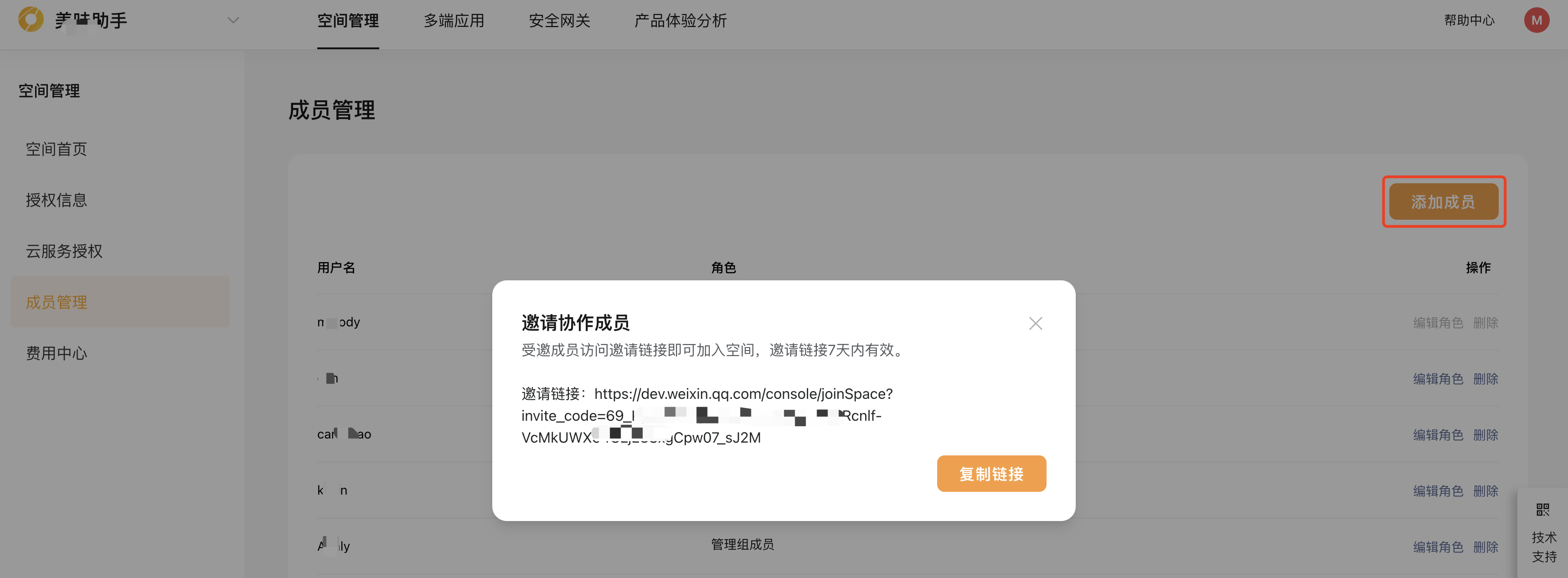
# 6, continue to create space
- The developer can continue to create the space in the upper left corner, after pulling down