# Multiterminal identity management
For the convenience of developers to quickly complete in multi-application App Login docking, the platform launchedMultiterminal Identity Management Services, provide WeChat login, SMS verification code login, one-click local number login and Apple Login and other services, the introduction of multi-terminal identity management services can be viewedIntroduction to Multiterminal Identity Management
# I. Opening Identity Management Services
- After you have created a multiterminal application, you can go to the Multiterminal Application Details and go toIdentity managementOpening in the module
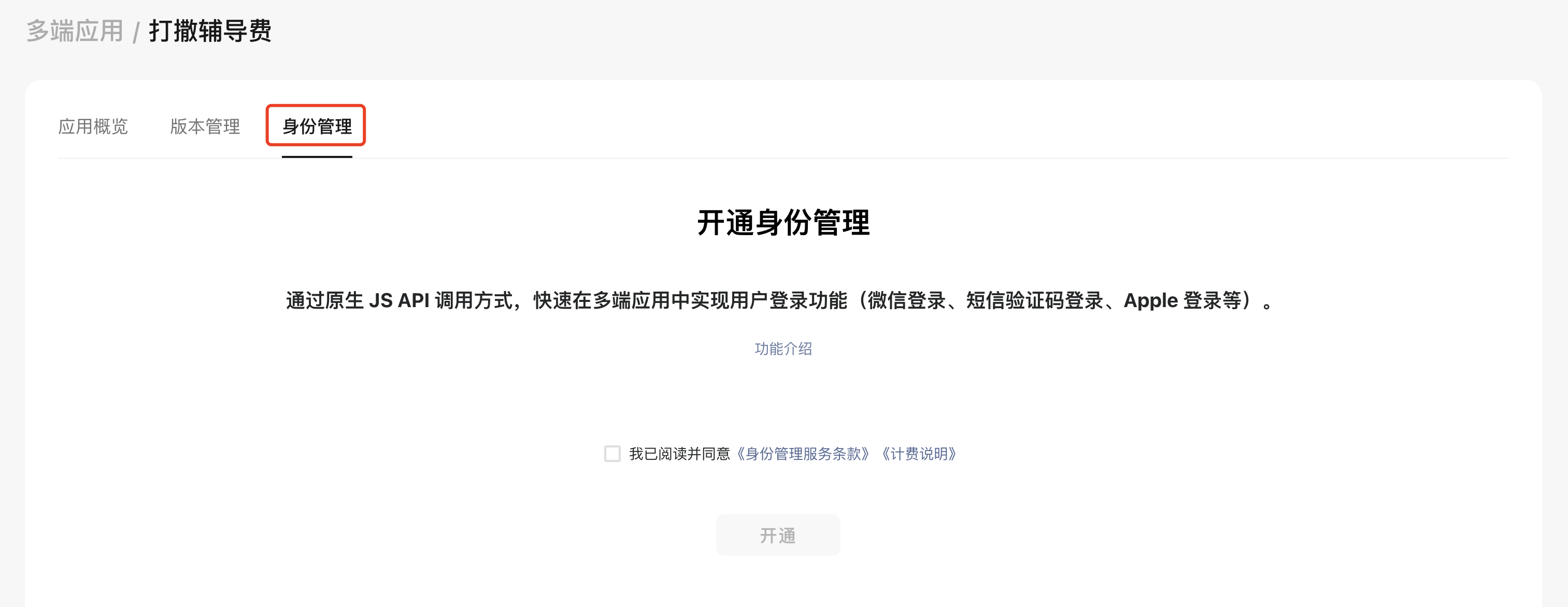
- After opening, you can initialize the different login methods
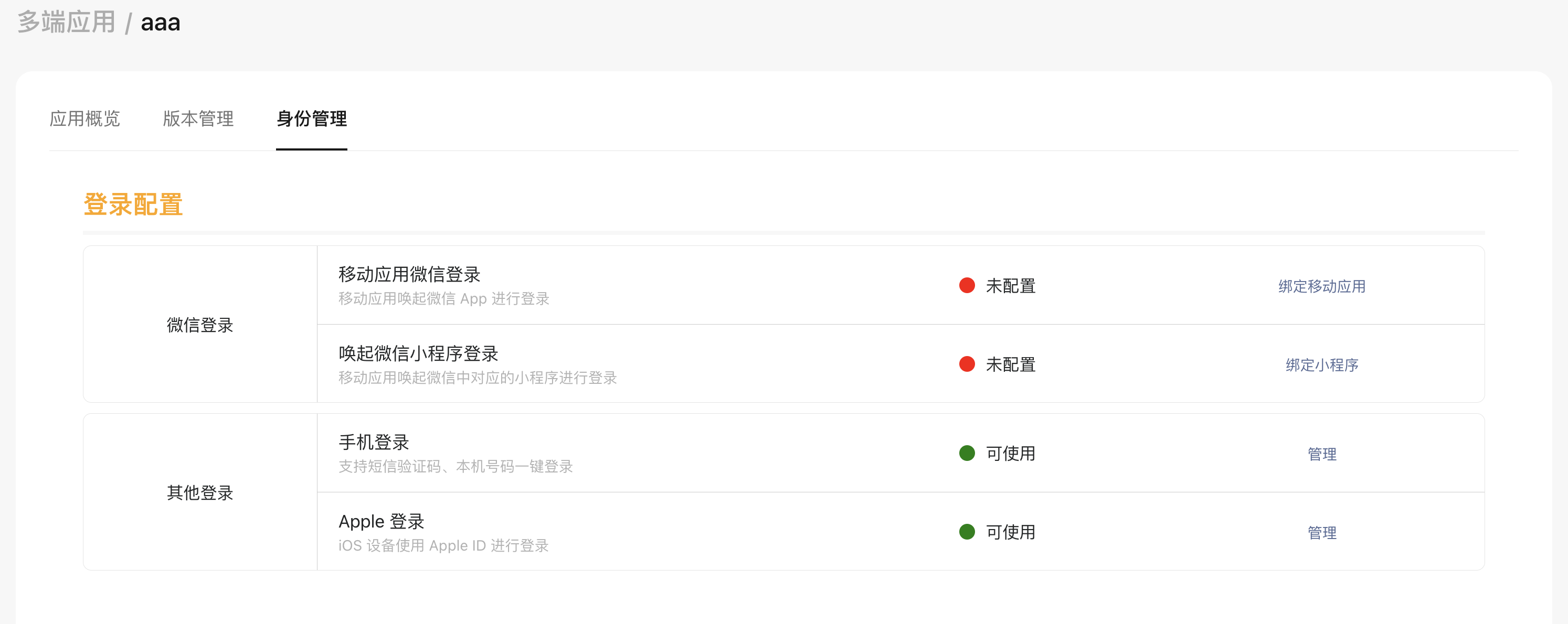
# II. INSTRUCTIONS FOR USE
# 1, access to multiple applications ID With Key
Log into the console and go to "Multiple Applications" - "Application Details," Get Applications ID With the key.
Use this key to call theService-side API
Note: The multiterminal application must have completed the access in the multi-terminal identity management
# 2, verification code SMS configuration instructions
Multi-terminal identity management provides developers with verification code SMS sending services, developers only need to call the mobile phone verification code login interface according to business scenarios.
SMS template content is:
[SMS Signature] Your verification code is {% CAPTCHA}, valid for 2 minutes, can be used to log in {% mobile app name}
Dxplaination:
- Before using the SMS CAPTCHA service, developers need to go to the Multi-App Console[Bound Mobile App](https://dev.weixin.qq.com/docs/framework/Guideline/web/application_create.html#_3 - Binding mobile app account - Optional)The binding mobile app name will be automatically used in the SMS template content. Developers can modify the mobile app name according to the above guidelines.
- The SMS service is currently a free and limited public beta, and you will be notified before the official charge.
- The SMS signature defaults to the development Mini Program name, and the developer can go to the Multiterminal Applications - Identity Management - Mobile Number Login - SMS Signature Be amended to The name of the mobile app that is currently bound to the multiterminal app.
# 3、Apple Login Configuration Instructions
# a) Preliminary preparation
to access Apple To log in, you first need to get the following information from the Apple developer website:
- Team ID: Information that uniquely identifies an Apple developer
- Bundle ID: Information that uniquely identifies an Apple app
- Key ID: Private key ID
- Private Key: Private key
# b) Obtain Team ID
Log in with your Apple Developer account Membership Page, get the Team ID (Must be a certified and paid developer)
# c) Obtain Bundle ID
Go to the Apple Developer page, in the Certificates,Identifiers & Profiles > Identifiers Page, click on the icon to create the app
Choice App IDs Then click Continue The button continues.
Select the application type of the format and click Continue The button continues.
Fill out the application description and Bundle ID, please record this Bundle ID
Scroll to the browser below to find Sign in with Apple And tick
Last Click Continue Button Creation Application
# d) Obtain Key ID and Private Key
Go toApple Developer Page, In Certificates,IDs, & Profiles > Keys Tab Page, click on the icon
Enter name and check on Sign in with Apple, click Configure, making sure that the selected Primary App ID The one you just created.
to hit Save, Continue, and finally click Register
After creation, get Key ID, and click on the Download Download this key
Open the download key, and record the contents of it in the format
-----BEGIN PRIVATE KEY -----
xxxxxx
xxxxxx
xxxxxx
xxxxxx
-----END PRIVATE KEY -----
# e) Configure Identity Management Console Information
Open the development platform console and select Multiterminal Identity Management -> Specify the application -> Apple Log in. Will be held in "Preliminary Preparation" Recorded in the Bundle ID、Team ID、Key ID and Private Key Fill and save.
# 4、Apple Login Development Guidelines
Completed the above preparations, and has built a complete Developer Tools xcode Works, can begin to formally access the Apple Log in.
# a) use WeAppIdaas Extension module
iOS >= 0.9.8 Support
in iOS Under Engineering miniapp.json Inner useExtendedSdk newly added WeAppIdaas Field and specify the true, Re pod install Just...
// miniapp.json
"useExtendedSdk": {
"WeAppOpenFuns": true,
"WeAppNetwork": false,
"WeAppBluetooth": false,
"WeAppMedia": false,
"WeAppLBS": false,
"WeAppLive": false,
"WeAppOthers": false,
"WeAppIdaas": true
}
# b) in xcode Open in Apple log in
As shown below, at No. 4 Step will pop up an option box, search for sign in with Apple, click to open Apple Log in and appear after adding No. 5 Step configuration, that is, configuration is completed.
