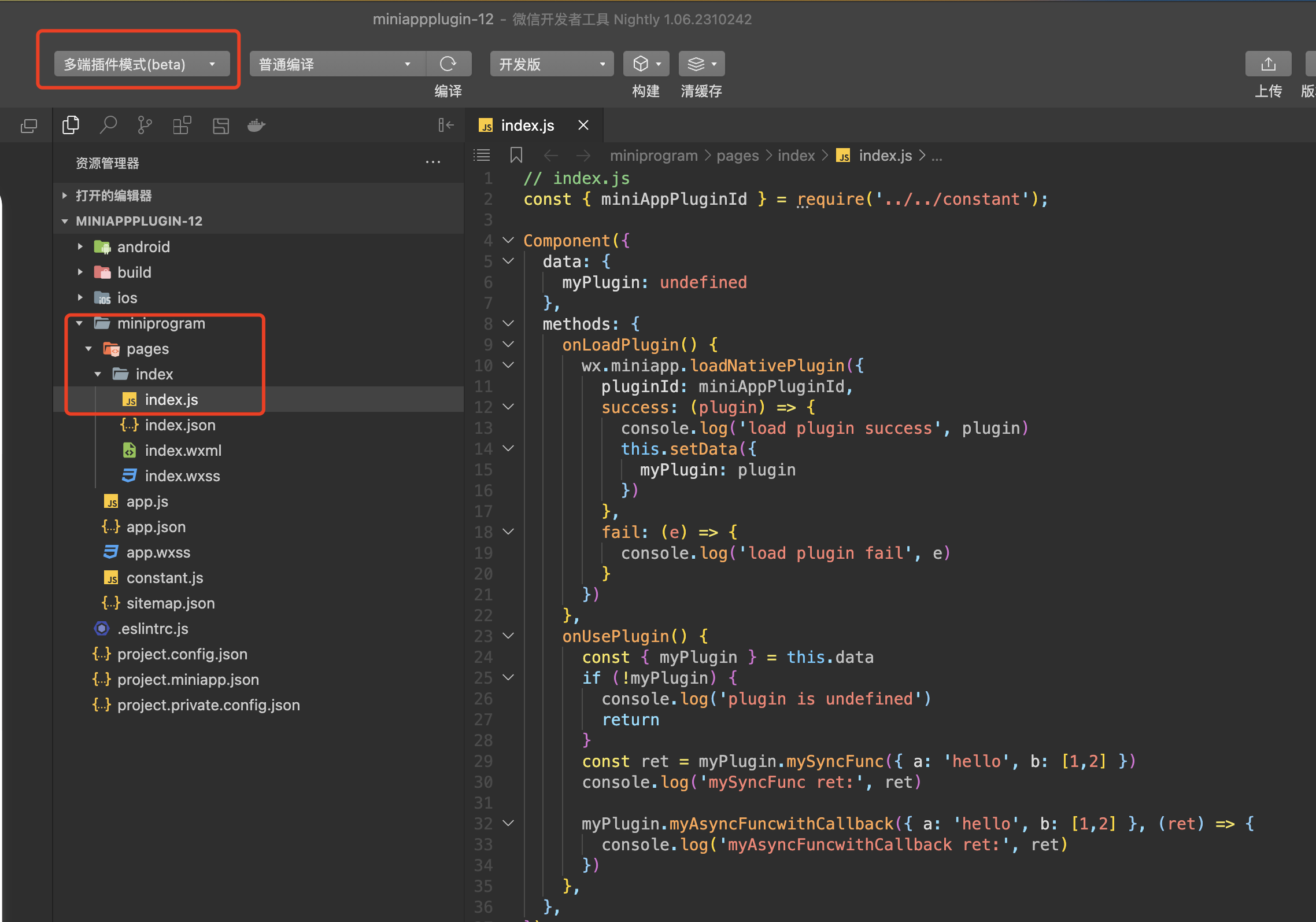# Multiterminal Application Plugins Usage Guidelines
For the convenience of developers to implement the introduction of third parties in multi-terminal applications SDK Or implement some features of native extensions, the platform supports developers throughMultiterminal application pluginsIn a manner consistent with the native Connection and expansion. This article describes how to create a multiterminal plug-in Id, how to create multi-terminal plug-in projects based on WeChat developer tools, etc.
# Instructions
- The feature relies on the WeChat Developer Tool version for 1.06.2311282 (i.e., the developer is required to download the latest nightly editionDeveloper Tools)
- Developers are available atMultiterminal application consoleOr create plugins in Weixin DevTools Id
- The current multi-terminal app needs to be bound to the mobile app, that is, if the current multi-terminal app is not bound to the mobile app's non-usable multi-terminal plug-in functionality
# Other additions
- Developed plug-ins are only available to their own multi-terminal application use does not need to auditIf the developed plug-in is later listed in the plug-in market, it needs to be reviewed.
# Operational guidelines
# 1. Creating Plugins Id
# 1.1 Enter Multiterminal Application Mode
- to hitproject - New multiterminal plugin
- Explanation: If it does not appearNew multiterminal pluginDevelopers need to wait a few minutes for the plugin to download, then turn off the developer tools and open them again (if the tool version is up to date) Nightly, but repeated operations many times or did not appear, there may be plug-ins download has not yet completed, need to continue to wait for a while and then retry again)
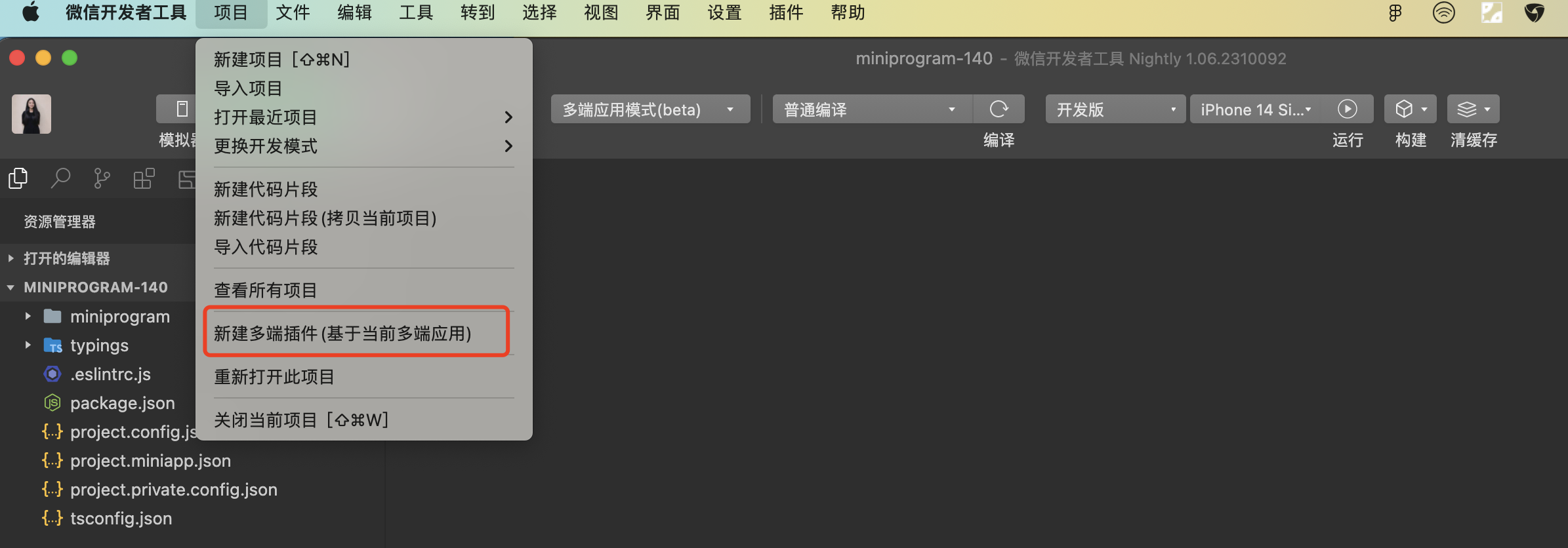
# 1.2 Go to the Create Multiterminal Plugin Panel
- Click in the Multiterminal Plugins panelnew constructionYou can create plug-ins Id
- If you have created a plug-in in the multiterminal application console Id, you can drop down and select it directly.
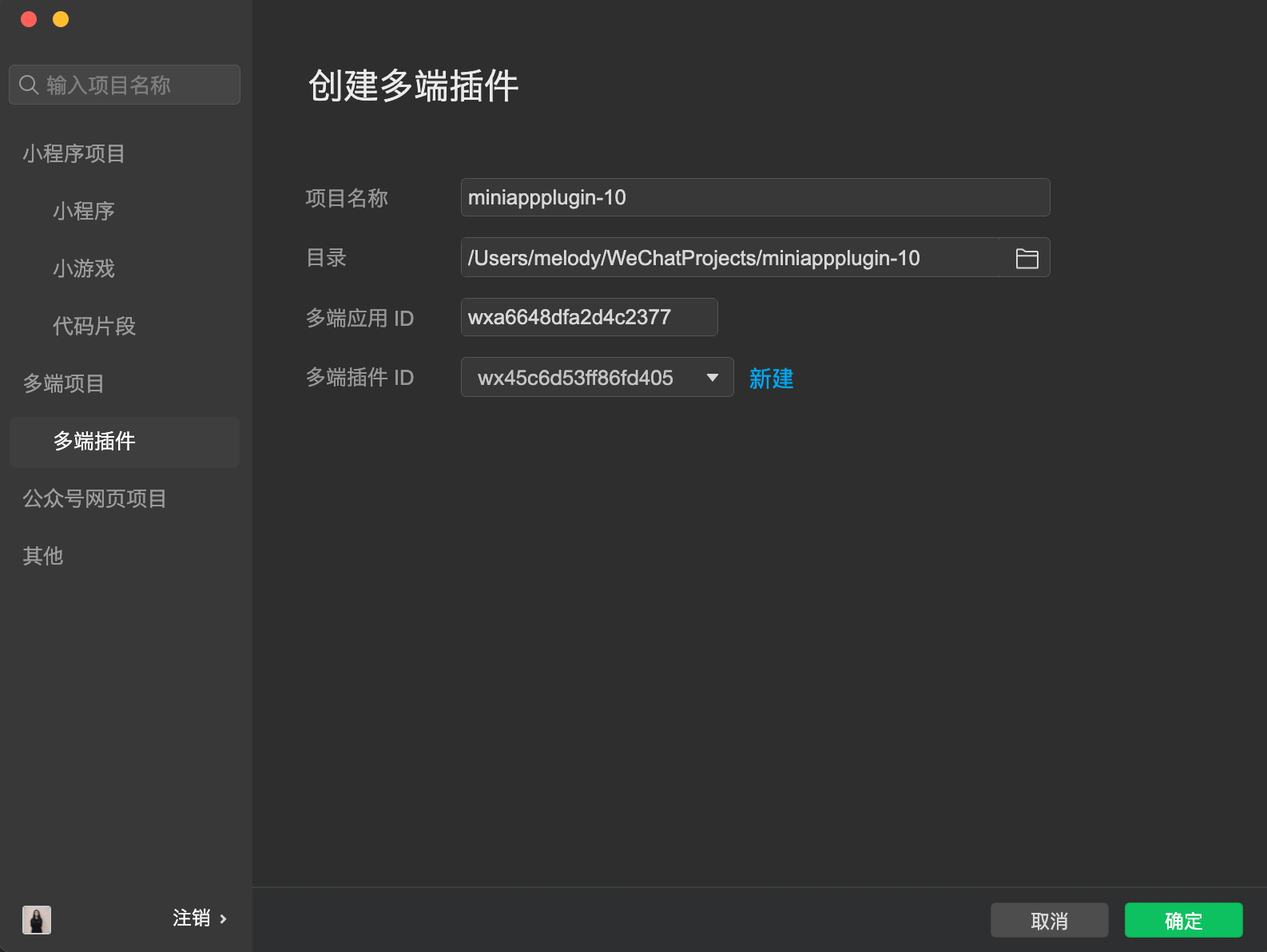
# 2. Create a plug-in project
- As above, select the plug-in Id Click OK to create a plug-in project and enter multi-terminal plug-in mode.
- Created plug-in projects are created by default at the same time Android and iOS Of the plugin directory that developers can use on demand
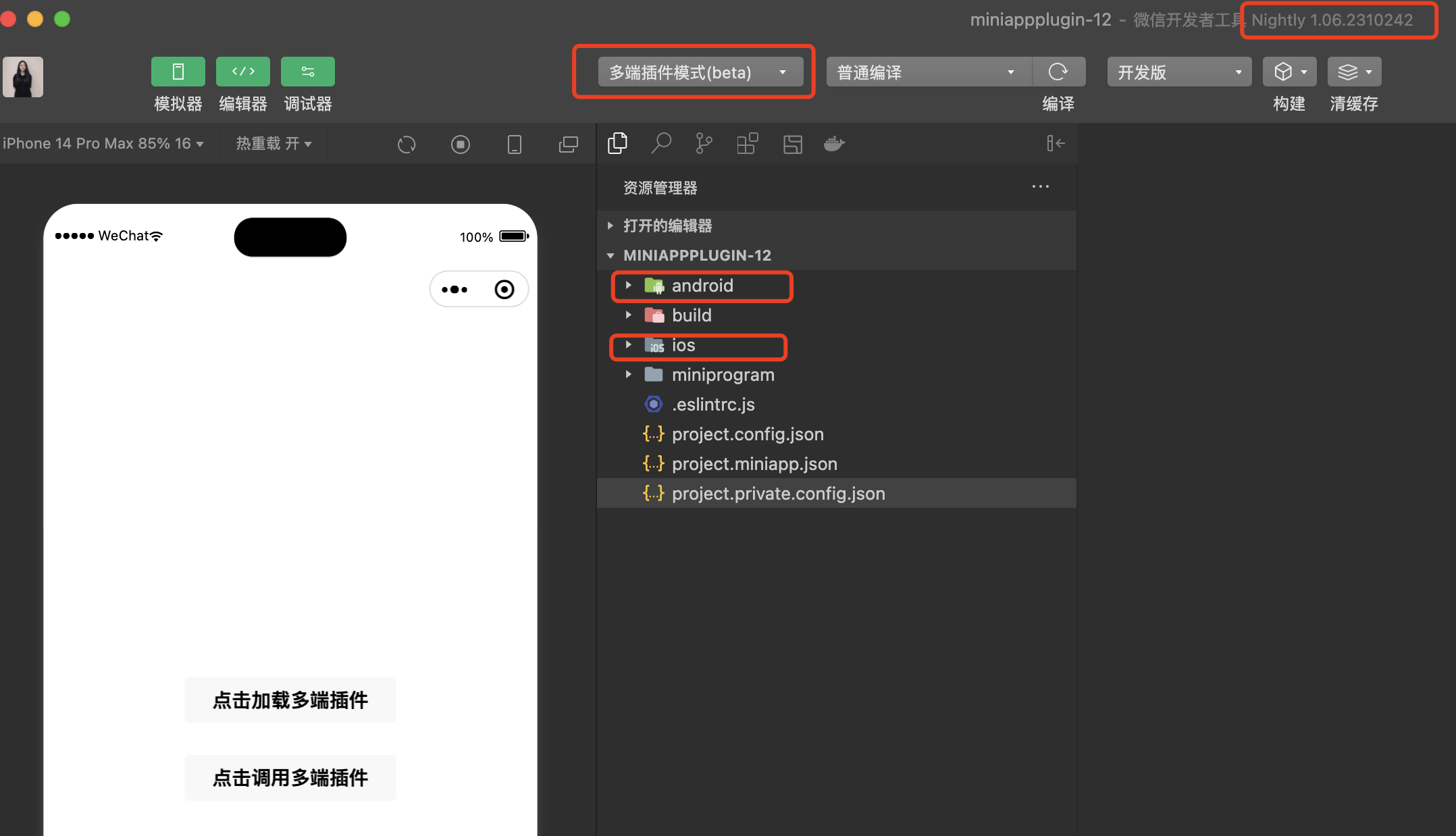
# 3, plug-in project introduction and development
- Plug-in directory structure, plug-in development guidelines, plug-in debugging operation can be viewediOS Native Plugin Development Guidelinesas well asAndroid Native Plugin Development Guidelines
# 4, upload plug-in code to the platform
- After the plug-in development and debugging is completed, you can upload the plug-in to the platform for release.After the release, you can refer to the plug-in in the multi-terminal application
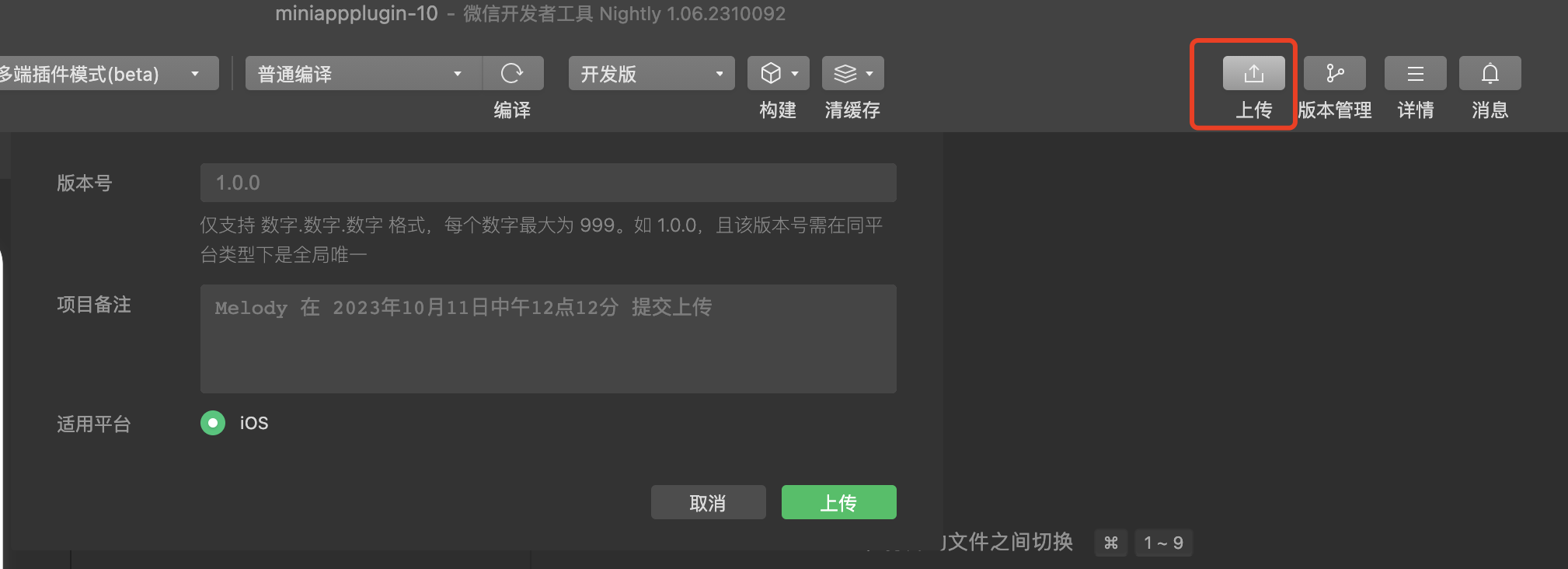
# 5. Release Plugins
- After uploading the plugin to the platform, go toMultiterminal application console - Plugin Management - details - Version managementTo publish the plugin
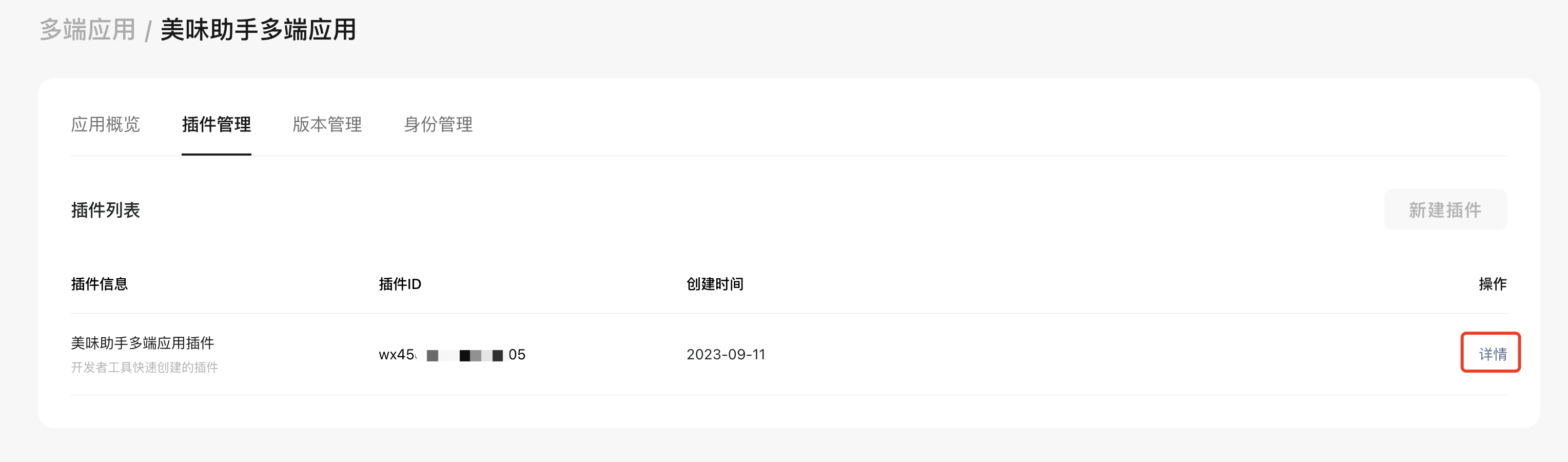
- Select the version and clickSet to online versioncan then
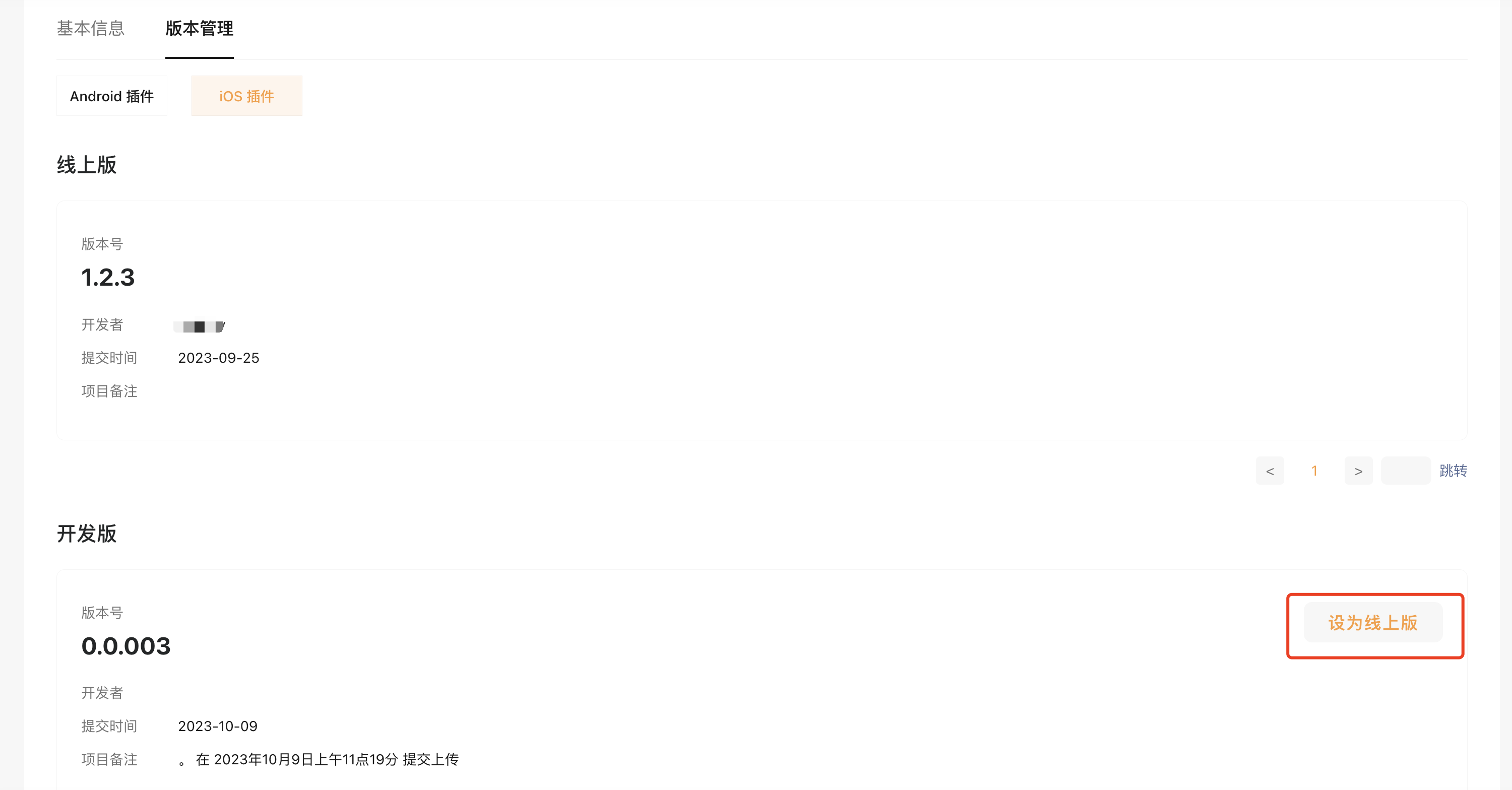
- Supplement: The difference between the official version and the development version is that the version number of the development version can be covered, while the official version number is not covered, thus ensuring that a version already released as the official version will not be affected by the continued iterations of the plug-in.
# 6.Multiple Application Reference Plug-ins
- In multiterminal application mode, open the Project.miniapagejson, head toMultiterminal plug-in configurationAnd clickAdd plugin
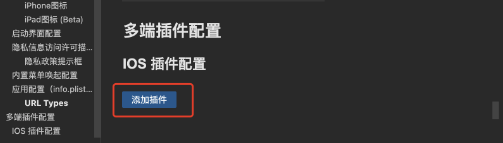
- Then, enable the plug-in and fill in the plug-in in the configuration Id And the corresponding version number
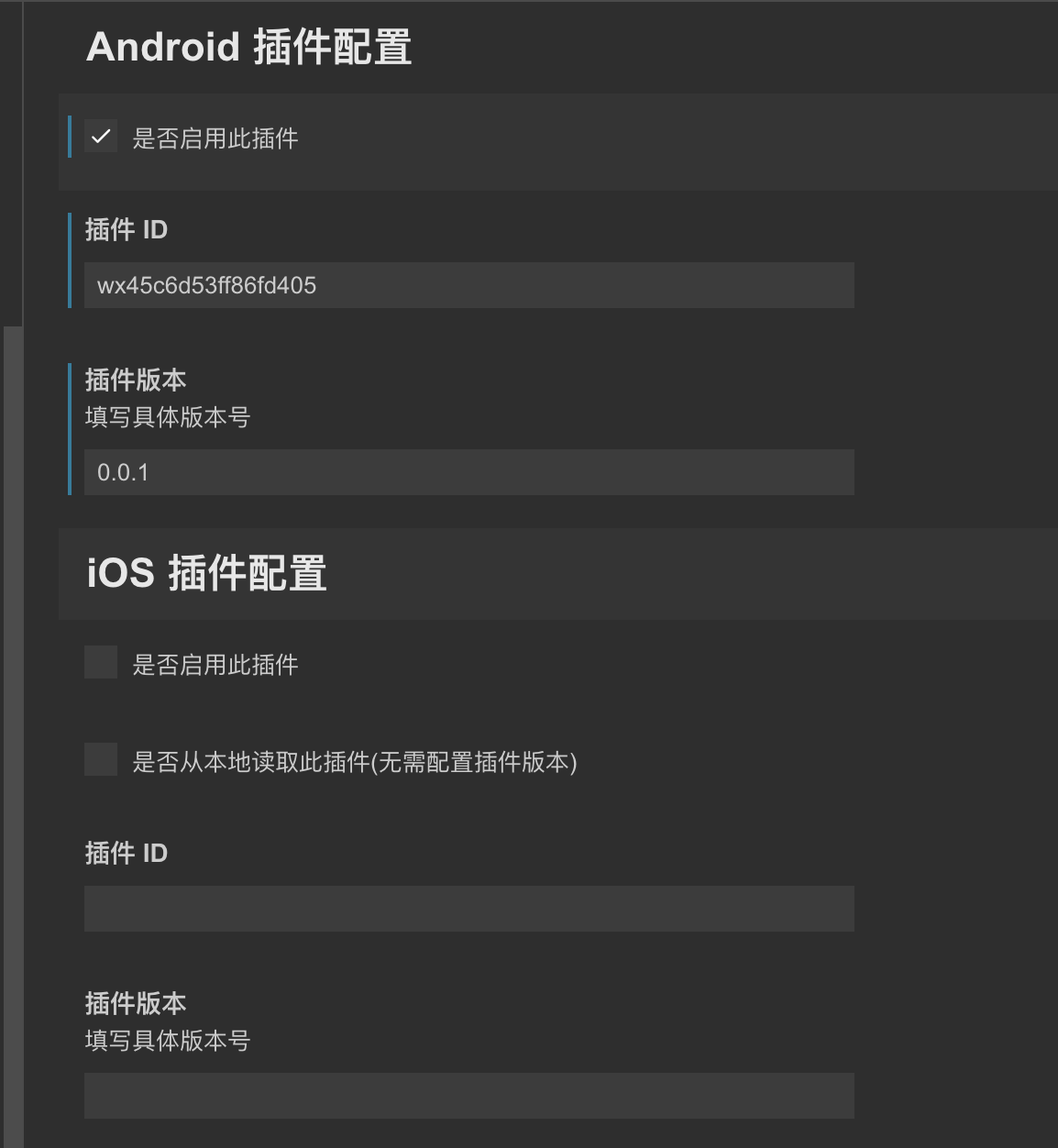
- Note that if you are also a plugin developer, and the development of iOS Plugins, can be checkedRead Plugins LocallyThere is no need to fill in the plug-in version at this time
- Configure plugin Id And the version number. js You can refer to the following example