# project.miniapp.json
After upgrading an Mini Program project to a multiterminal project, developers can go to project.miniapp.json Further configuration of multi-terminal applications(This file is proprietary to the multiterminal project), specifically includes:
{
"miniVersion": "v2",
"name": "Delicious Assistant Multi Application,"
"version": "0.0.1",
"mini-android": {
"sdkVersion": "1.0.6",
"toolkitVersion": "0.7.6",
"useExtendedSdk": {
"media": false,
"bluetooth": false,
"network": false,
"scanner": false,
"xweb": false
},
"icons": {
"hdpi": "",
"xhdpi": "",
"xxhdpi": "",
"xxxhdpi": ""
},
"splashscreen": {
"hdpi": "",
"xhdpi": "",
"xxhdpi": ""
},
"enableVConsole": "open",
"privacy": {
"enable": true
}
},
"mini-ios": {
"sdkVersion": "1.0.11",
"toolkitVersion": "0.0.9",
"useExtendedSdk": {
"WeAppOpenFuns": true,
"WeAppNetwork": false,
"WeAppBluetooth": false,
"WeAppMedia": false,
"WeAppLBS": false,
"WeAppOthers": false
},
"enableVConsole": "open",
"icons": {
"mainIcon120": "",
"mainIcon180": "",
"spotlightIcon80": "",
"spotlightIcon120": "",
"settingsIcon58": "",
"settingsIcon87": "",
"notificationIcon40": "",
"notificationIcon60": "",
"appStore1024": ""
},
"splashScreen": {
"customImage": ""
},
"privacy": {
"enable": true
}
}
}
For the convenience of developersvisualizationOf the action, can be clicked on the icon in the upper right corner toSource modelSwitch toVisual interface pattern
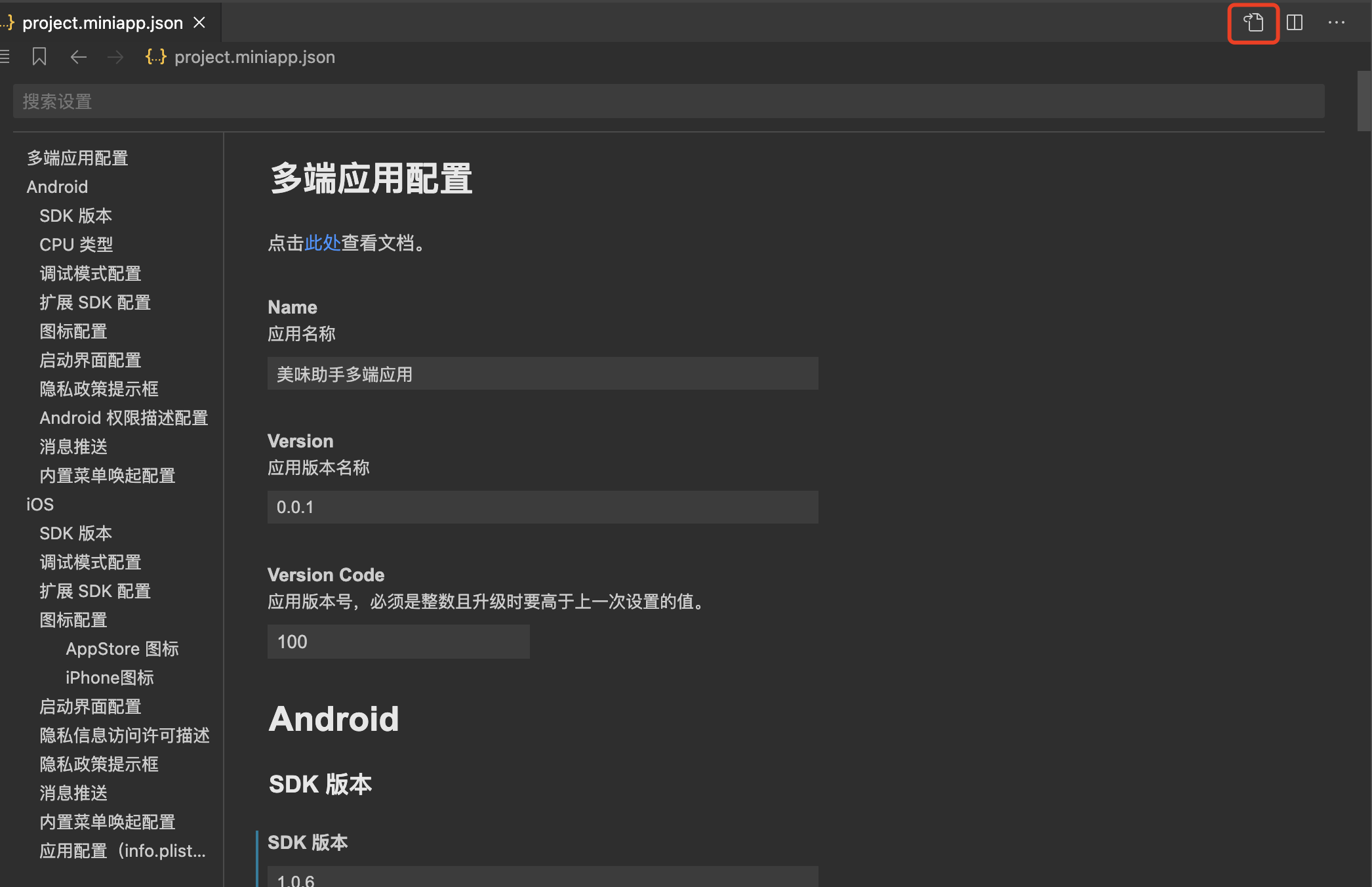
# I. Application Name and Version
- Developers are available at
project.miniapp.jsonConfigure the app's name and version information - When upgrading a multiterminal project, the developer tools by default get the Donut The name entered when the platform creates a multiterminal application is used as theApplication Name, if amended herein, shall prevail as amended herein
- Here.Application NameRefers to the application installed to the phone, the mobile phone desktop displayApp name
- The format of the application version is: Three paragraphs of numbers, for example 1.1.0
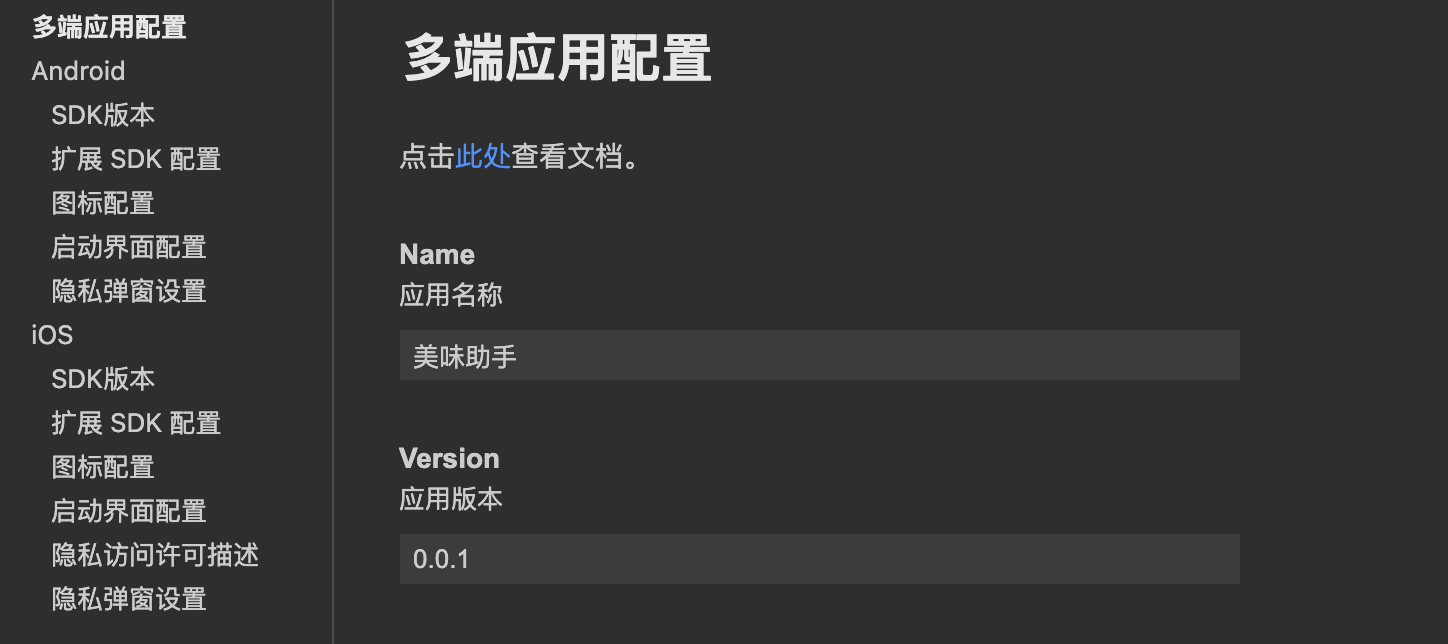
# II. SDK version
- to hit
project.miniapp.json, Go toSDK versionEnter the corresponding version number to take effect - Android SDK The changelog can be viewed:Android changelog
- iOS SDK The changelog can be viewed:iOS changelog
- In addition, it can be found inmenu bar - tool - operation - SDK Version detectionCheck to see if there is a new version of SDKIf so, update immediately.
# III. CPU type
- Android When the app is listed in different app markets, for uploaded APK Packages have different requirements: 32 Bit Installer Package, 64 Bits Installers, 32/64 Bit Compatible Installation Package
- Developers can build the corresponding installation package by checking the configuration below

Dxplaination:
- Tick armeabi-v7a Will be constructed 32 position Installation package
- Tick arm64-v7a Will be constructed 64 position Installation package
- Also checked, then the construction is 32/64 Bit Compatible Installation Package
- Are not checked, the default build 64 position Installation package
# IV. Debugging Mode
- You can configure here whether the built app will
vConsoleopen - More detailed rules can be viewedopen vConsole
# V. Expansion SDK
- To reduce SDK The volume, the base SDK Will not contain the partial expansion of the ability of the JSAPI, such as developers need to use the corresponding interface capabilities, need to check the corresponding extension SDK
- extend SDK and JSAPI Details can be viewed API a general overview
- More detailed rules can be viewedopen vConsole
# VI. Application Icons
- to hit
project.miniapp.json, Go toIcon configurationFill in the icon path according to the size specification to complete the icon configuration - Here.iconRefers to the application installed to the phone, the mobile phone desktop displayApp icon
- Note: Android Application and iOS Application icon sizes vary
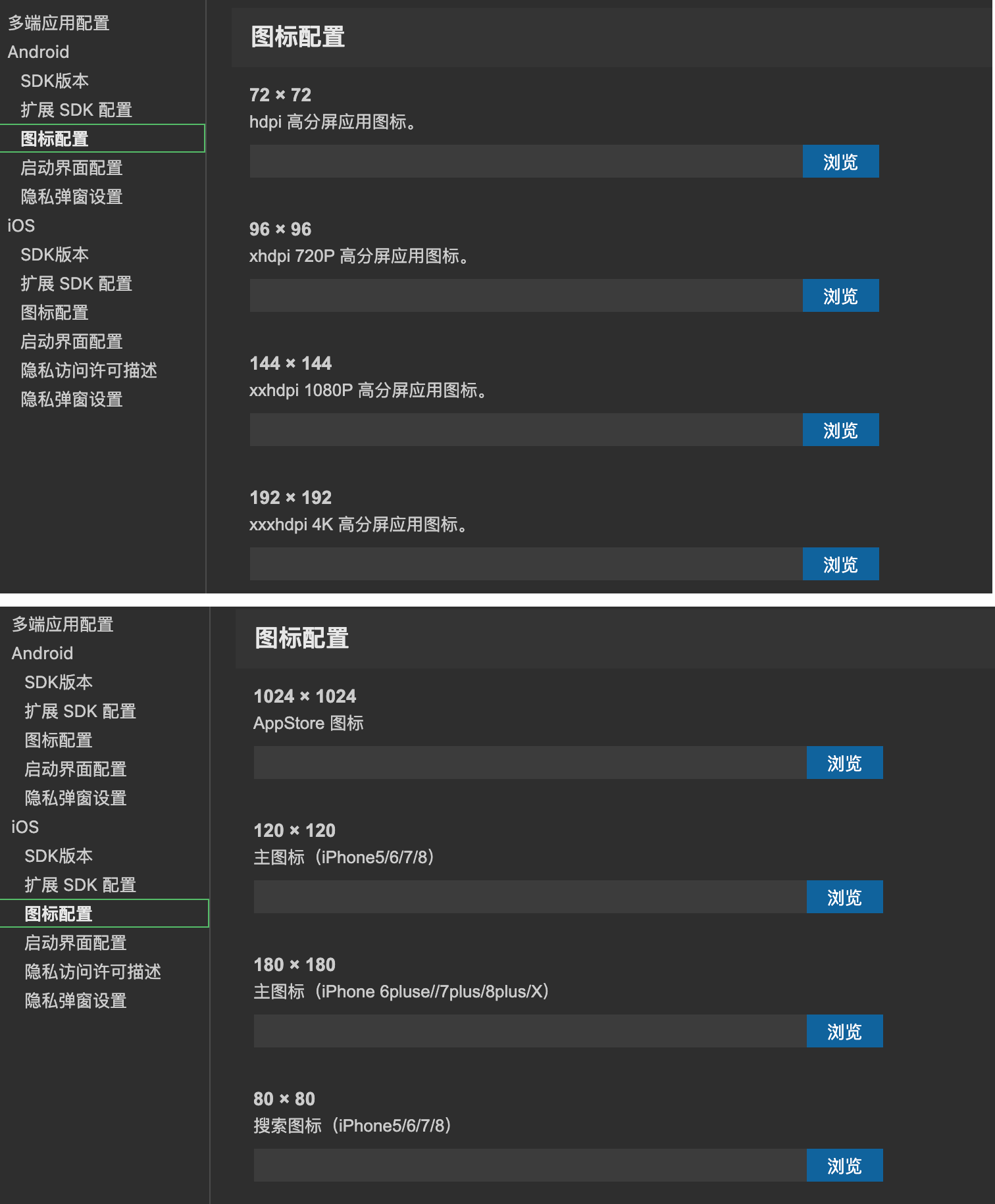
# VII. Launch Interface Configuration
- to hit
project.miniapp.json, Go toStartup interface configurationFill in the picture path that meets the size specification to complete the launch page configuration - Here.Startup interfaceRefers to the interface presented when the application is launched. The launch interface is loaded before entering the application's home page
- Note: Android Application and iOS The startup interface size of the application varies
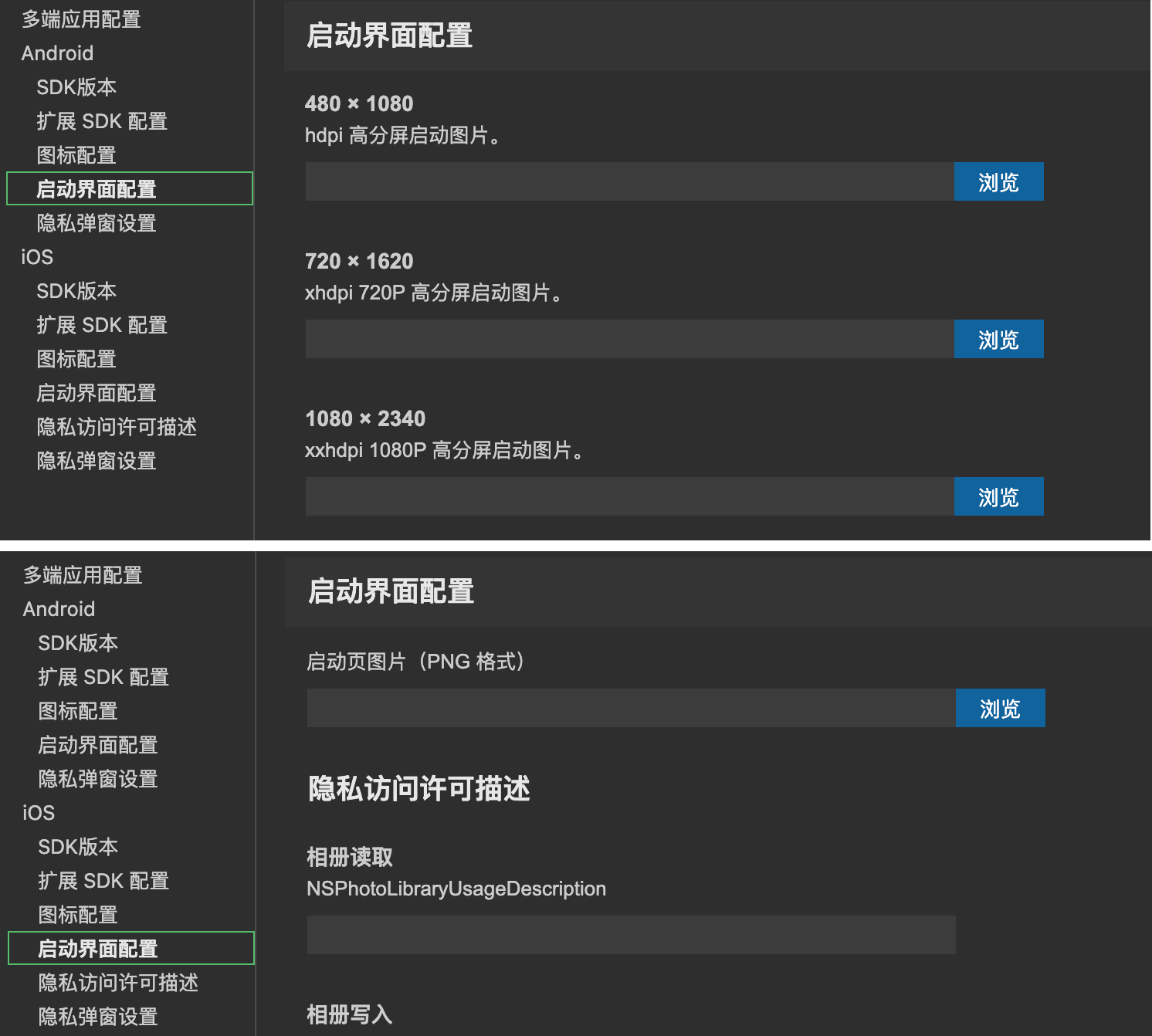
# VIII. Privacy Policy Tip Box Configuration
- to hit
project.miniapp.json, Go toPrivacy Policy Policy, check and fill in the content profile path - Detailed User Guide can be viewedPrivacy Policy Policy
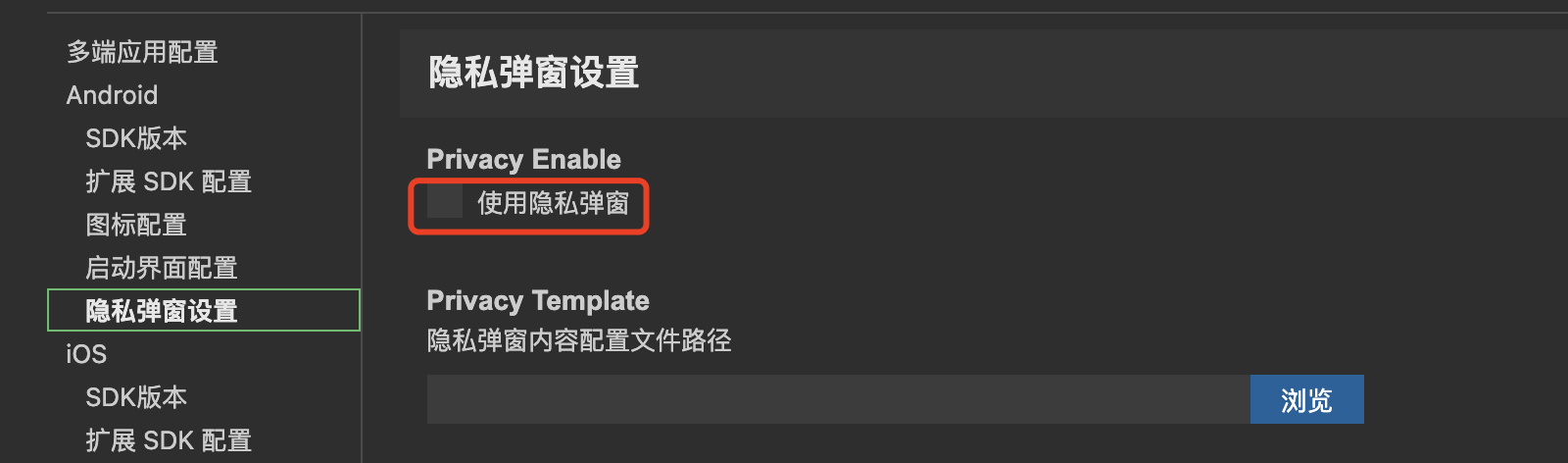
# 9. Android Permission Description Configuration
- According to the Ministry of Industry and Information Technology App Special rectification requirements for infringement of user rights, and the use of permissions should be described in detail in the application's privacy policy
- In order to facilitate developers to configure the use of permissions description, developers can be configured here
- Details can be viewedAndroid System Permissions Configuration Guide
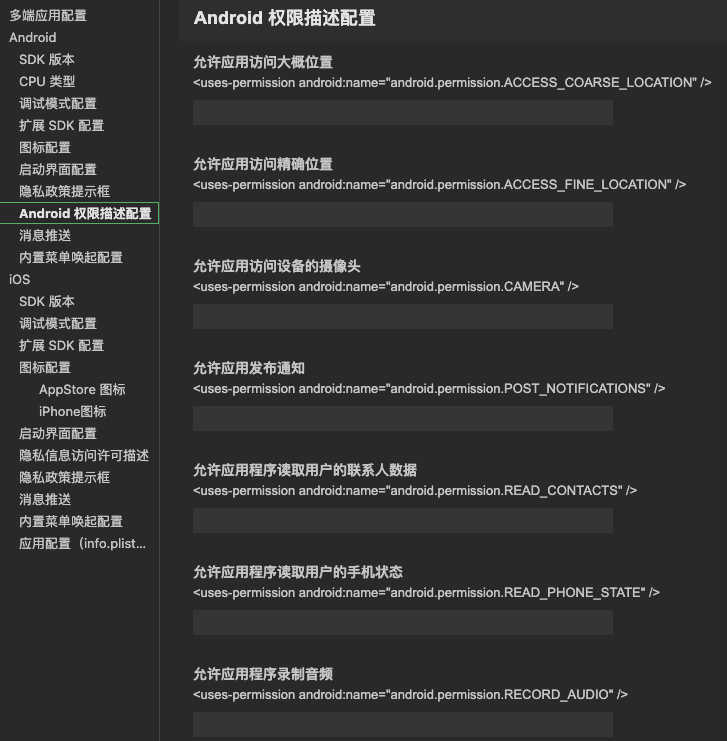
# X. Message Push
- Details can be viewedMessage Push Usage Guide
# XI. LBS
- Details can be viewedLBS SDK User Guide
# XII. Built-in Menu Evoking Configuration
- In order to better position information about SDK Of the abnormal feedback that we provide by using the SDK The menu bar will SDK Ability to upload operational logs to the official backend
- The developer can configure whether to open at this timeBuilt-in menu evoke configuration, is opened, then the corresponding gesture can be used in the App End to evoke the relevant menu and log upload, details can be viewedupload SDK Run log
# 13. iOS Privacy Issue Information Access Permission Description
- to hit
project.miniapp.json, Go toiOS - Privacy Issue Information Access Permission DescriptionMay be completed iOS Privacy Issue Information Access Permission Description - The license description refers to the app A description of the purpose of a user granting a permission
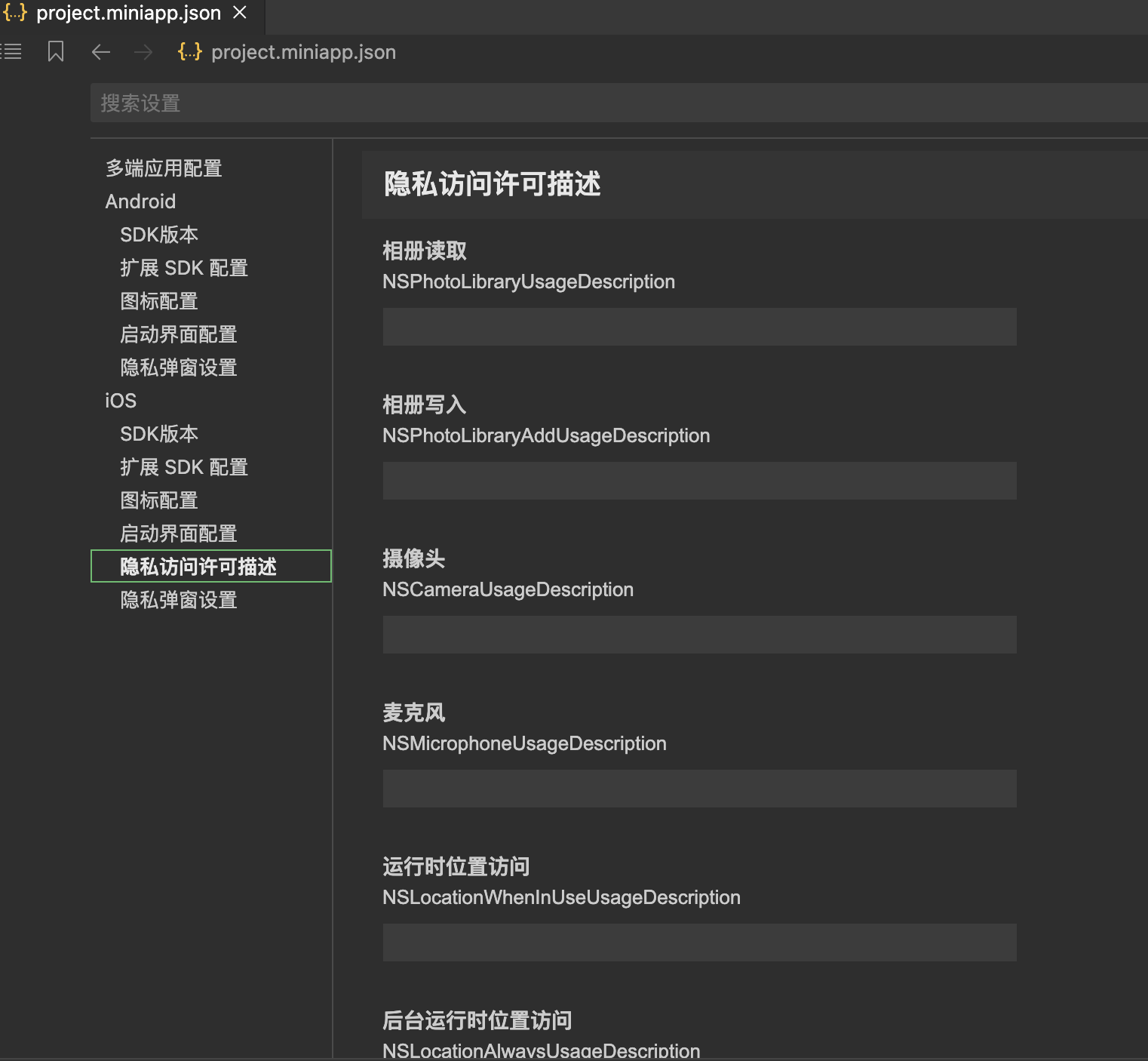
# XIV. iOS. info.plist
- Developers can do it here.
info.plistRelated configuration
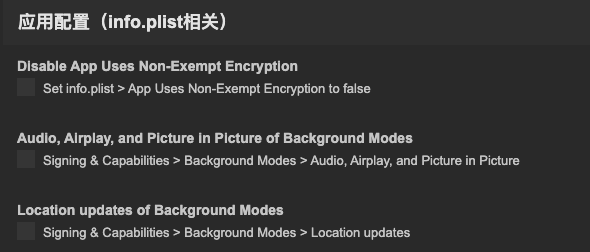
Other Instructions: If you have problems, you can go tocommunityFeedback, or contactLittle helperJoin the official technical exchange group for feedback