# Running on the real machine
To facilitate debugging multiple applications, developers can connect Android Genuine machine and iOS Real machine to the development computer, so that you can install the corresponding application package to the real machine through the tool
# I. In Android Running applications on devices
- Android The phone needs to be turned on
Developer OptionsandUSB Debug modeTo be free to install the development version of the APP。 (Usual opening method: click on the version number of the mobile phone 7 times in a row, the opening method of different mobile phones is different, you need to search by yourself) - adopt USB Data Line Connection Device
- Go to the toolbar, in therunDrop down to select Refresh, View Android Genuine machine Is there new equipment? id Information, select the connection on the Android equipment
- Go to the toolbar and clickrun, wait a moment for the resource pack to compile
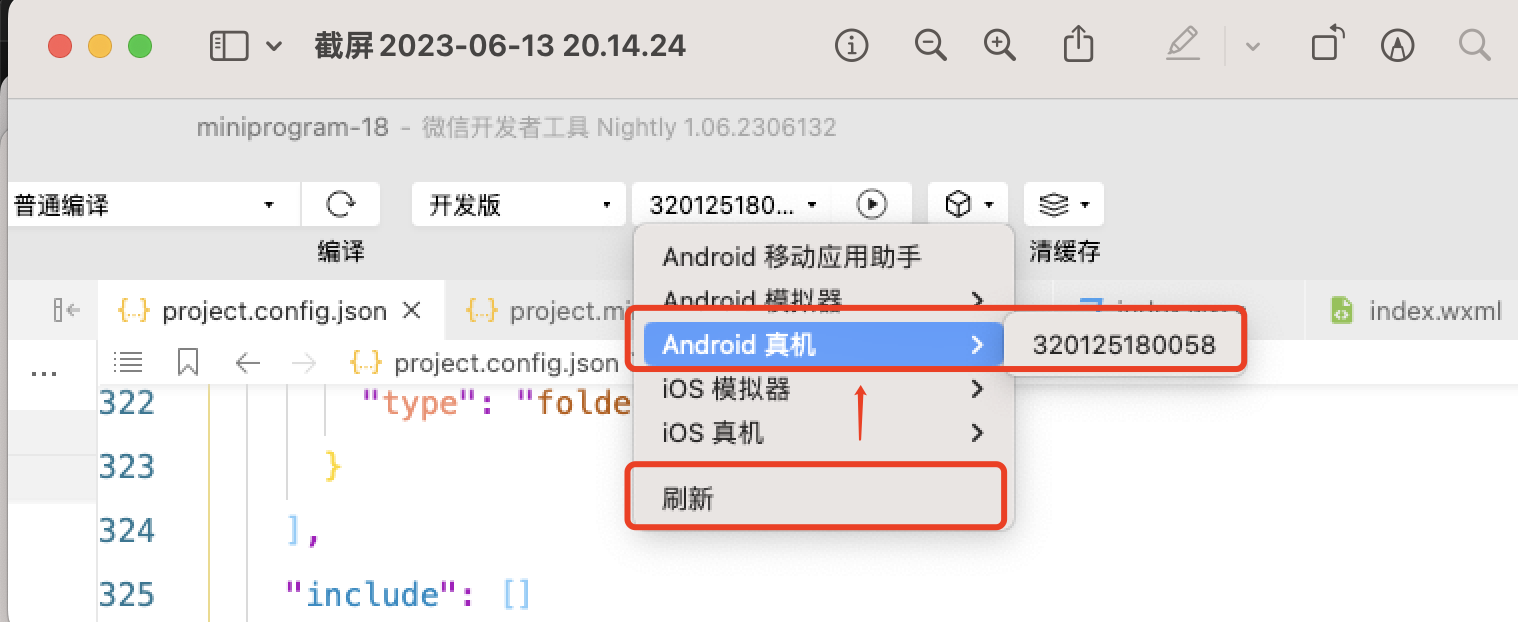
- about Android Signature configuration can be viewedAndroid Certificate Signing Management
# II. In iOS Running applications on devices
- adopt USB The data line will iPhone Connected to (if it is Mac You can connect directly, Windows Computer needs to be installed iTunes and iCloud
- Required in Mac Up Clickallow iPhone Connected to this Mac

- Required in iPhone Up Clicktrust This developer, otherwise the prompt below will appearAt this time, the developer can go toSet up - currency - VPN and Management - Developer appConfigure trust
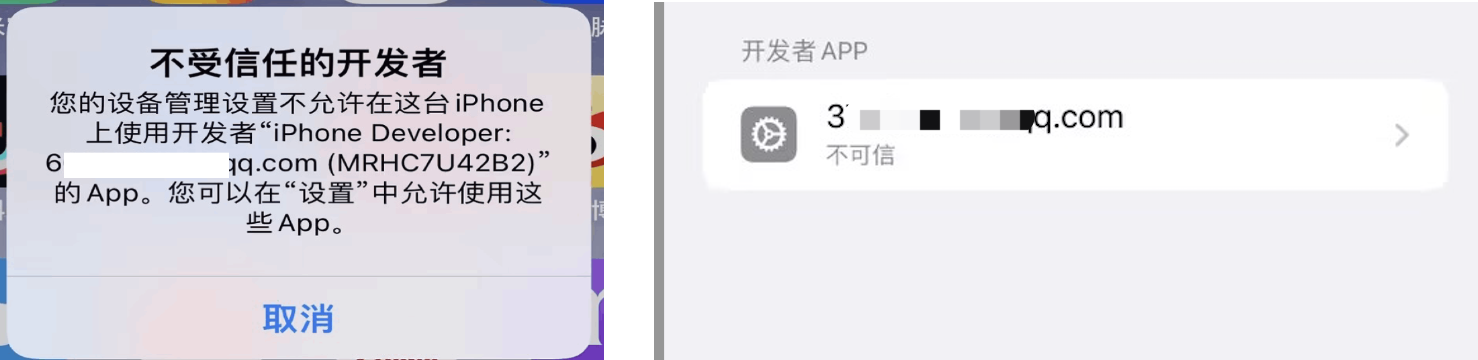
- Then, go to the toolbar of Developer Tools, in therunDrop down to select Refresh, View iOS Genuine machine Is there new equipment? id Information, select the connection on the iOS equipment
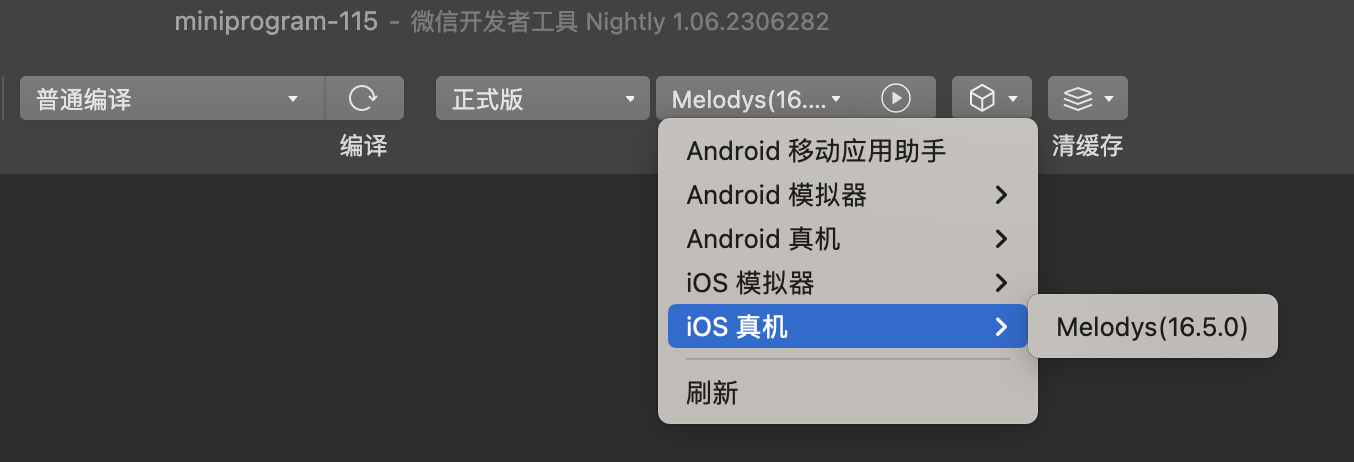
- Go to the toolbar and clickrun, if running for the first time, you need to configure the relevant signature
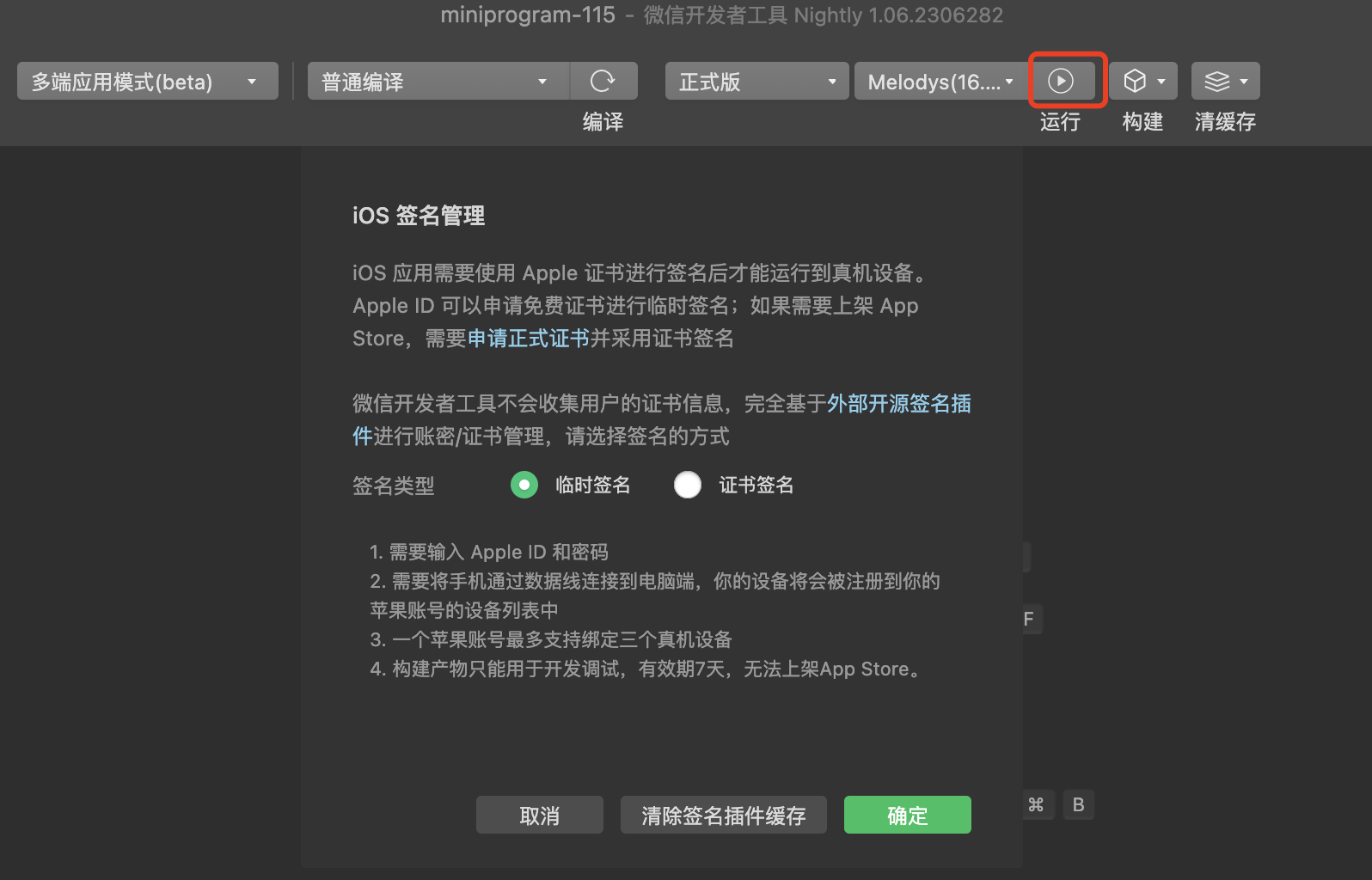
- ChoiceCertificate signatureandProvisional signatureto hitdetermineAfter, the popup that appears and what you want to configure vary
# 1. Provisional signature
to hitrunAfter appearing below the pop-up window, and fill in your iPhone Apple account and password for the device (non-Apple developer account)
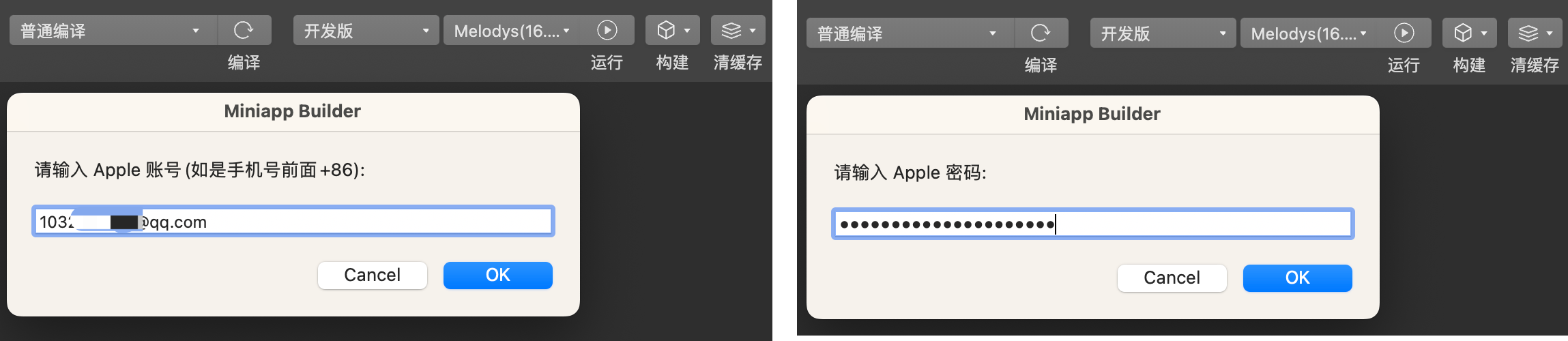
Developers can choose whether to remember the account, if you choose to remember the account, the next run clickrunNo more pop-ups mentioned aboveConversely, each clickto constructWill appear.
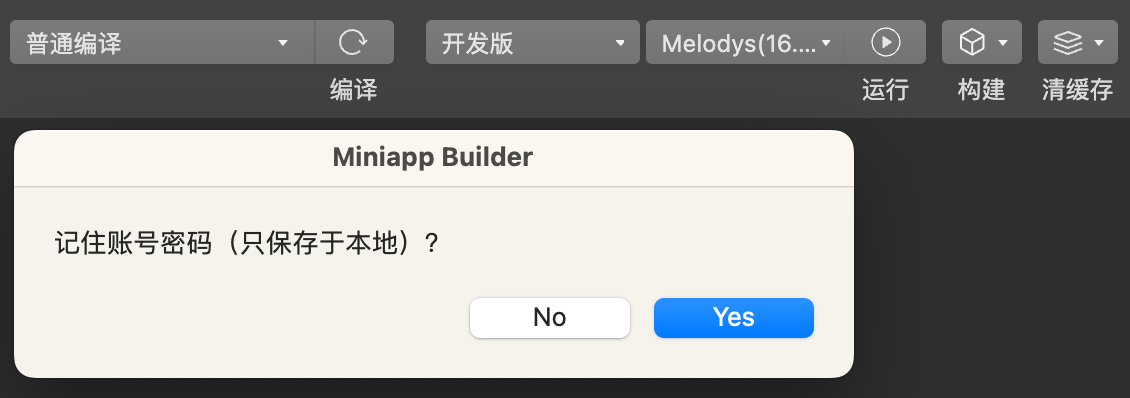
More about iOS Signature presentation can be viewed iOS Signature Certificate Management
# 2. Certificate Signature
The configuration of the certificate signature in the windows Systems and The operation on the Mac system is different, see below for details:
# a) Mac
- ChoiceCertificate signatureto hitdetermineThen wait a moment.Choice Apple Signature Certificate ( P12 Documents)
- profile The document refers to Provisioning Profile , whose suffixed name .mobileprovision
- On how to generate iOS Certificates and Provisioning Profile, click to viewgenerate iOS Certificates and Provisioning Profile
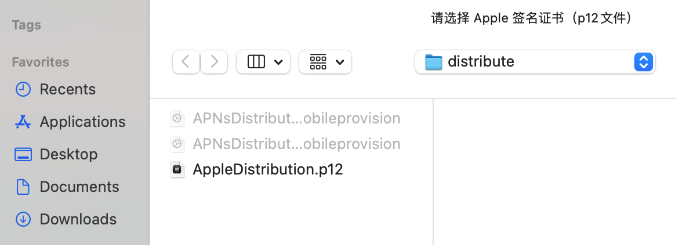
# b) Windows
- ChoiceCertificate signatureto hitdetermineAfter a moment, a pop-up window appears and reads as follows:
- Certificate Path: p12 File (including private key)
- Certificate Password: Password for p12 file
- Profile: Provisioning Profile Suffix named.mobileprovision
- Remember: Saved locally. Next time you don't need to type
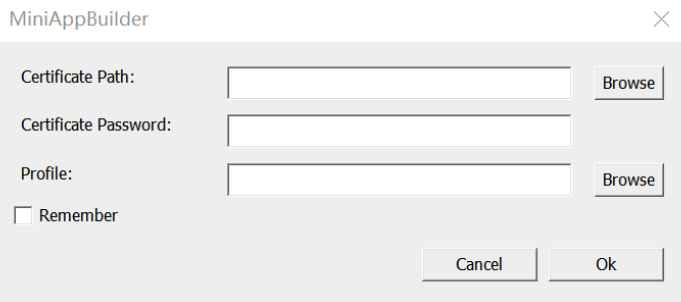
# 3. Enable Developer Mode
- Follow the above steps to configure the signature, click Run, wait a moment and the developer tools will be the corresponding App Installed to your iPhone equipment
- open iPhone Desktop, click on App Icon, the prompt "Need to start developer mode" will appear. Clickgood, In ClickopenYou can go toSet up - Privacy and security - Developer modeOpen the developer mode.
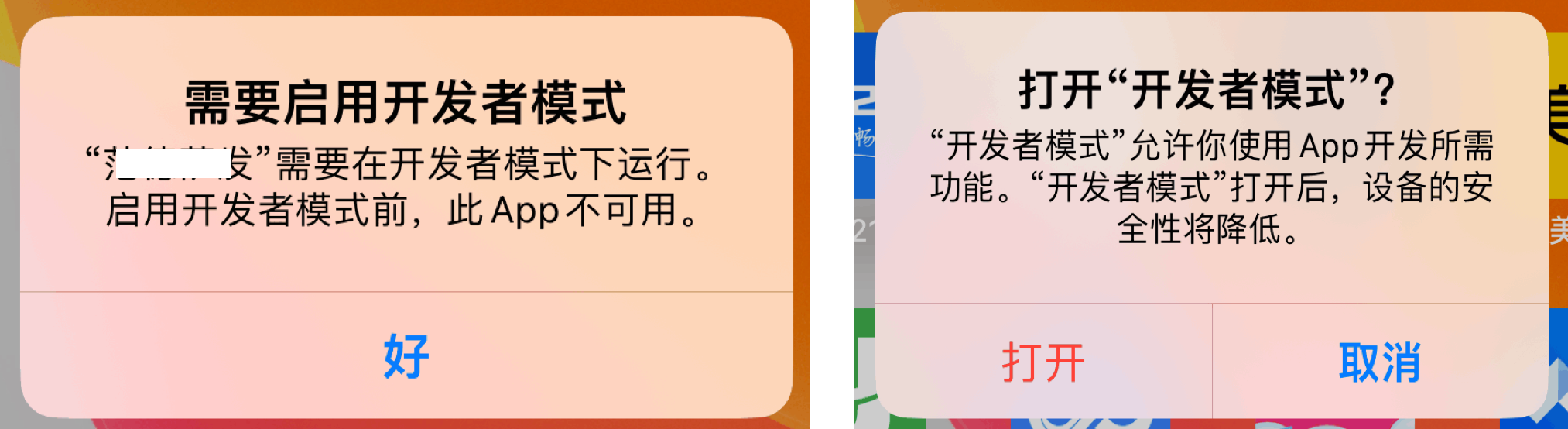
- Developers can go toSet up - Privacy and security - Developer modeOpen the developer mode.
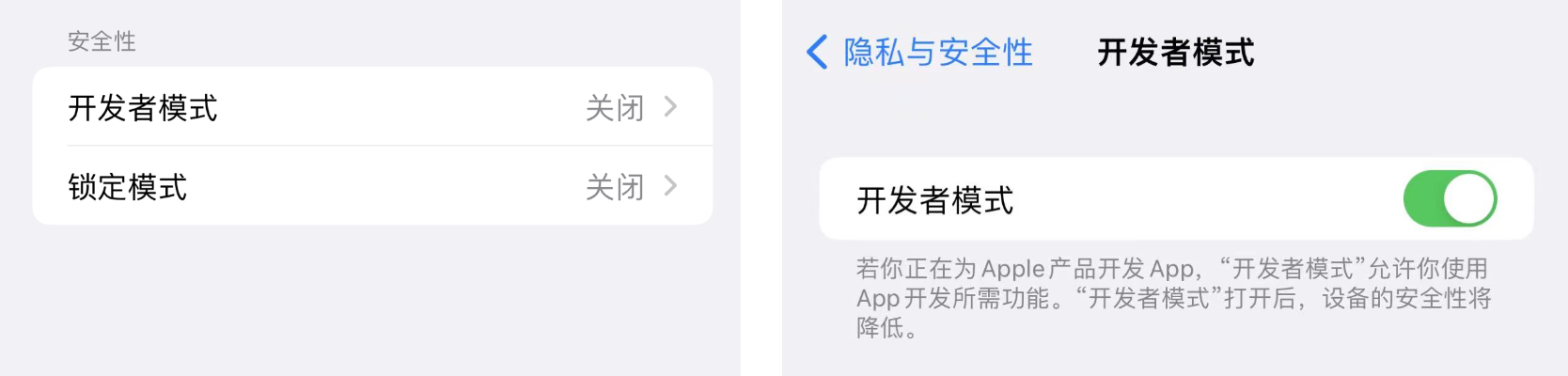
# 4、Bundle ID Logical Dxplaination of Signature Types
# a) Bundle ID
- If the current multiterminal app does not have a mobile app account, the default official assigned beta version Bundle ID for
com.tencent.devtoolssaaademo .db - If the current multiterminal application is bound to a mobile application account and the mobile application account has been approved, then Bundle ID For the developer to fill in when creating a mobile app account Bundle ID
# b) Bundle ID Type of signature
- When the developer choosesProvisional signatureAt the time, it is in
com.tencent.devtoolssaaademo .db. *****Build, regardless of whether the current multi-terminal application is bound to a mobile application account - Therefore, developers need to be aware that when your real machine debugging has been usingProvisional signatureAfter debugging no problem, after building the official version of the IPA For shelving App Stroe Need to use beforeCertificate signatureTo make sure your app behaves the same way you did in real life tests.