# Make a responsive panel
This chapter mainly introduces how to construct a universal container prefab so that the prefab can respond to different sizes in different scenarios.
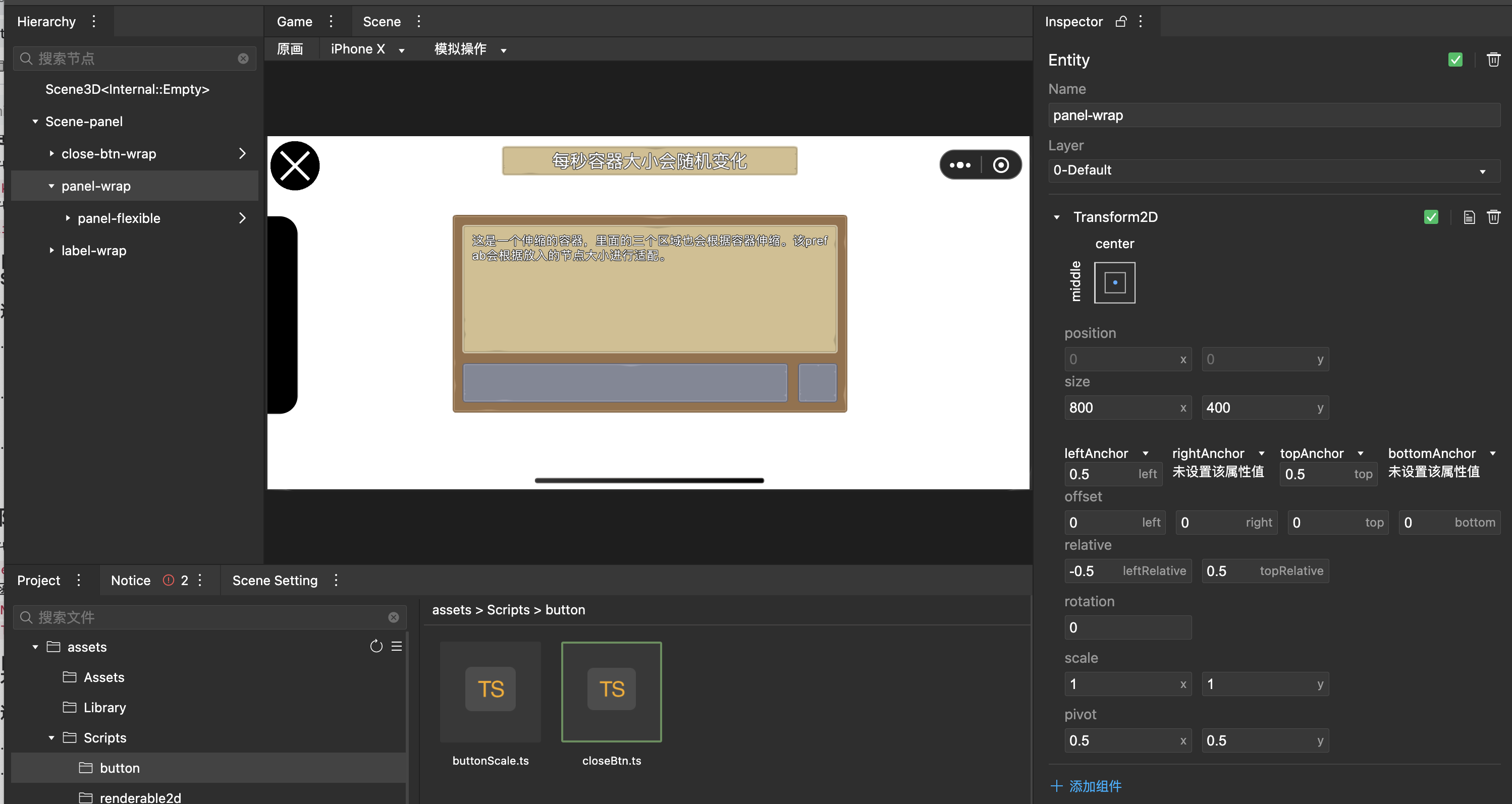
# Create a panel prefab
- Create a new Prefab, set the size of the preview prefab container, Open Scene Setting, you can set and preview the assumed parent node size of Prefab.
# Response panel node
The response panel depends on RectTransform, you can refer to the [Two-dimensional node](../gameplay/entities/index.md#Two-dimensional node) chapter for the working logic
# Create response panel node
- Create a new panel container node,
Set the adaptation method to [StrenchX-StrenchY](../gameplay/entities/index.md#two-dimensional node), which will be adapted according to the size of the parent node.
Add a UISprite component to be used as the container background.
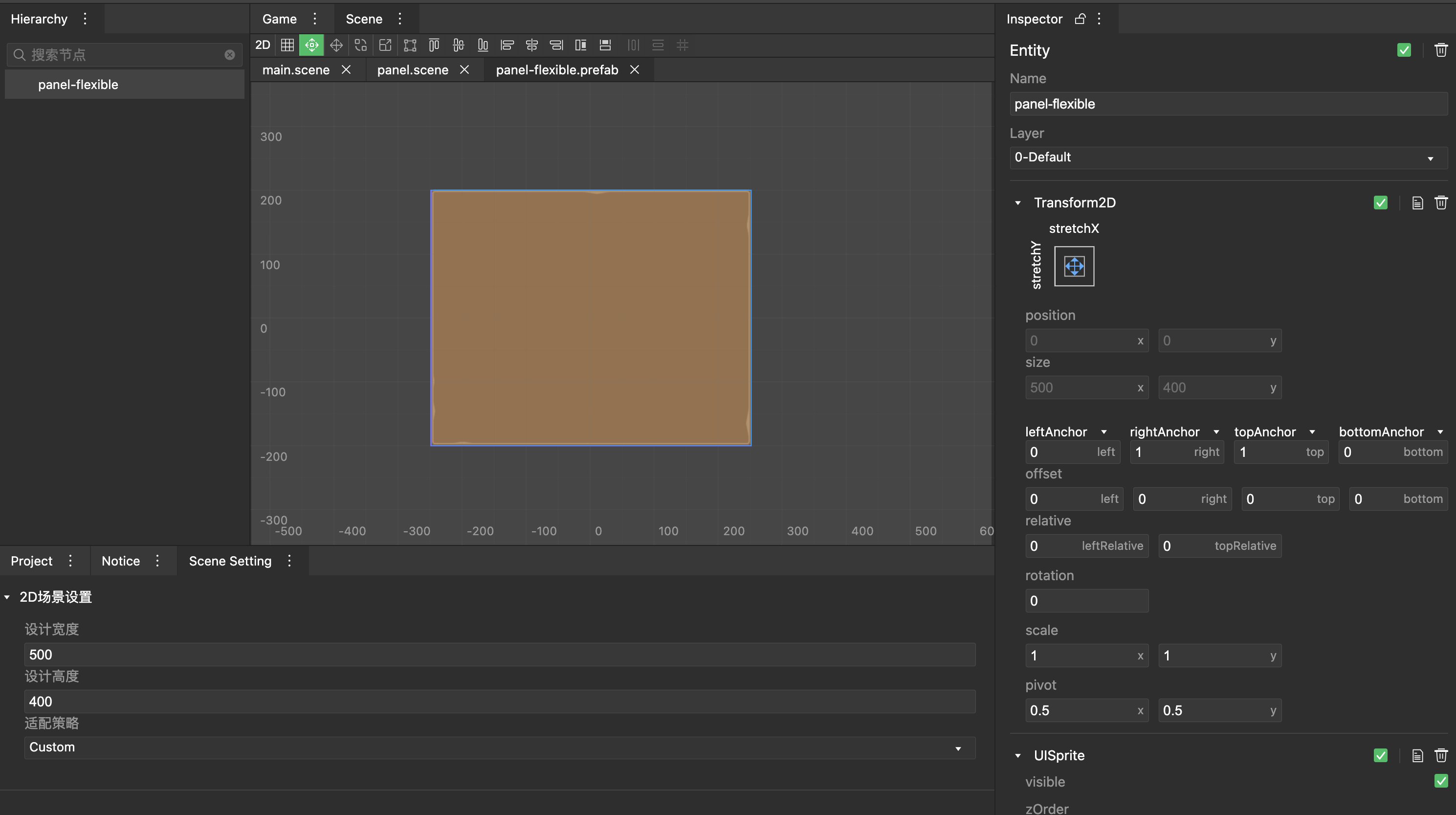
- Create a new sub-adaptation area node,
Set the adaptation method to [StrenchX-Bottom](../gameplay/entities/index.md#two-dimensional node), the width will be proportionally adapted according to the parent node, and the bottom distance will be fixed.
Add UISprite component to render concrete background.
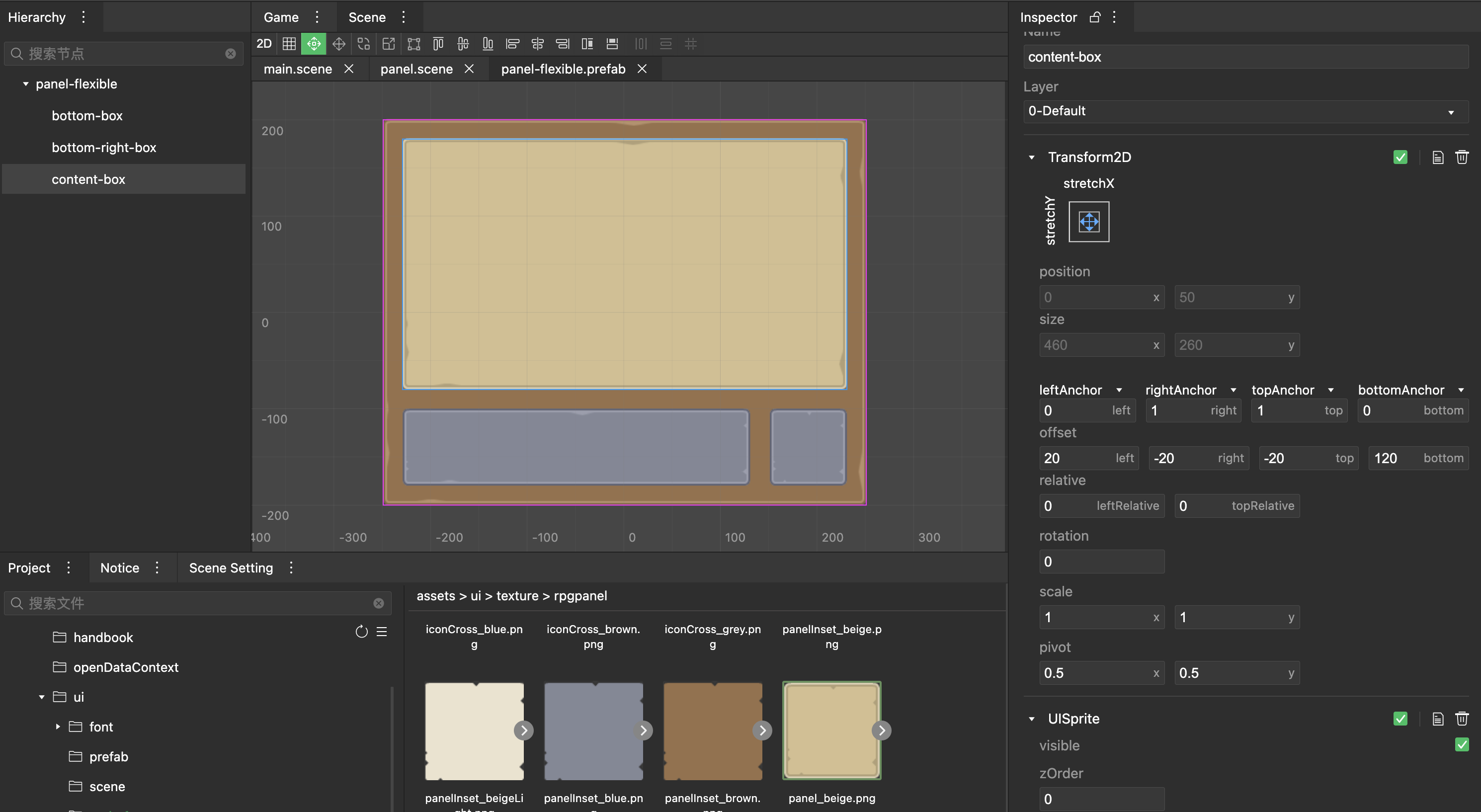
- Add the required content (text, picture slices) to complete a simple responsive panel
# The scene uses a responsive panel
- Create a new node and set the required size.
- Add the responsive panel Prefab to the current node to dynamically respond according to the size of the node.