# start
To develop Weixin Mini Program, you need to have a Mini Program account, through this account you can manage your Mini Program.
Follow this tutorial and start your Weixin Mini Program journey!
# Request an account
Go to the Weixin Mini Program registration page Fill in the information and submit the corresponding information according to the guidelines to have your own Mini Program account.
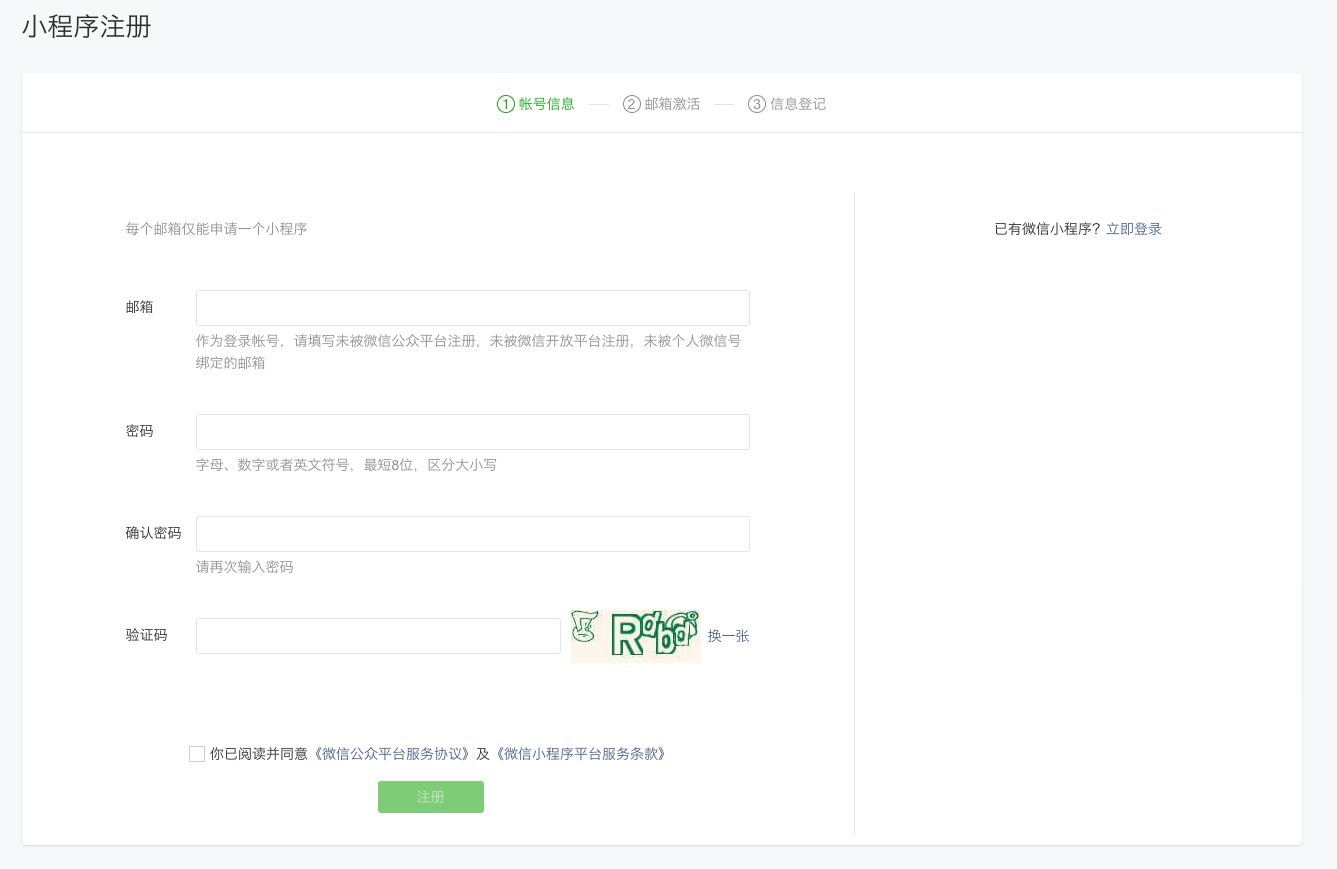
In this Weixin Mini Program management platform, you can manage your Mini Programs permissions, view data reports, publish Mini Programs and other operations.
Log in to [Weixin Mini Program in the background, and we can see the **AppID of the Mini Program in the menu "Development" - "Development Settings."
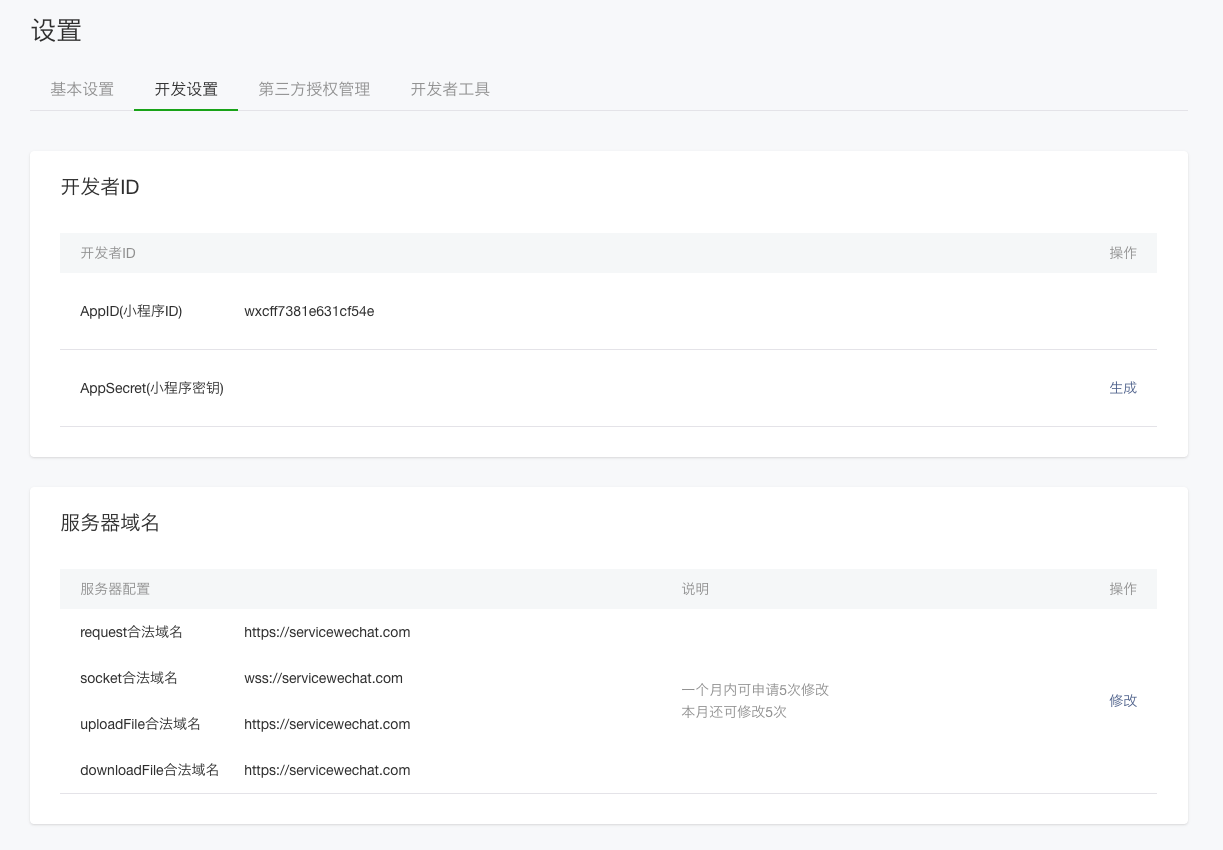
The AppID of Weixin Mini Program is equivalent to an ID for the Mini Program platform, and you will use it in many places afterwards (note that this is distinguished from the AppID of the Service Account or subscription number).
With the Weixin Mini Program account, we need a tool to develop Mini Programs.
# Install Development Tools
Go to Developer Tools download page . Download the corresponding installation package according to your operating system for installation. A more detailed description of developer tools can be found in [Introduction to Developer Tools]]](https://developers.weixin.qq.com/miniprogram/dev/devtools/devtools.html) .
Open Weixin Mini Program Developer Tools, scan WeChat to login to Developer Tools, and get ready to build your first Mini Programs!
# Your first Weixin Mini Program
Create a new project Select the Weixin Mini Program project, select the hard drive path where the code resides, fill in the AppID of the Mini Program you just applied for, give your project a nice name, and tick "Do not use cloud services" (Note: You need to select an empty directory to create the project). Click New, and you've got your first Mini Program. Click Compile on the top menu to preview your first appletic in the WeChat developer tool.
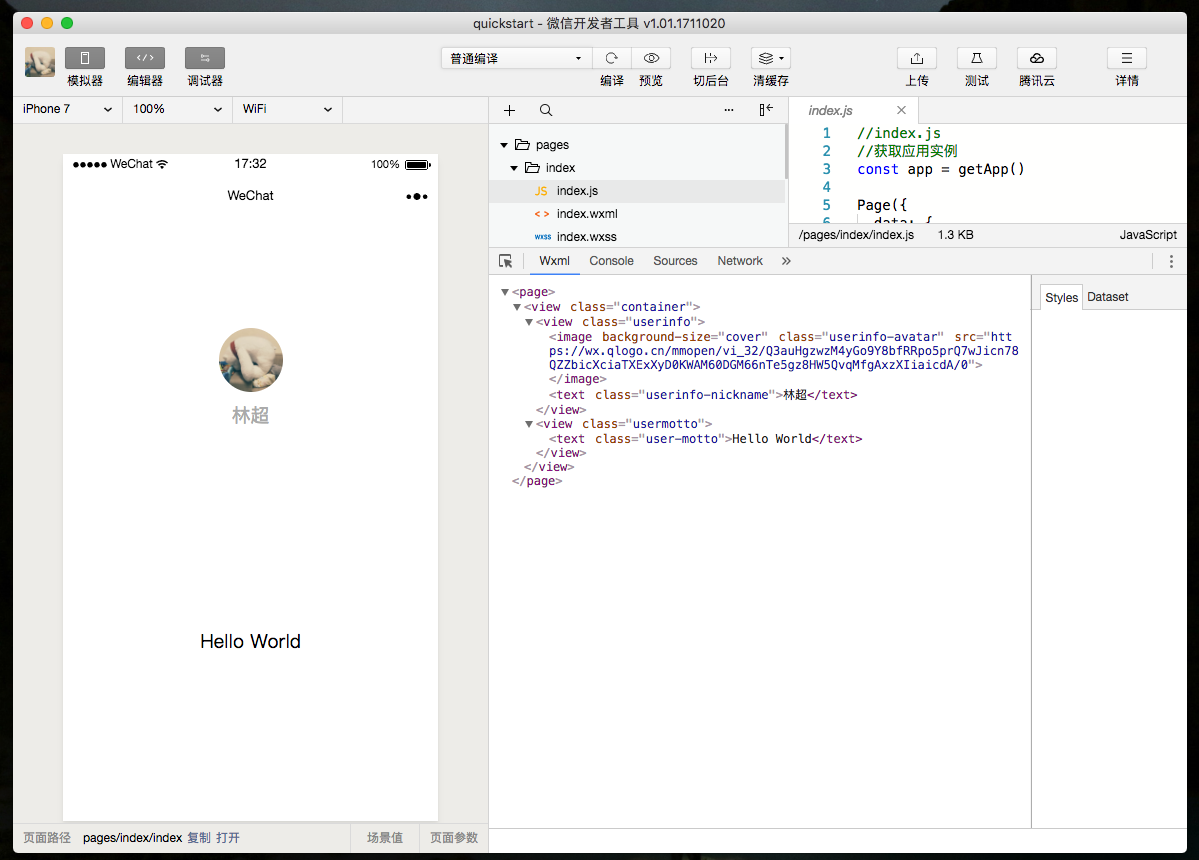
Now let's preview the effect of this Weixin Mini Program.
# Compile Preview
Click the Compile button on the tool to see this Weixin Mini Program performance in the left-hand simulator interface of the tool, or click the Preview button to experience your first Mini Program on your phone with a WeChat scan.
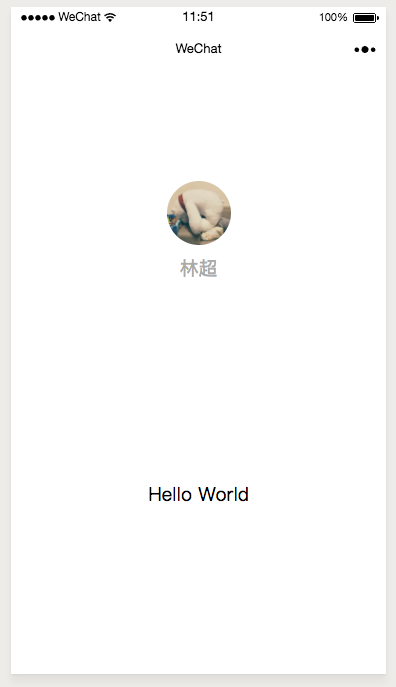
With this chapter, you have successfully created your first Weixin Mini Program and experienced its smooth performance on the WeChat Guest.
In the next chapter , we will look at the code composition of this Weixin Mini Program.