# Weixin Mini Program Collaborative work and release
In large and medium-sized companies, the division of labor is very careful, and there are usually employees in different roles involved in the same Weixin Mini Program project at the same time. To this end, the Mini Program platform has designed different permissions management so that project managers can more efficiently manage the collaborative work of the entire team.
In the past, after we developed a web page, we needed to put the code and resources of the web page on a server for users to access through the Internet.In the Weixin Mini Program platform, after the developer completes the development, You need to submit a code bundle for the Mini Program in the developer tool, then publish the Mini Program at Mini Program in Mini Program, which users can access through search or other portals.
In this chapter, we will introduce the concepts and processes involved before and after the Weixin Mini Program release.
# Working together
If you are developing Weixin Mini Program alone, you can skip this part for a while, if it is a team that needs to understand some concepts first.
In most cases, a team of people at the same time participate in the same Weixin Mini Program project, each role of the work or authority is not the same, the division of labor in large companies more careful. In order to more graphically represent the relationships between the different roles of the team and the management of privileges, we described how each day we worked together to complete the release of a Mini Program by virtualizing a project member organizational structure, as shown in Figure 5-1.
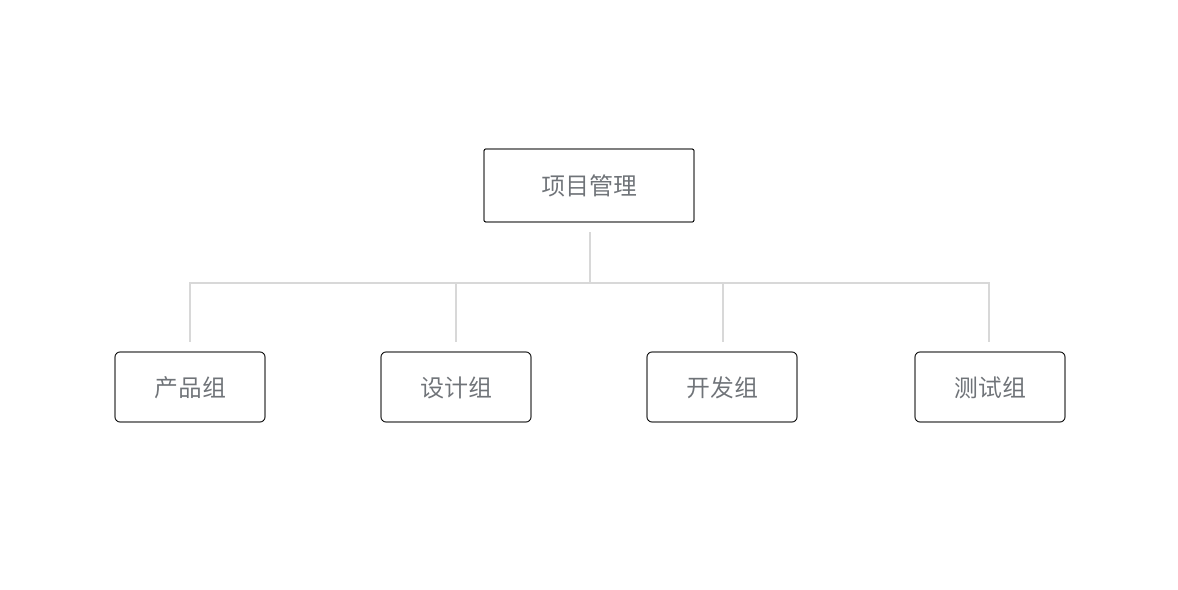 Figure 5-1 Virtual Weixin Mini Program project team
Figure 5-1 Virtual Weixin Mini Program project team
Project management members are responsible for coordinating the progress and risks of the project as a whole, controlling the pace of Weixin Mini Program release, the product group proposes requirements, the design group discusses and abstracts requirements with the product, designs a visual process and graphics, and outputs a design proposal.The development group writes the program code based on the design scheme. After the code is written, the product group and the design group experience the overall process of the Mini Program, and the test group writes test cases and conducts various boundaries tests on the Mini Program. The general membership and workflow of the project are shown in Figure 5-2.
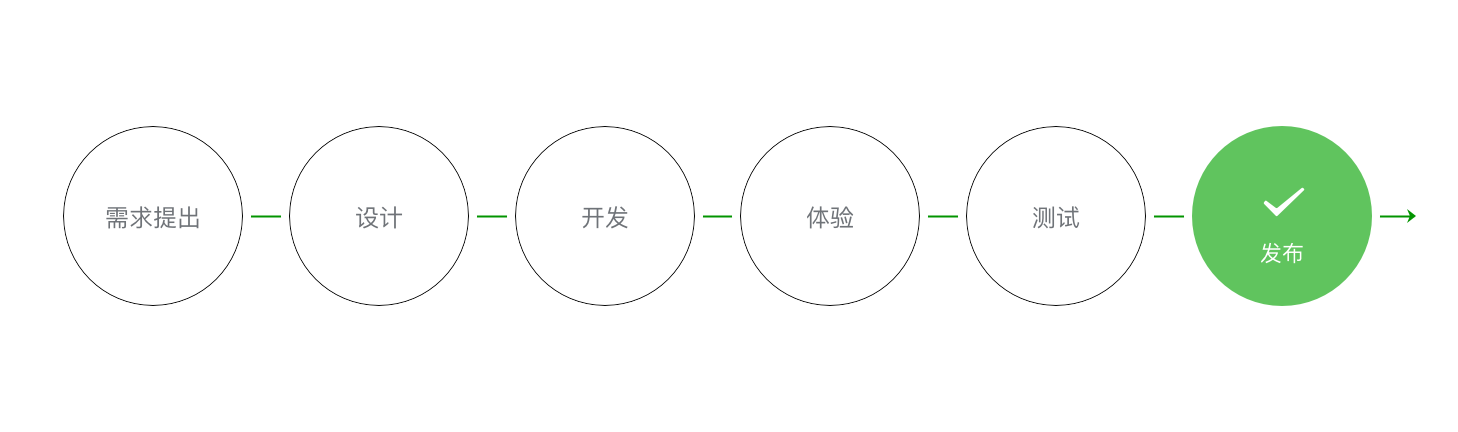 Figure 5-2 The process from request to release Weixin Mini Program
Figure 5-2 The process from request to release Weixin Mini Program
# Weixin Mini Program Member management
Weixin Mini Program Member management includes the management of Mini Program project members and experience members.
Project members: The members who participate in the development and operation of Weixin Mini Program can log in the Mini Program management background, including operators, developers and data analysts.Administrators can add and remove project members and set the roles of project members in Members Management.
Experience members: Members who participate in the Weixin Mini Program private beta experience, can use the experience version of the Mini Program, but are not project members.Administrators and project members can add and remove experience members.
Different project members have different permissions to ensure that Weixin Mini Program development is safe and orderly.
| Jurisdiction | Operators | Developers | Data Analyst |
|---|---|---|---|
| Developer Permissions | √ | ||
| Experiencer permissions | √ | √ | √ |
| log in | √ | √ | √ |
| Data Analysis | √ | ||
| WeChat Payment | √ | ||
| Extension | √ | ||
| Development Management | √ | ||
| Develop a setup | √ | ||
| Temporarily Out of Service | √ | ||
| Disassociate Official Account | √ | ||
| Tencent Cloud Management | √ | ||
| Weixin Mini Program Plug-in | √ | ||
| Game Operations Management | √ |
Dxplaination of each permissions function
- Developer permissions: You can use Weixin Mini Program developer tools and development version Mini Programs for development
- Weixin Mini Program Weixin Mini Program
- Login: You can login to Weixin Mini Program to manage the backend without administrator confirmation
- Figure analysis: use Weixin Mini Program statistics module function to view Mini Program data
- WeChat Payment: Use Weixin Mini Program Weixin Pay (Virtual Payment) module
- Promotion: Use Weixin Mini Program traffic master, advocate module
- Development Management: Weixin Mini Program Commit for review, release, rollback
- Development settings: set Weixin Mini Program server domain name, message push and scan ordinary link two code open Mini Program
- Suspend Service Settings: Suspend Weixin Mini Program On-Line Service
- Disassociate Official Account: Unbind Weixin Mini Program already associated Official Account message template
- Weixin Mini Program Plug-ins: Mini Programs can be developed, managed and set up
- Game management: you can use MiniGame to manage background material management, game circle management and other functions
It should be noted that the project manager controls the entire Weixin Mini Program release, rollback, removal and other sensitive operations, and should not assign permissions for sensitive operations to unrelated personnel
# Version of Weixin Mini Program
In a typical software development process, developers write code to test their own version of a program until the program reaches a stable and experienceable state. The developer will give the experience version to the product manager and testers for experience testing, and finally fix the bug after the release for external users.The Weixin Mini Program version designs the concept of an Mini Program version based on this process, as shown in Table 5-3.
Version of Table 5-3 Weixin Mini Program
| Jurisdiction | Introductions |
|---|---|
| Development version | Using the developer tools, you can upload your code to a development version. The development version retains only the latest version of uploaded code for each person. Click Submit Review to submit code for review.Development versions can be deleted without affecting the code of the online version or the version under review. |
| Experience version | You can select a development release as an experience release and select an experience release. |
| Version under review | Only one code is under review. After the results of the audit can be posted online, or the audit can also be re-submitted directly to cover the original audit version. |
| Online version | A version of the code used by all users online, which is covered by updates when a new version of the codes is released. |
Given that the project is a collaborative development model, a Weixin Mini Program may be developed by multiple developers at the same time,Often developers need to go to the phone for a real-world experience after writing code on the Mini Program developer tool, so each developer has its own version of the development. Because the version in development is unstable, the developer changes the code to cover the development version at any time. In order for test and product managers to have a completely stable version to experience the test, The Mini Program platform allows one of the development versions to be set up as an experience, so it is recommended that a special development role be assigned during the project development phase to upload stable code for experience testing and set up the development version that he uploads as an experience.
# Released online
A Weixin Mini Program from the development to the line generally through the preview - > upload code - > submit audit - > release and other steps.
# preview
Preview Weixin Mini Program using developer tools to help developers check how Mini Programs really behave on mobile clients.
Click the Preview button at the top toolbar of the developer tool, and the developer tool will automatically package the current project and upload the Weixin Mini Program code to the WeChat server, displaying a QR code on the interface when successful. Using a QR code from the current Mini Program developer's WeChat, you can see the Mini Program's real performance on the mobile phone.
# Upload code
Unlike the preview, the uploaded code is used to submit the experience or to review it.
Click on the upload button at the top toolbar of the developer tools and fill in the version number and project note. It is important to note that the version number here and the project note are for administrators to check the use of the version. Developers can fill in both fields according to their actual requirements.
Once the upload is successful, log in to Weixin Mini Program to manage the backEND - Version Management - Development Versions You can find the version that was just submitted.
You can set this version as an experience version or submit it for review
# Submit an audit
In order to ensure the quality of Weixin Mini Program and to comply with relevant specifications, the release of Mini Programs is subject to review.
After you have uploaded the Weixin Mini Program code in the developer tools, log in to the Mini Program management back-END - Version management - Development version Find the version that was submitted.
In the list of developed versions, click to submit an audit Follow the page prompts to fill in the relevant information so that Weixin Mini Program-]] can be submitted for audit.
It is important to note that requires developers to rigorously test the version before submitting an audit . Too many audits fail, which may affect the timing of subsequent reviews.
# release
After the audit is approved, the administrator receives a notification in the WeChat that the WeChat audit was approved. At this time, log in to the Mini Program management background - Version management - The audited version can be seen in the audited version.
Click Publish to publish Weixin Mini Program. The Mini Program provides two release modes: full release and phased release. Full release means that when a release is clicked, all users access the Mini Program using the current latest release version. A phased release is a time period to control the use of the latest release by some users, and a phased version is also called a greyscale release. Generally, when ordinary Mini Programs are released, they can be released in full, and when Mini Programs carry more and more features and the number of users is increasing, a phased release is a very good way to control risk.
# Weixin Mini Program Code
In many scenarios, users will quickly enter a Weixin Mini Program by scanning the code. In the early days of Mini Program design, the Mini Program platform provides the form of two-dimensional code.We found that when a user scans a QR code, he doesn't know what services are going to appear because the QR code may be behind different services such as Official Account, Mini Programs, web services, payment pages, and adding friends. In order to give users a clear expectation before scanning the code, WeChat designed the Mini Program code, as shown in Figure 5-3.
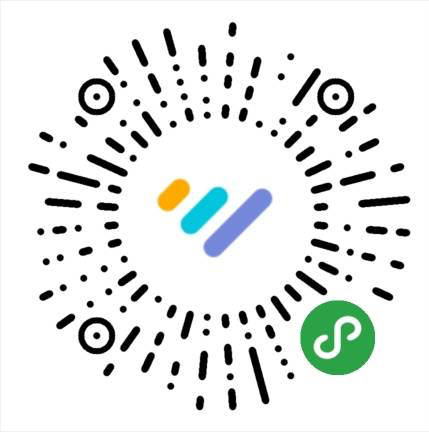
Figure 5-3 "Weixin Mini Program data assistant" Mini Program code
Weixin Mini Program code is more recognizable and visually impactful in style, and the brand image of the Mini Program theme is clearer than QR code, which can help developers better promote Mini Programs. After publishing the Mini Program, the Mini Program management platform will provide the preview and download of the corresponding Mini Program code, and developers can download it themselves for online and offline Mini Program service promotion.
# Operational data
There are two ways to view Weixin Mini Program's operational data conveniently
Method 1:
Login Weixin Mini Program Management Background - Digital Analysis
Click on the corresponding tab to see the relevant data.
Method 2:
Use we analytics to easily view operational data in WeChat